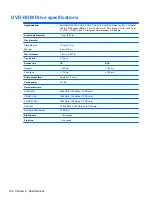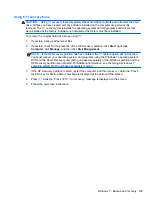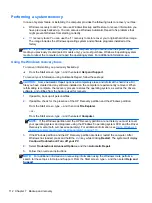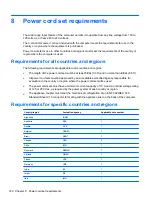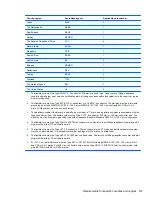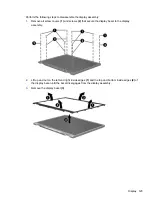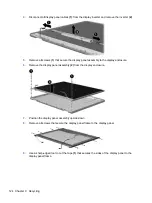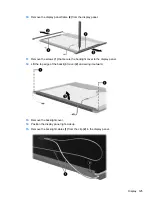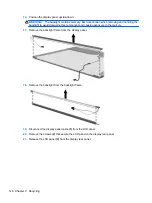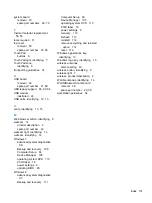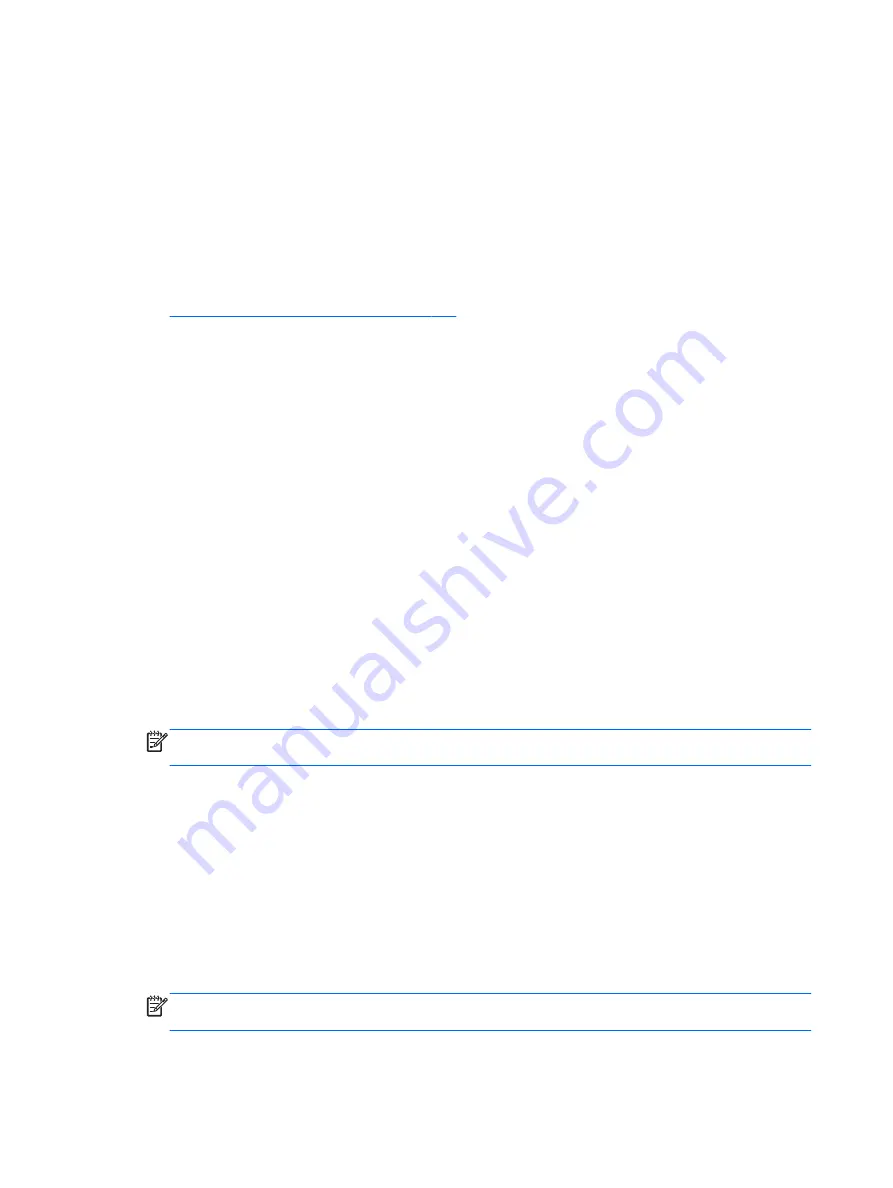
SUSE Linux - Backup and recovery
Recovery after a system failure is as good as your most recent backup. As you add new software and
data files, you should continue to back up your system on a regular basis to maintain a reasonably
current backup.
Your computer includes tools provided by HP to help you safeguard your information and retrieve it if
ever needed.
Creating backups
1.
Create restore media immediately after you set up the computer. For more information, see
Performing a system recovery on page 117
.
2.
As you add files, routinely create a backup of your system and personal information.
Backing up your information
You should back up your computer files on a regular schedule to maintain a current backup. You can
manually back up your information to an optional external drive, a network drive, or discs. Back up
your system at the following times:
●
At regularly scheduled times
●
Before the computer is repaired or restored
●
Before you add or modify hardware or software
To back up your home directory files using
Backup Manager Settings
:
1.
Select
Computer
>
More Applications
>
Tools
>
Backup Manager Settings
, and click
Backup my home directory
.
2.
Click
Storage Destination Location
, and then select a location to back up your information.
3.
Click
Schedule
, and then select a time schedule to perform backups at a regularly scheduled
time.
To immediately back up your information, click the
Backup Now
check box.
NOTE:
Before you back up your information, be sure you have designated a location to save
the backup files.
4.
Click
Save and Backup
to start the backup and to save the backup settings.
To restore backup files:
1.
Select
Computer
>
More Applications
>
Tools
>
Backup Manager Restore
.
2.
Click
Backup Source
, and then select the location of the backup files.
3.
Click
Restore Destination
, and then select the destination to restore the files.
4.
To restore all files from the selected location, click
Restore all files
. To restore select files only,
click
Restore selected files
, click
Select Files
and then select the files to be restored.
5.
Under
Restore Point
, click the time and date of the backup.
NOTE:
If multiple backups have been performed, click
Use the latest version
to restore the
latest version.
6.
Click
Restore
to start restoring the files, or click
Cancel
to cancel the operation.
116 Chapter 7 Backup and recovery
Содержание ProBook 4545s
Страница 1: ...HP ProBook 4545s Notebook PC Maintenance and Service Guide ...
Страница 4: ...iv Safety warning notice ...
Страница 16: ...Buttons speakers and fingerprint reader select models only 8 Chapter 2 External Component Identification ...
Страница 91: ...Reverse the process to install the display hinges Component replacement procedures 83 ...