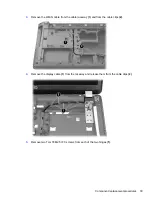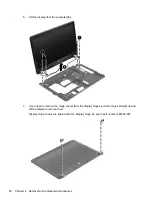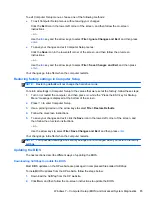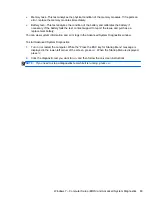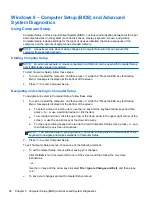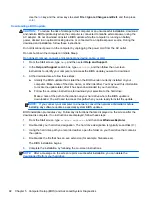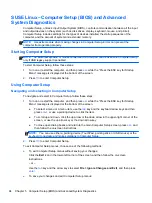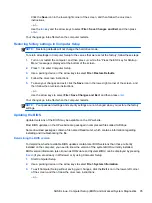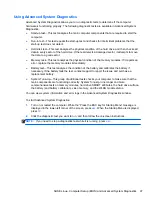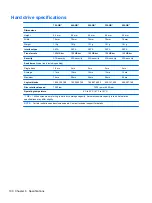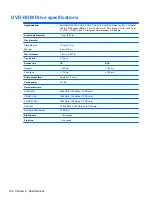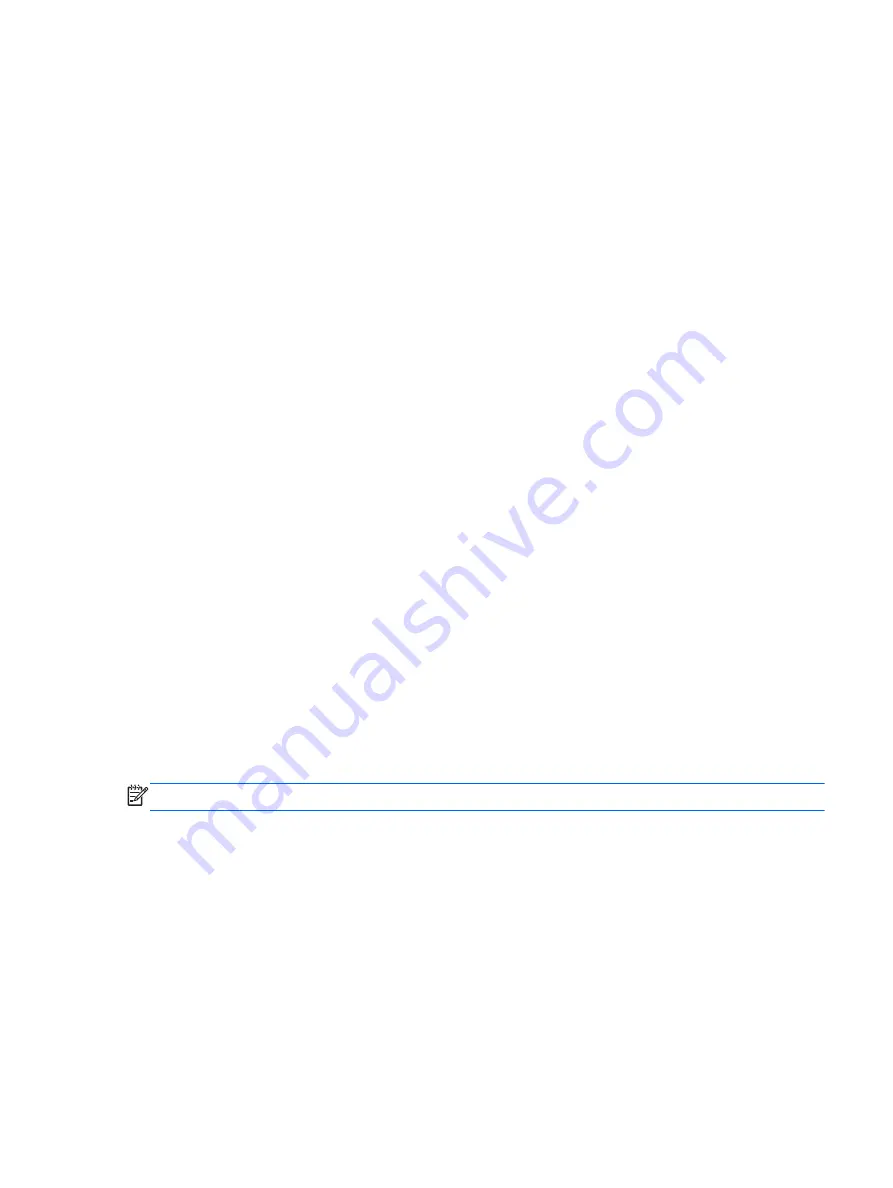
Using Advanced System Diagnostics
Advanced System Diagnostics allows you to run diagnostic tests to determine if the computer
hardware is functioning properly. The following diagnostic tests are available in Advanced System
Diagnostics:
●
System Tune-Up—This group of additional tests checks your computer to make sure that the
main components are functioning correctly. System Tune-Up runs longer and more
comprehensive tests on memory modules, hard drive SMART attributes, the hard drive surface,
the battery (and battery calibration), video memory, and the WLAN module status.
●
Start-up test—This test analyzes the main computer components that are required to start the
computer.
●
Run-in test—This test repeats the start-up test and checks for intermittent problems that the
start-up test does not detect.
●
Hard disk test—This test analyzes the physical condition of the hard drive, and then checks all
data in every sector of the hard drive. If the test detects a damaged sector, it attempts to move
the data to a good sector.
●
Memory test—This test analyzes the physical condition of the memory modules. If it reports an
error, replace the memory modules immediately.
●
Battery test—This test analyzes the condition of the battery and calibrates the battery if
necessary. If the battery fails the test, contact HP support to report the issue and purchase a
replacement battery.
●
BIOS Management—You can update or rollback the version of the BIOS on the system. Do not
shut down or remove external power during the process. You will be given a confirmation screen
before your BIOS is modified. Select
BIOS update
,
BIOS Rollback
, or
Back to main menu
.
You can view system information and error logs or select languages in the Advanced System
Diagnostics window.
To start Advanced System Diagnostics:
1.
Turn on or restart the computer. While the “Press the ESC key for Startup Menu” message is
displayed in the lower-left corner of the screen, press
esc
. When the Startup Menu is displayed,
press
f2
.
2.
Click the diagnostic test you want to run, and then follow the on-screen instructions.
NOTE:
If you need to stop a diagnostics test while it is running, press
esc
.
Windows 8 – Computer Setup (BIOS) and Advanced System Diagnostics
93
Содержание ProBook 4545s
Страница 1: ...HP ProBook 4545s Notebook PC Maintenance and Service Guide ...
Страница 4: ...iv Safety warning notice ...
Страница 16: ...Buttons speakers and fingerprint reader select models only 8 Chapter 2 External Component Identification ...
Страница 91: ...Reverse the process to install the display hinges Component replacement procedures 83 ...