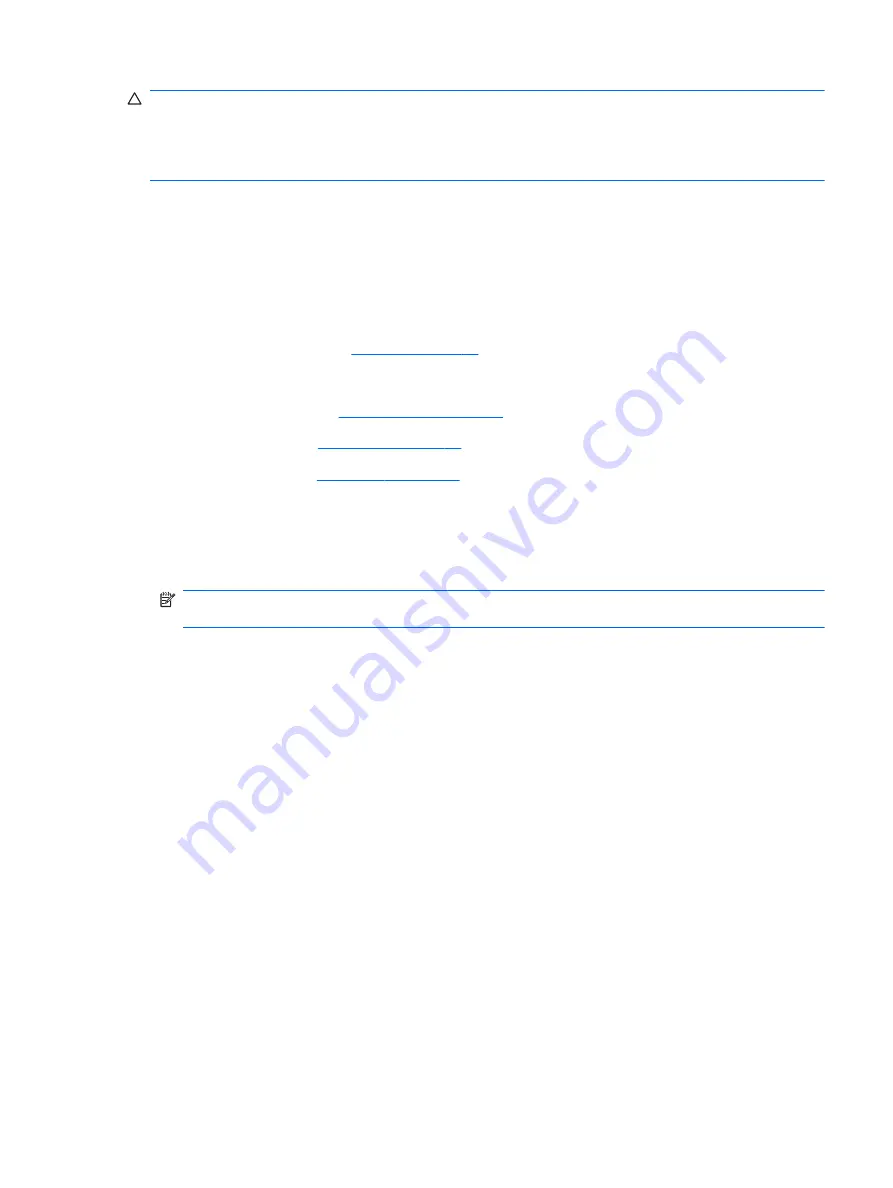
CAUTION:
To prevent an unresponsive system, replace the wireless module only with a wireless
module authorized for use in the computer by the governmental agency that regulates wireless
devices in your country or region. If you replace the module and then receive a warning message,
remove the module to restore computer functionality, and then contact technical support through Help
and Support.
Before removing the WLAN module, follow these steps:
1.
Shut down the computer.
2.
Disconnect all external devices connected to the computer.
3.
Disconnect the power from the computer by first unplugging the power cord from the AC outlet
and then unplugging the AC adapter from the computer.
4.
5.
Remove the following components:
a.
Switch cover (see
b.
Keyboard (see
)
c.
Palm rest (see
)
Remove the WLAN module:
1.
Position the computer right-side up with the front toward you.
2.
Disconnect the WLAN antenna cables
(1)
from the terminals on the WLAN module.
NOTE:
The black WLAN antenna cable is connected to the WLAN module “Main” terminal.
The white WLAN antenna cable is connected to the WLAN module “Aux” terminal.
3.
Remove the two PM2.5×3.0 screws
(2)
that secure the WLAN module to the computer. (The
edge of the module opposite the slot rises away from the computer.)
Component replacement procedures
55
Содержание ProBook 4320t
Страница 4: ...iv Safety warning notice ...
Страница 8: ...viii ...
Страница 57: ...5 Remove the palm rest 3 Reverse this procedure to install the palm rest Component replacement procedures 49 ...
Страница 61: ...Reverse this procedure to install the RTC battery Component replacement procedures 53 ...






























