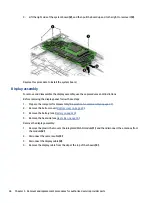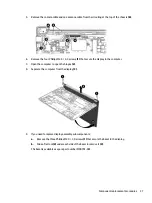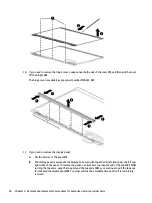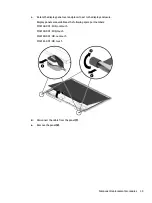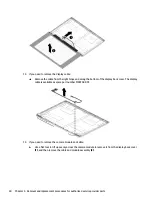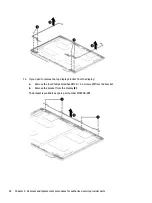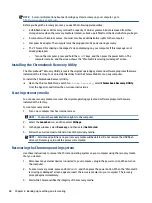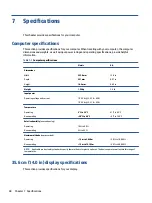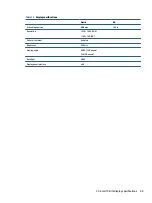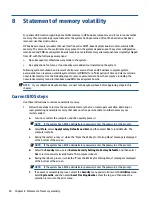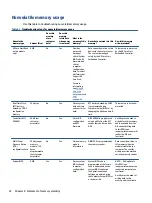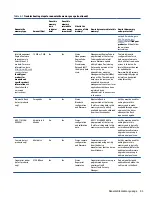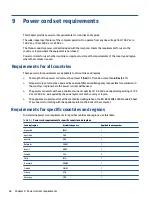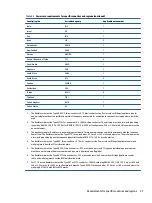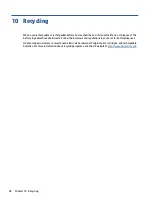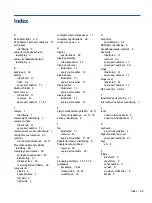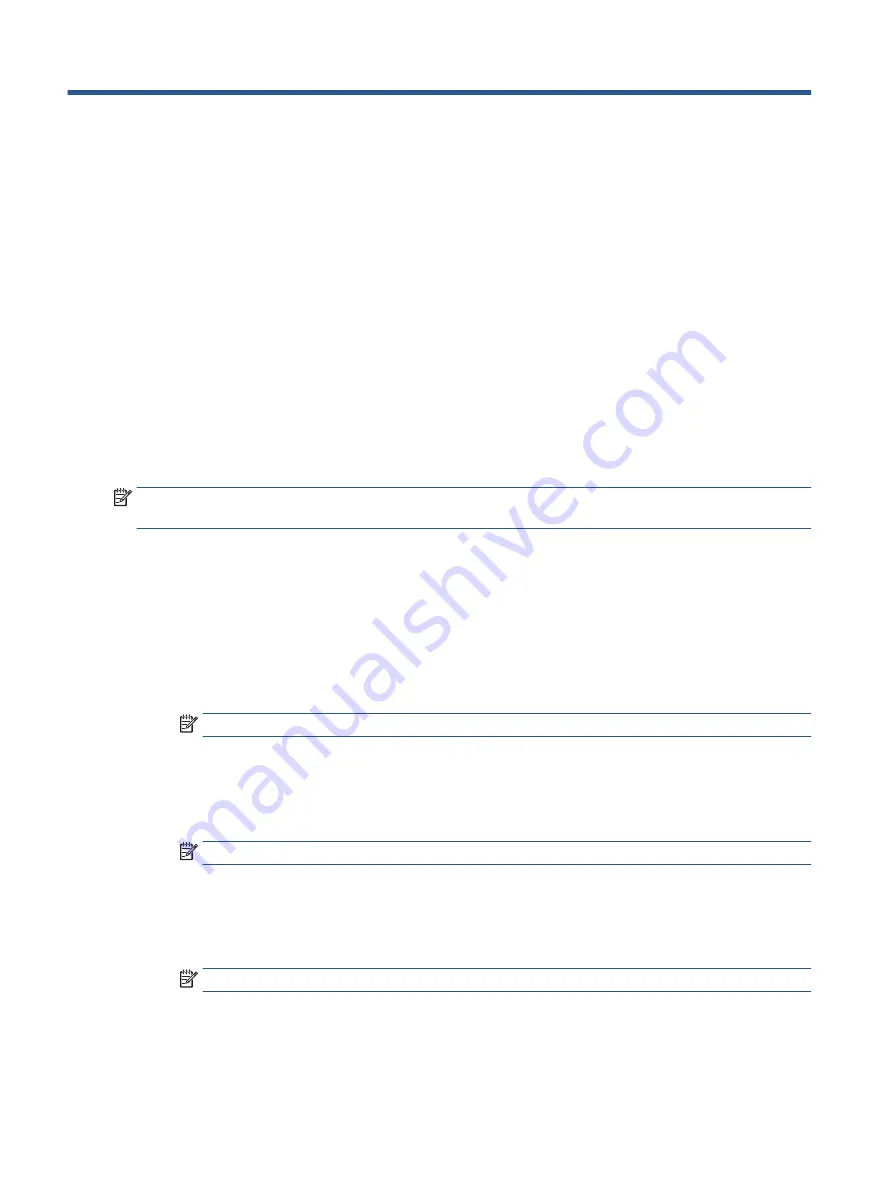
8
Statement of memory volatility
For general information regarding nonvolatile memory in HP business computers, and to restore nonvolatile
memory that can contain personal data after the system has been turned off and the hard drive has been
removed, use these instructions.
HP business computer products that use Intel®-based or AMD®-based system boards contain volatile DDR
memory. The amount of nonvolatile memory present in the system depends upon the system configuration.
Intel-based and AMD-based system boards contain nonvolatile memory subcomponents as originally shipped
from HP, with the following assumptions:
●
No subsequent modifications were made to the system.
●
No applications, features, or functionality were added to or installed on the system.
Following system shutdown and removal of all power sources from an HP business computer system,
personal data can remain on volatile system memory (DIMMs) for a finite period of time and also remains in
nonvolatile memory. Use the following steps to remove personal data from the computer, including the
nonvolatile memory found in Intel-based and AMD-based system boards.
NOTE:
If your tablet has a keyboard base, connect to the keyboard base before beginning steps in this
chapter.
Current BIOS steps
Use these instructions to restore nonvolatile memory.
1.
Follow these steps to restore the nonvolatile memory that can contain personal data. Restoring or
reprogramming nonvolatile memory that does not store personal data is neither necessary nor
recommended.
a.
Turn on or restart the computer, and then quickly press
esc
.
NOTE:
If the system has a BIOS administrator password, enter the password at the prompt.
b.
Select Main, select Apply Factory Defaults and Exit, and then select Yes to load defaults. The
computer restarts.
c.
During the restart, press
esc
while the "Press the ESC key for Startup Menu" message is displayed
at the bottom of the screen.
NOTE:
If the system has a BIOS administrator password, enter the password at the prompt.
d.
Select the Security menu, select Restore Security Settings to Factory Defaults, and then select
Yes to restore security level defaults. The computer reboots.
e.
During the reboot, press
esc
while the "Press the ESC key for Startup Menu" message is displayed
at the bottom of the screen.
NOTE:
If the system has a BIOS administrator password, enter the password at the prompt.
f.
If an asset or ownership tag is set, select the Security menu and scroll down to the Utilities menu.
Select System IDs, and then select Asset Tracking Number. Clear the tag, and then make the
selection to return to the prior menu.
50
Chapter 8 Statement of memory volatility
Содержание Pro c645 Chromebook
Страница 4: ...iv Safety warning notice ...
Страница 7: ...Requirements for specific countries and regions 56 10 Recycling 58 Index 59 vii ...
Страница 8: ...viii ...