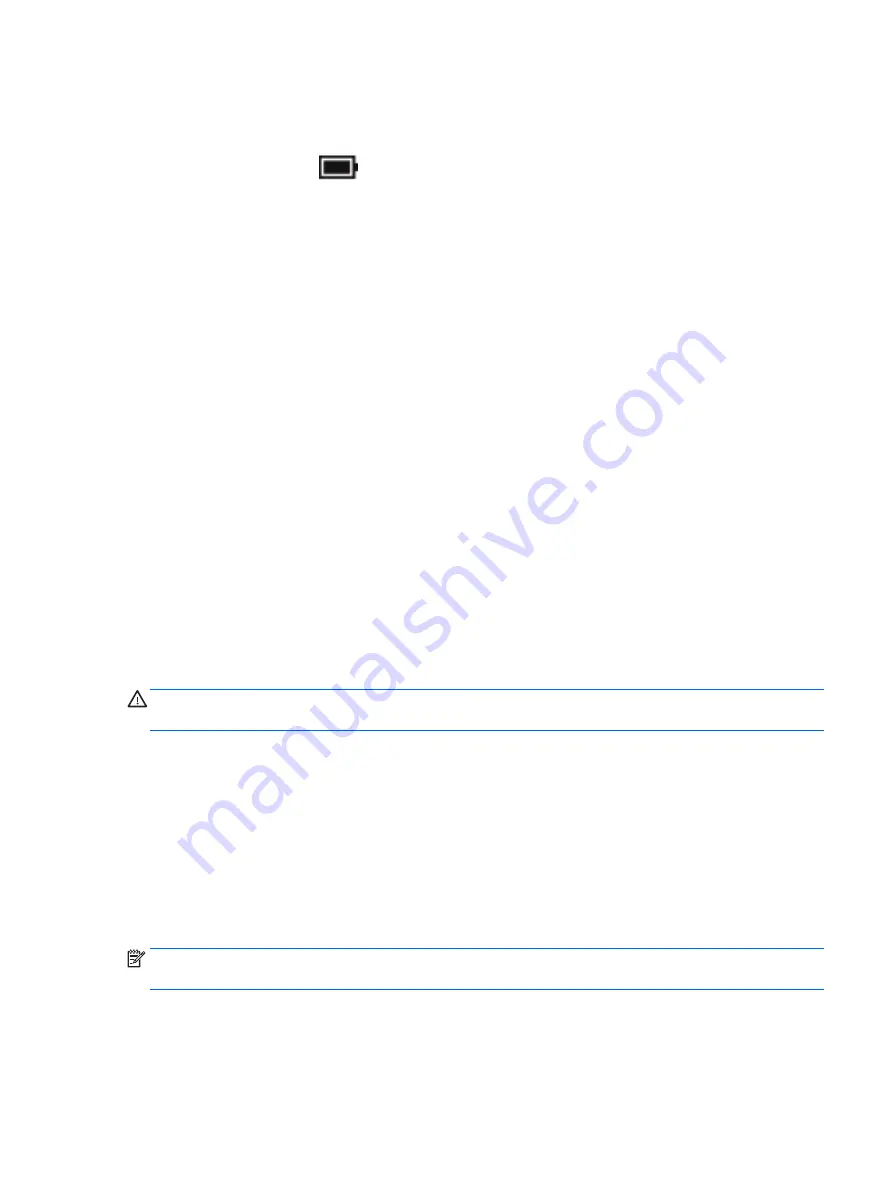
●
The computer switches to battery power.
●
The screen brightness automatically decreases to save battery life.
●
The power meter icon
changes appearance.
Troubleshooting power problems
Test the AC adapter if the computer exhibits any of the following symptoms when it is connected to AC power:
●
The computer does not turn on.
●
The display does not turn on.
●
The power lights do not turn on.
To test the AC adapter:
1.
Shut down the computer.
2.
Connect the AC adapter to the computer and to the power cord, and then plug the power cord into an AC
outlet.
3.
Turn on the computer.
●
If the power lights turn on, the AC adapter is working properly.
●
If the power lights remain off, check the connection from the AC adapter to the computer and the
connection from the power cord to the AC outlet to be sure that the connections are secure.
●
If the connections are secure and the power lights remain off, the AC adapter is not functioning and
should be replaced.
Contact support for information about obtaining a replacement AC power adapter.
Shutting down (turning off) the computer
CAUTION:
Unsaved information is lost when the computer shuts down. Be sure to save your work before
shutting down the computer.
The Shut down command closes all open programs, including the operating system, and then turns off the
display and computer.
Shut down the computer under any of the following conditions:
●
When you need to access components inside the computer
●
When you are connecting an external hardware device that does not connect to a USB or video port
●
When the computer will be unused and disconnected from external power for an extended period
Although you can turn off the computer with the power button, the recommended procedure is to use the
Windows Shut down command.
NOTE:
If the computer is in the Sleep state or in Hibernation, first exit Sleep or Hibernation by briefly
pressing the power button.
1.
Save your work and close all open programs.
2.
Select the Start button, select the Power icon, and then select Shut down.
Shutting down (turning off) the computer
35
Содержание Pavilion x360 15-BK193MS
Страница 1: ...User Guide ...
Страница 4: ...iv Safety warning notice ...
Страница 6: ...vi Processor configuration setting select products only ...






























