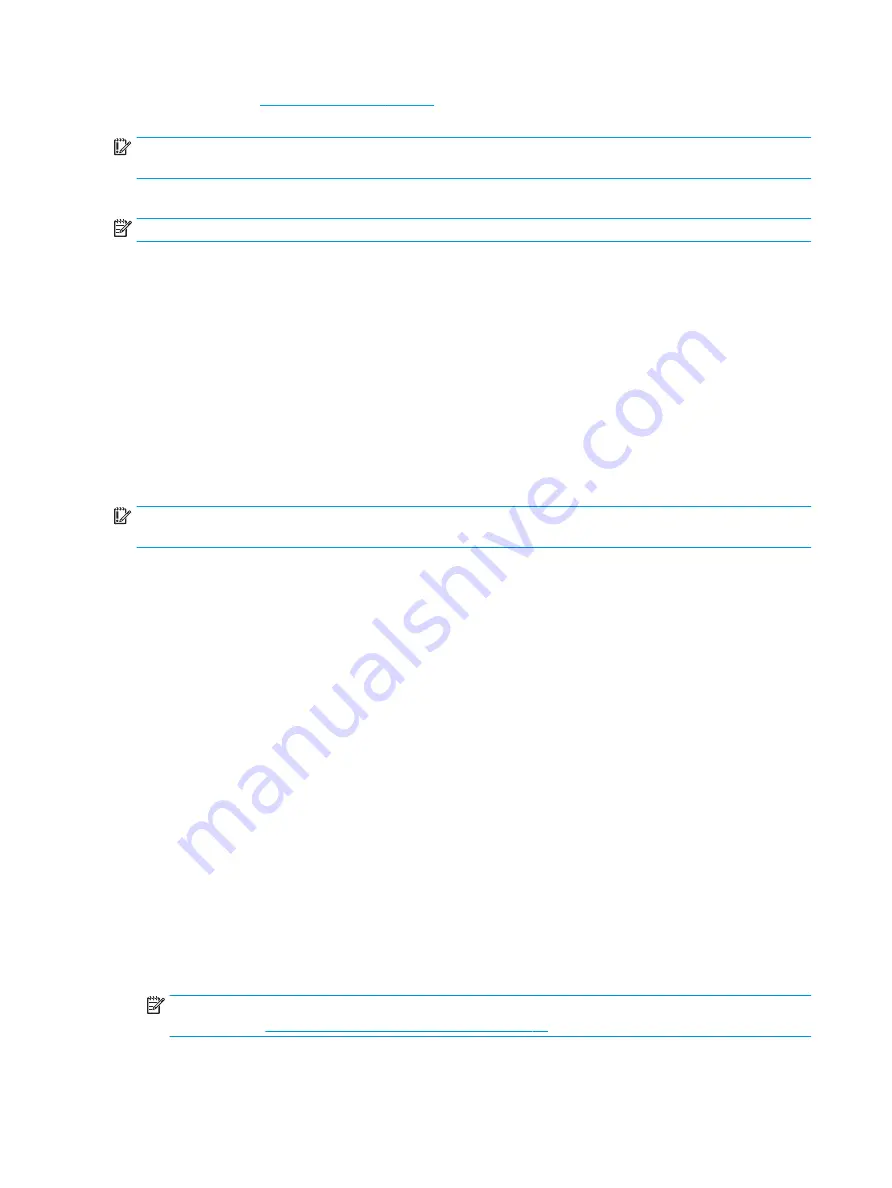
website. Go to
, select your country or region, and follow the on-screen
instructions.
IMPORTANT:
HP Recovery Manager does not automatically provide backups of your personal data. Before
beginning recovery, back up any personal data you want to retain.
Using HP Recovery media, you can choose from one of the following recovery options:
NOTE:
Only the options available for your computer display when you start the recovery process.
●
System Recovery—Reinstalls the original operating system, and then configures the settings for the
programs that were installed at the factory.
●
Factory Reset—Restores the computer to its original factory state by deleting all information from the
hard drive and re-creating the partitions. Then it reinstalls the operating system and the software that
was installed at the factory.
The HP Recovery partition (select products only) allows System Recovery only.
Using the HP Recovery partition (select products only)
The HP Recovery partition allows you to perform a system recovery without the need for recovery discs or a
recovery USB flash drive. This type of recovery can be used only if the hard drive is still working.
To start HP Recovery Manager from the HP Recovery partition:
IMPORTANT:
For a tablet with a detachable keyboard, connect the tablet to the keyboard base before
beginning these steps (select products only).
1.
Type
recovery
in the taskbar search box, select Recovery Manager, and then select HP Recovery
Environment.
‒
or –
For computers or tablets with keyboards attached, press
f11
while the computer boots, or press and
hold
f11
as you press the power button.
For tablets without keyboards:
●
Turn on or restart the tablet, and then quickly hold down the volume up button; then select f11.
‒
or –
●
Turn on or restart the tablet, and then quickly hold down the volume down button; then select f11.
2.
Select Troubleshoot from the boot options menu.
3.
Select Recovery Manager, and then follow the on-screen instructions.
Using HP Recovery media to recover
You can use HP Recovery media to recover the original system. This method can be used if your system does
not have an HP Recovery partition or if the hard drive is not working properly.
1.
If possible, back up all personal files.
2.
Insert the HP Recovery media, and then restart the computer.
NOTE:
If the computer does not automatically restart in HP Recovery Manager, change the computer
boot order. See
Changing the computer boot order on page 83
.
3.
Follow the on-screen instructions.
82
Chapter 8 Backing up, restoring, and recovering
Содержание PAVILION Gaming 17-ak000
Страница 1: ...HP 17 Laptop PC AMD Models 17 ak000 17 ak099 Maintenance and Service Guide ...
Страница 4: ...iv Safety warning notice ...
Страница 8: ...viii ...
Страница 32: ...24 Chapter 3 Illustrated parts catalog ...
Страница 42: ...34 Chapter 5 Removal and replacement procedures for Customer Self Repair parts ...
Страница 80: ...72 Chapter 6 Removal and replacement procedures for Authorized Service Provider parts ...
Страница 84: ...76 Chapter 6 Removal and replacement procedures for Authorized Service Provider parts ...
Страница 102: ...94 Chapter 11 Power cord set requirements ...
Страница 104: ...96 Chapter 12 Recycling ...
Страница 108: ...100 Index ...
















































