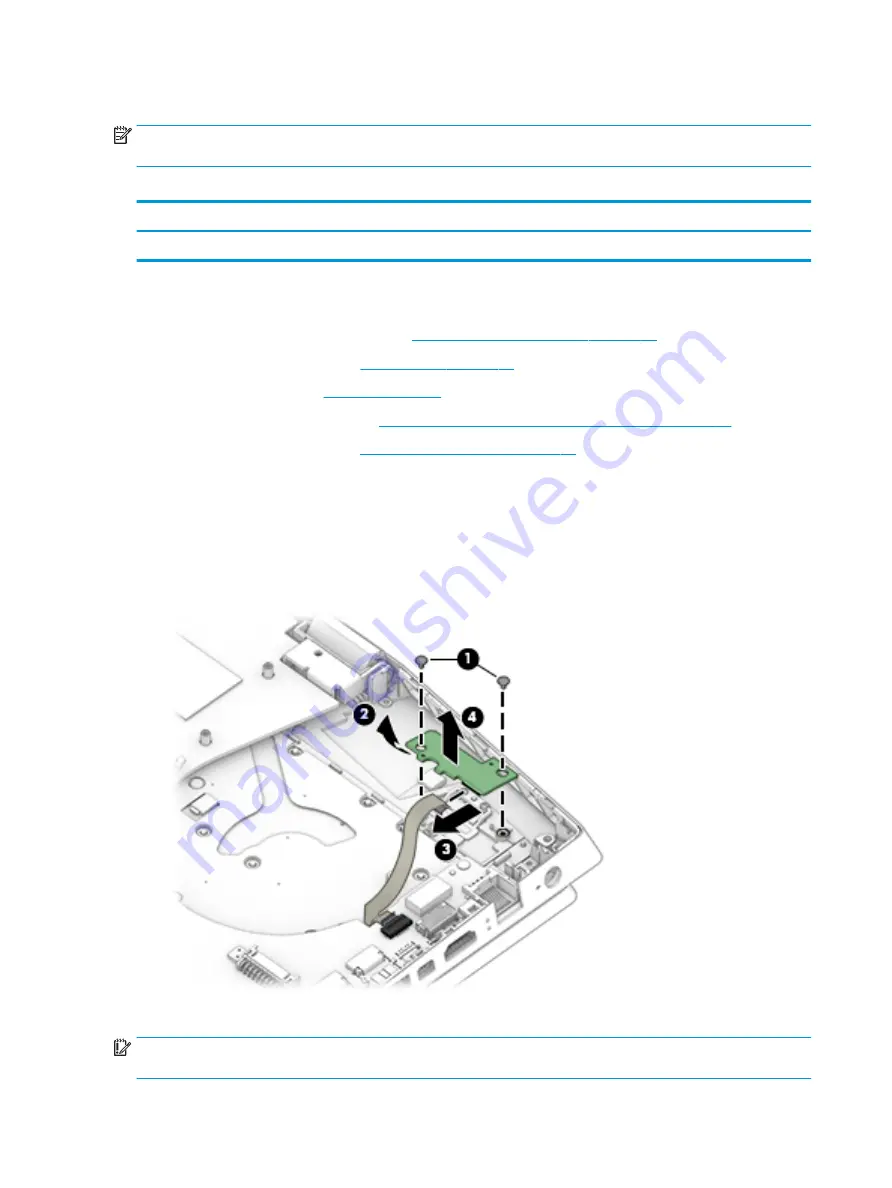
Power button board
NOTE:
The power button board spare part kit does not include the cable. The cable is available as spare part
number L57364-001.
Table 6-9
Power button board description and part number
Description
Spare part number
Power button board
L57371-001
Before removing the power button board, follow these steps:
1.
Prepare the computer for disassembly (
Preparation for disassembly on page 29
2.
Remove the bottom cover (see
3.
Remove the battery (see
).
4.
Remove the solid-state drive (see
Solid-state drive and Optane memory module on page 32
).
5.
Remove the fan/heat sink (see
Heat sink/fan assembly on page 44
).
Remove the power button board:
1.
Remove the two Phillips M2.0 × 3.0 screws (1) that secure the board to the computer.
2.
Rotate board upside down so you can access connector underneath (2).
3.
Disconnect the cable from the ZIF connector on the board (3).
4.
Remove the power button board from the computer (4).
Reverse this procedure to install the power button board.
IMPORTANT:
When replacing the power button board, be sure to replace the tape so the internal light does
not show.
48
Chapter 6 Removal and replacement procedures for authorized service provider parts
Содержание OMEN 17-cb000
Страница 1: ...Maintenance and Service Guide OMEN by HP 17 Laptop PC ...
Страница 4: ...iv Important Notice about Customer Self Repair Parts ...
Страница 6: ...vi Safety warning notice ...
Страница 10: ...x ...
















































