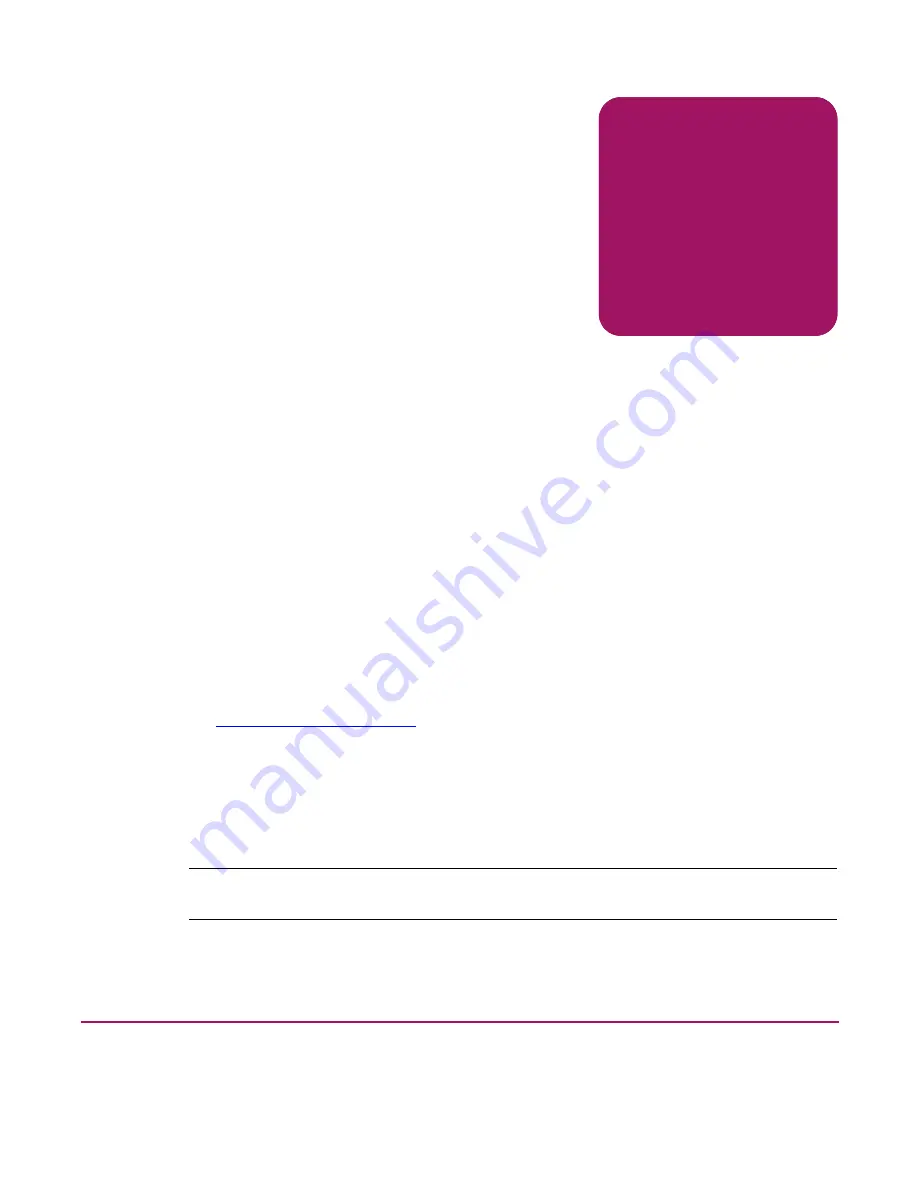
Addendum
© Copyright 2004 Hewlett-Packard Development Company, L.P.
367499-001
Printed in the U.S.A.
March 2004
Product names mentioned herein may be trademarks of their respective companies as reflected
by an associated footnote. The information in this document is subject to change without notice.
This addendum applies only to the following document:
HP StorageWorks NAS 1200s Installation Guide
351698-001 (September 2003)
An addendum is comprised of two parts:
■
Pen-and-ink changes
—provides instructions for locating specific text and for either deleting
text, replacing text with new text, or adding new text at a specific location.
■
Page additions
—identifies where to add a page at a specific place in the document and
recommends how to attach the replacement pages.
Note:
If the changes within this addendum are not incorporated into the specified documents and then
used, potential problems might arise from using obsolete information.
hp
StorageWorks
NAS 1200s Installation Guide
Product Version:
1







