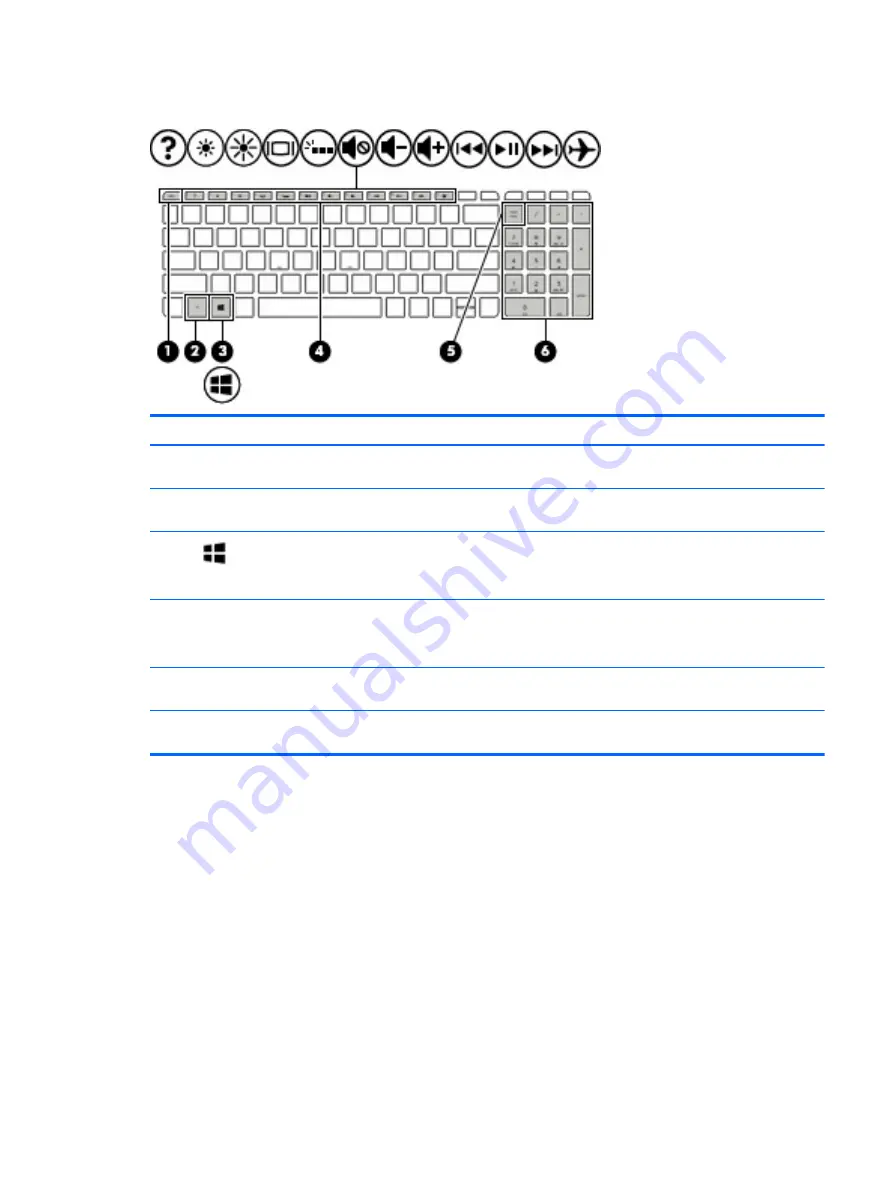
Keys
Component
Description
(1)
esc
key
Displays system information when pressed in combination with
the
fn
key.
(2)
fn
key
Executes frequently used system functions when pressed in
combination with the
esc
key, action keys, or the
spacebar
.
(3)
Windows key
Opens the
Start
menu.
NOTE:
Pressing the Windows key again will close the
Start
menu.
(4)
Action keys
Execute frequently used system functions.
NOTE:
On select products, the
f5
action key turns the
backlight keyboard feature off or on.
(5)
num lock
key
Alternates between the navigational and numeric functions on
the integrated numeric keypad.
(6)
Integrated numeric keypad
When
num lock
is on, the keypad can be used like an external
numeric keypad.
ENWW
Top
13
Содержание N7K05EA
Страница 1: ...User Guide ...
Страница 4: ...iv Safety warning notice ENWW ...
Страница 6: ...vi Processor configuration setting select products only ENWW ...
















































