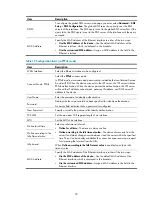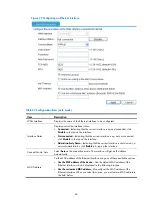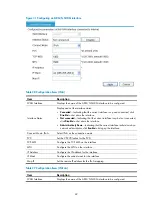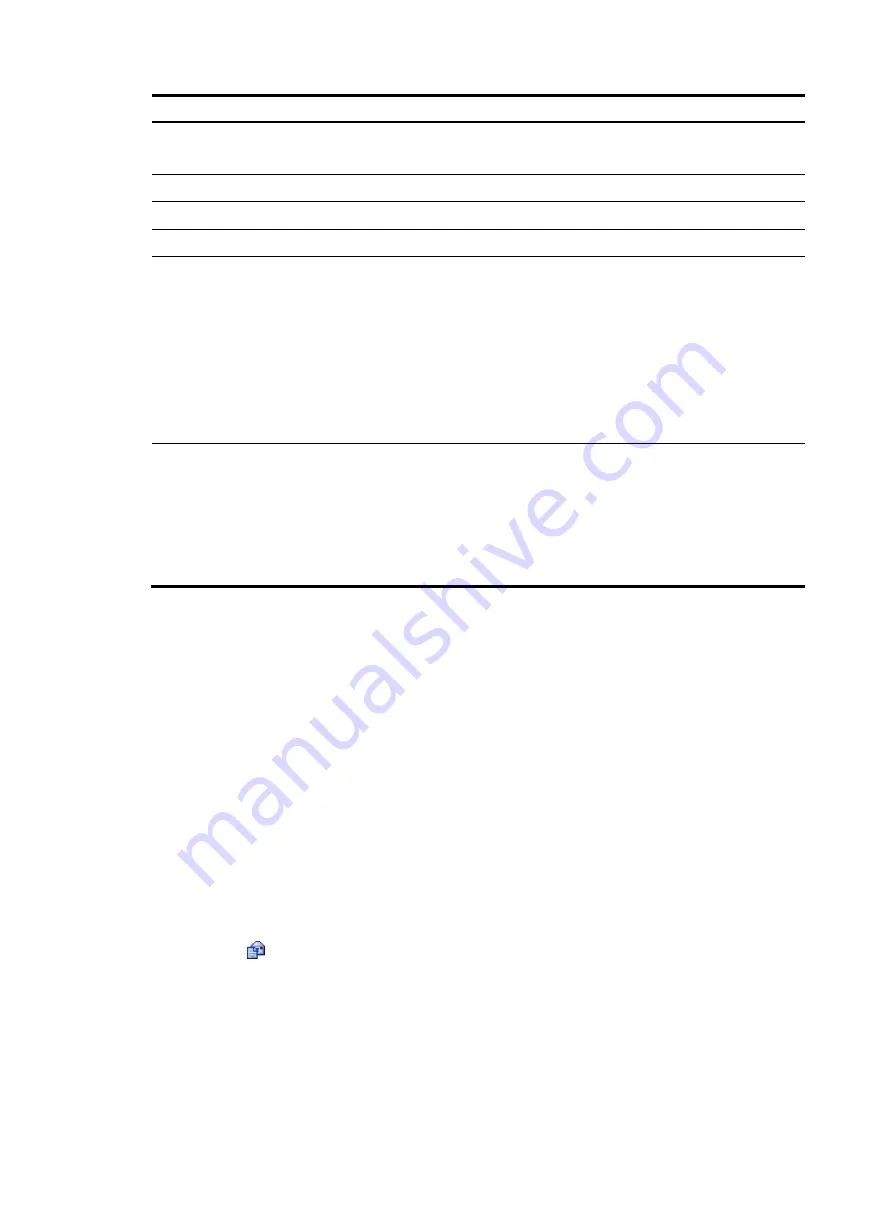
46
Item Description
Password
Displays whether a password is configured for authentication.
If the field displays null, no password is configured for authentication.
New Password
Set or modify the password for authentication.
TCP-MSS
Configure the TCP MSS on the interface.
MTU
Configure the MTU on the interface.
Idle timeout
Set the idle timeout time for a connection:
•
Online for all time
—
The connection is maintained until being disconnected
manually or upon an anomaly.
•
Online according to the Idle Timeout value
—
The connection is disconnected
automatically if no traffic is transmitted or received on the link for a period of
time. The connection will be re-set up when an access to the Internet request is
received.
If you select
Online according to the Idle Timeout value
, you must set the
Idle timeout
value.
MAC Address
Set the MAC address of the Ethernet interface by using one of these available
options:
•
Use the MAC address of the device
—Use the default MAC address of the
Ethernet interface, which is displayed in the following brackets.
•
Use the customized MAC address
—Manually set the MAC address of the
Ethernet interface. When you select this option, you must enter a MAC address in
the field below.
Configuring an SA interface
The synchronous/asynchronous serial (SA) interface supports PPP connection mode.
PPP is a link layer protocol that carries packets over point-to-point links. It has been widely used because
it can provide user authentication and allows for easy extension while supporting
synchronous/asynchronous communication.
PPP contains a set of protocols, including a LCP, a NCP, and authentication protocols such as PAP and
CHAP. Among these protocols:
•
The LCP is responsible for establishing, tearing down, and monitoring data links.
•
The NCP is used for negotiating the packet format and type of data links.
•
PAP and CHAP are for network security.
To configure an SA interface:
1.
Select
Interface Setup
>
WAN Interface Setup
from the navigation tree.
2.
Click the
icon for the SA interface.
3.
Configure the SA interface, as described in
Содержание MSR SERIES
Страница 17: ...xv Documents 835 Websites 835 Conventions 836 Index 838 ...
Страница 20: ...3 Figure 3 Initial page of the Web interface ...
Страница 42: ...25 Figure 13 Firefox Web browser setting ...
Страница 59: ...42 Figure 27 Checking the basic service configuration ...
Страница 73: ...56 Figure 35 Sample interface statistics ...
Страница 156: ...139 Figure 139 Rebooting the 3G modem ...
Страница 168: ...151 Figure 152 Configuring Web server 2 ...
Страница 174: ...157 Figure 158 Configure the URL filtering function ...
Страница 187: ...170 Upon detecting the Land or Smurf attack on Ethernet 0 2 Router outputs an alarm log and drops the attack packet ...
Страница 242: ...225 Figure 233 Enabling the DHCP client on interface Ethernet 0 1 ...
Страница 247: ...230 Figure 236 The page for configuring an advanced IPv4 ACL ...
Страница 255: ...238 Figure 241 Advanced limit setting ...
Страница 298: ...281 e Click Apply 2 Configure Router B in the same way Router A is configured ...
Страница 354: ...337 Figure 339 Configuring a login control rule so Host B cannot access Router through the Web ...
Страница 400: ...383 Figure 387 Verifying the configuration ...
Страница 405: ...388 ...
Страница 523: ...506 Figure 530 Ping configuration page ...
Страница 538: ...521 a Click Device A on the topology diagram b Click Ethernet 0 2 on the panel diagram c Click Port Guard ...
Страница 744: ...727 Verifying the configuration In the case that the IP network is unavailable calls can be made over PSTN ...
Страница 775: ...758 Figure 785 Configuring a jump node ...
Страница 791: ...774 Figure 801 Configuring a jump node ...