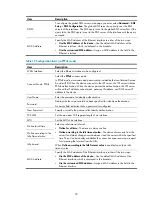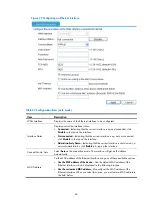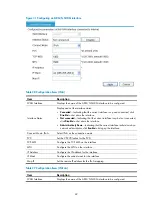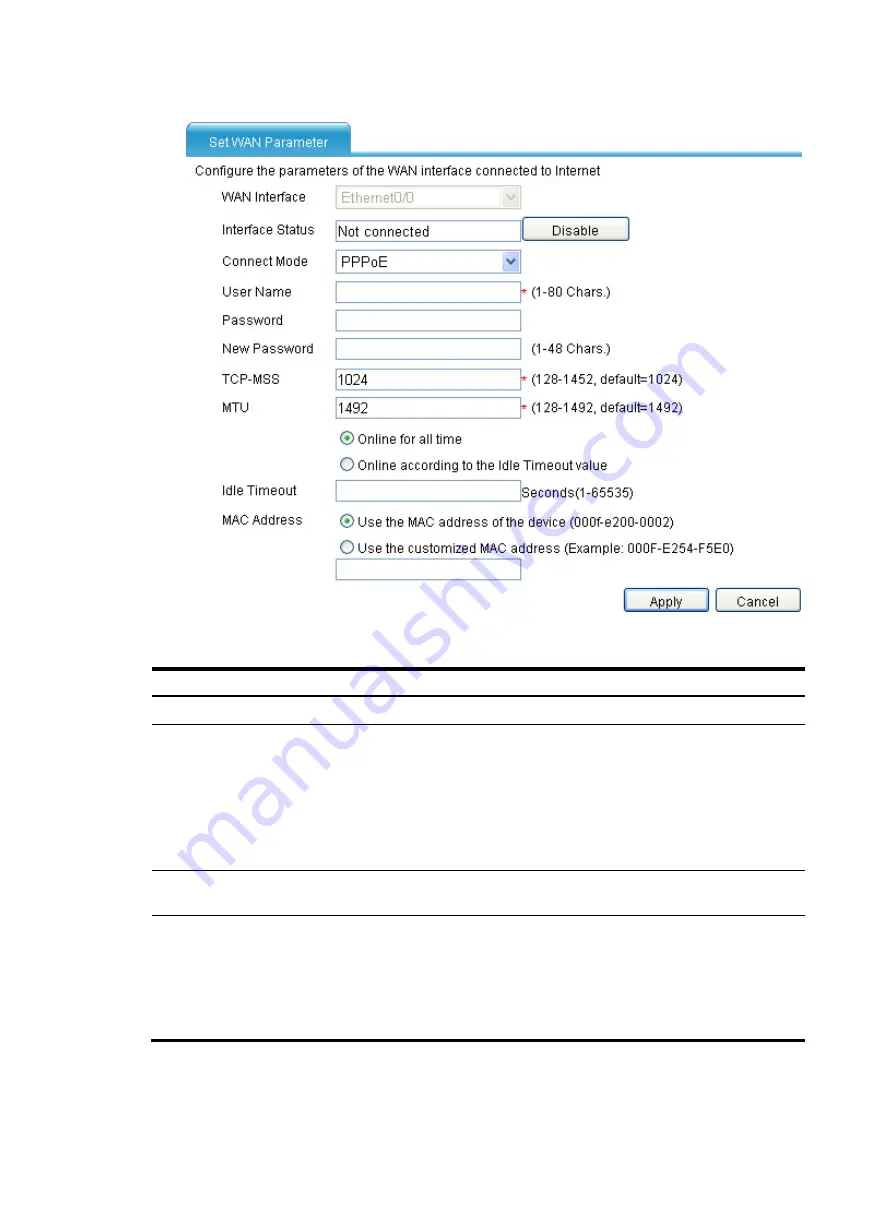
44
Figure 29
Configuring an Ethernet interface
Table 24
Configuration items (auto mode)
Item Description
WAN Interface
Displays the name of the Ethernet interface to be configured.
Interface Status
Display and set the interface status:
•
Connected
—Indicating that the current interface is up and connected, click
Disable
to shut down the interface.
•
Not connected
—Indicating that the current interface is up, but not connected,
click
Disable
to shut down the interface.
•
Administratively Down
—Indicating that the current interface is shut down by a
network administrator, click
Enable
to bring up the interface.
Connect Mode: Auto
Select
Auto
as the connection mode. The interface will get an IP address
automatically.
MAC Address
Set the MAC address of the Ethernet interface using one of these available options:
•
Use the MAC address of the device
—Use the default MAC address of the
Ethernet interface, which is displayed in the following brackets.
•
Use the customized MAC address
—Manually set the MAC address of the
Ethernet interface. When you select this option, you must enter a MAC address in
the field below.
Содержание MSR SERIES
Страница 17: ...xv Documents 835 Websites 835 Conventions 836 Index 838 ...
Страница 20: ...3 Figure 3 Initial page of the Web interface ...
Страница 42: ...25 Figure 13 Firefox Web browser setting ...
Страница 59: ...42 Figure 27 Checking the basic service configuration ...
Страница 73: ...56 Figure 35 Sample interface statistics ...
Страница 156: ...139 Figure 139 Rebooting the 3G modem ...
Страница 168: ...151 Figure 152 Configuring Web server 2 ...
Страница 174: ...157 Figure 158 Configure the URL filtering function ...
Страница 187: ...170 Upon detecting the Land or Smurf attack on Ethernet 0 2 Router outputs an alarm log and drops the attack packet ...
Страница 242: ...225 Figure 233 Enabling the DHCP client on interface Ethernet 0 1 ...
Страница 247: ...230 Figure 236 The page for configuring an advanced IPv4 ACL ...
Страница 255: ...238 Figure 241 Advanced limit setting ...
Страница 298: ...281 e Click Apply 2 Configure Router B in the same way Router A is configured ...
Страница 354: ...337 Figure 339 Configuring a login control rule so Host B cannot access Router through the Web ...
Страница 400: ...383 Figure 387 Verifying the configuration ...
Страница 405: ...388 ...
Страница 523: ...506 Figure 530 Ping configuration page ...
Страница 538: ...521 a Click Device A on the topology diagram b Click Ethernet 0 2 on the panel diagram c Click Port Guard ...
Страница 744: ...727 Verifying the configuration In the case that the IP network is unavailable calls can be made over PSTN ...
Страница 775: ...758 Figure 785 Configuring a jump node ...
Страница 791: ...774 Figure 801 Configuring a jump node ...