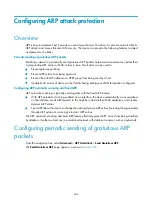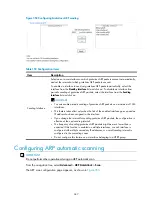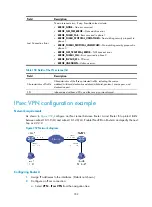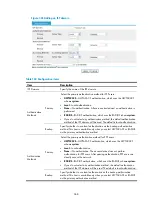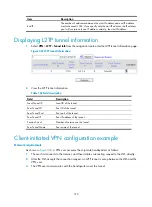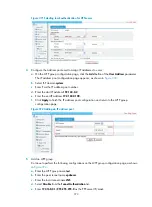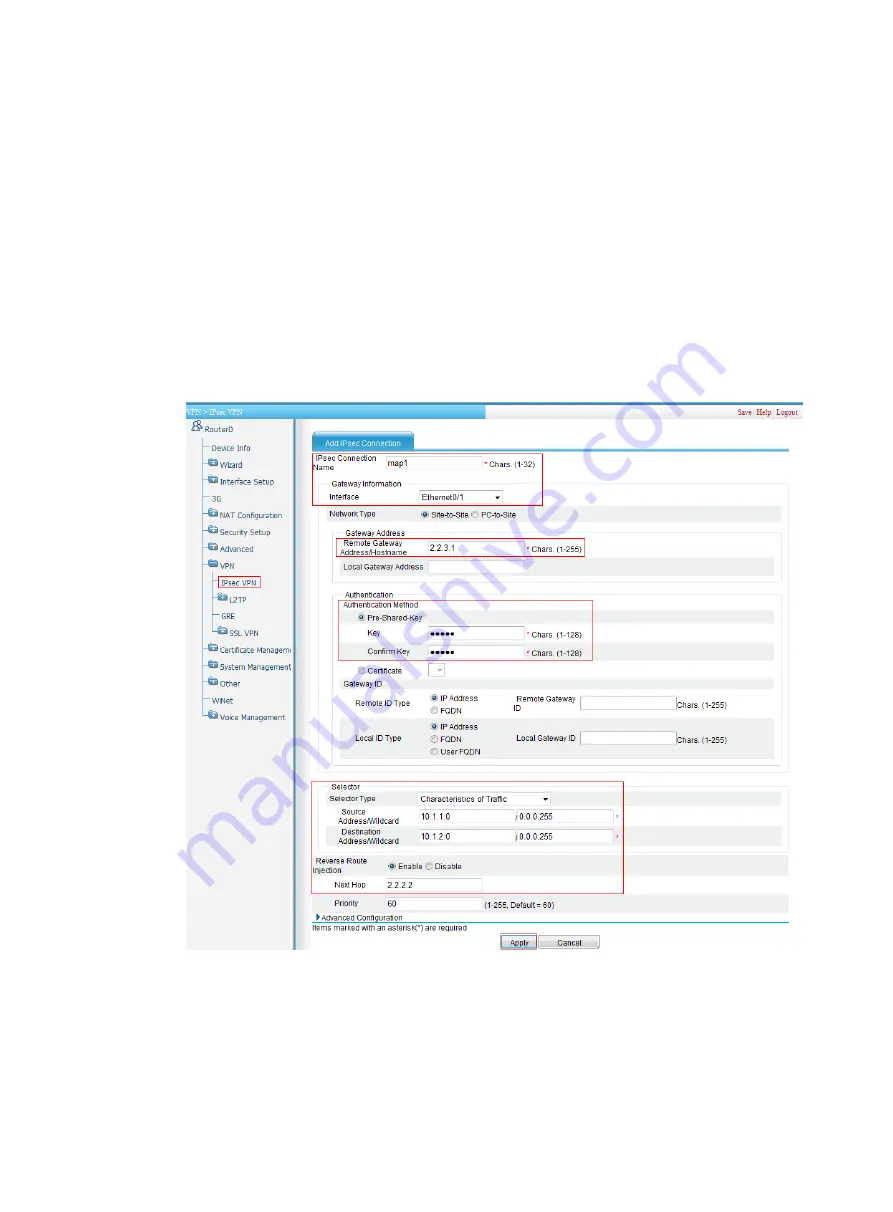
360
b.
Click
Add
.
The IPsec connection configuration page appears.
c.
Enter
map1
as the IPsec connection name.
d.
Select interface
Ethernet0/1
.
e.
Enter
2.2.3.1
as the remote gateway IP address.
f.
Select the
Pre-Shared-Key
box, and then enter
abcde
in both the
Key
and
Confirm Key
fields.
g.
In the
Selector
area, select
Characteristics of Traffic
as the selector type.
h.
Specify 10.1.1.0/0.0.0.255 as the source address/wildcard. Specify 10.1.2.0/0.0.0.255
as the destination address/wildcard.
i.
Select
Enable
for RRI. Enter 2.2.2.2 as the next hop.
j.
Click
Apply
.
Figure 360
Adding an IPsec connection
Configuring Router B
1.
Assign IP addresses to the interfaces. (Details not shown.)
2.
Configure a static route to Host A:
a.
Select
Advanced
>
Route Setup
from the navigation tree.
b.
Click the
Create
tab.
Содержание MSR SERIES
Страница 17: ...xv Documents 835 Websites 835 Conventions 836 Index 838 ...
Страница 20: ...3 Figure 3 Initial page of the Web interface ...
Страница 42: ...25 Figure 13 Firefox Web browser setting ...
Страница 59: ...42 Figure 27 Checking the basic service configuration ...
Страница 73: ...56 Figure 35 Sample interface statistics ...
Страница 156: ...139 Figure 139 Rebooting the 3G modem ...
Страница 168: ...151 Figure 152 Configuring Web server 2 ...
Страница 174: ...157 Figure 158 Configure the URL filtering function ...
Страница 187: ...170 Upon detecting the Land or Smurf attack on Ethernet 0 2 Router outputs an alarm log and drops the attack packet ...
Страница 242: ...225 Figure 233 Enabling the DHCP client on interface Ethernet 0 1 ...
Страница 247: ...230 Figure 236 The page for configuring an advanced IPv4 ACL ...
Страница 255: ...238 Figure 241 Advanced limit setting ...
Страница 298: ...281 e Click Apply 2 Configure Router B in the same way Router A is configured ...
Страница 354: ...337 Figure 339 Configuring a login control rule so Host B cannot access Router through the Web ...
Страница 400: ...383 Figure 387 Verifying the configuration ...
Страница 405: ...388 ...
Страница 523: ...506 Figure 530 Ping configuration page ...
Страница 538: ...521 a Click Device A on the topology diagram b Click Ethernet 0 2 on the panel diagram c Click Port Guard ...
Страница 744: ...727 Verifying the configuration In the case that the IP network is unavailable calls can be made over PSTN ...
Страница 775: ...758 Figure 785 Configuring a jump node ...
Страница 791: ...774 Figure 801 Configuring a jump node ...