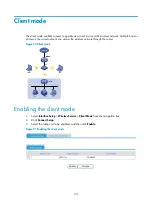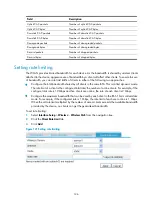115
Configuring WLAN security
When it comes to security, a WLAN is inherently weaker than a wired LAN because all the wireless
devices use the air as the transmission media, which means that the data transmitted by one device can
be received by any other device within the coverage of the WLAN. To improve WLAN security, you can
use white and black lists and user isolation to control user access and behavior.
Blacklist and white list
You can configure the blacklist and white list functions to filter frames from WLAN clients and thereby
implement client access control.
The WLAN client access control is accomplished through the following three types of lists.
•
White list
—Contains the MAC addresses of all clients allowed to access the WLAN. If the whitelist
is used, only permitted clients can access the WLAN, and all frames from other clients will be
discarded.
•
Static blacklist
—Contains the MAC addresses of clients forbidden to access the WLAN. This list is
manually configured.
•
Dynamic blacklist
—Contains MAC addresses of clients whose frames will be dropped. A client is
dynamically added to the list if it is considered sending attacking frames until the timer of the entry
expires.
When a device receives an 802.11 frame, it checks the source MAC address of the frame and processes
the frame as follows:
1.
If the source MAC address does not match any entry in the white list, it is dropped. If there is a
match, the frame is considered valid and will be further processed.
2.
If no white list entries exist, the static and dynamic blacklists are searched.
If the source MAC address matches an entry in any of the two lists, it is dropped.
If there is no match, or no blacklist entries exist, the frame is considered valid and will be further
processed.
Configuring the blacklist and white list functions
Configuring dynamic blacklist
Select
Interface Setup
>
Wireless
>
Security
from the navigation tree, and then click the
Blacklist
tab.
Содержание MSR SERIES
Страница 17: ...xv Documents 835 Websites 835 Conventions 836 Index 838 ...
Страница 20: ...3 Figure 3 Initial page of the Web interface ...
Страница 42: ...25 Figure 13 Firefox Web browser setting ...
Страница 59: ...42 Figure 27 Checking the basic service configuration ...
Страница 73: ...56 Figure 35 Sample interface statistics ...
Страница 156: ...139 Figure 139 Rebooting the 3G modem ...
Страница 168: ...151 Figure 152 Configuring Web server 2 ...
Страница 174: ...157 Figure 158 Configure the URL filtering function ...
Страница 187: ...170 Upon detecting the Land or Smurf attack on Ethernet 0 2 Router outputs an alarm log and drops the attack packet ...
Страница 242: ...225 Figure 233 Enabling the DHCP client on interface Ethernet 0 1 ...
Страница 247: ...230 Figure 236 The page for configuring an advanced IPv4 ACL ...
Страница 255: ...238 Figure 241 Advanced limit setting ...
Страница 298: ...281 e Click Apply 2 Configure Router B in the same way Router A is configured ...
Страница 354: ...337 Figure 339 Configuring a login control rule so Host B cannot access Router through the Web ...
Страница 400: ...383 Figure 387 Verifying the configuration ...
Страница 405: ...388 ...
Страница 523: ...506 Figure 530 Ping configuration page ...
Страница 538: ...521 a Click Device A on the topology diagram b Click Ethernet 0 2 on the panel diagram c Click Port Guard ...
Страница 744: ...727 Verifying the configuration In the case that the IP network is unavailable calls can be made over PSTN ...
Страница 775: ...758 Figure 785 Configuring a jump node ...
Страница 791: ...774 Figure 801 Configuring a jump node ...