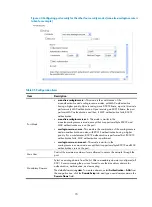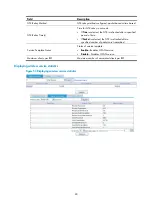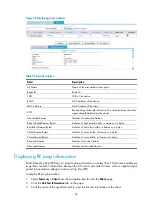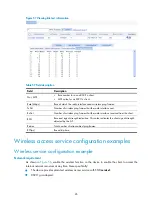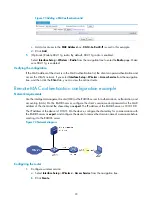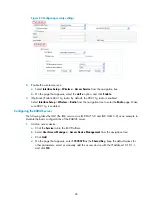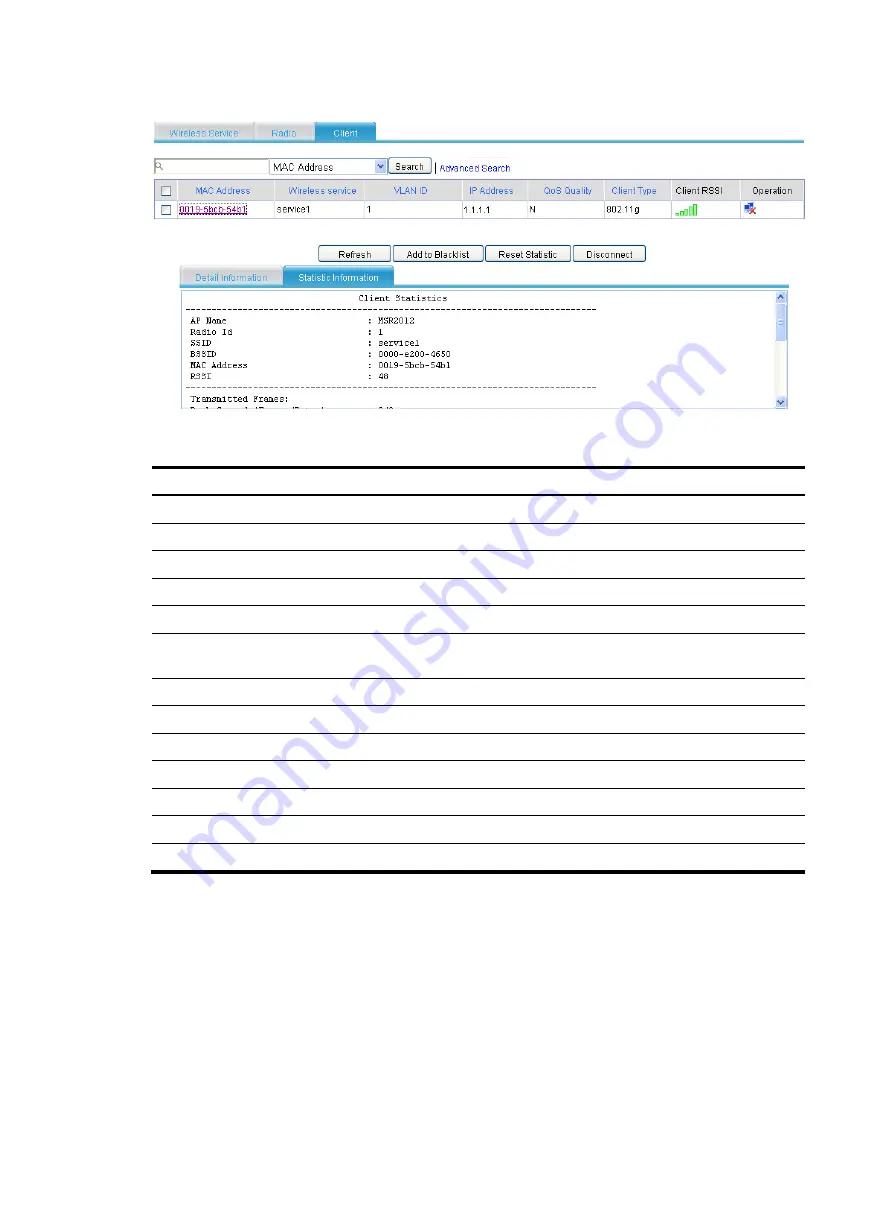
84
Figure 56
Displaying client statistics
Table 56
Field description
Field Description
AP Name
Name of the associated access point.
Radio Id
Radio ID.
SSID
SSID of the device.
BSSID
MAC address of the device.
MAC Address
MAC Address of the client.
RSSI
Received signal strength indication. This value indicates the client
signal strength detected by the device.
Transmitted Frames
Number of transmitted frames.
Back Ground(Frames/Bytes)
Statistics of background traffic, in frames or in bytes.
Best Effort(Frames/Bytes)
Statistics of best effort traffic, in frames or in bytes.
Video(Frames/Bytes)
Statistics of video traffic, in frames or in bytes.
Voice(Frames/Bytes)
Statistics of voice traffic, in frames or in bytes.
Received Frames
Number of received frames.
Discarded Frames
Number of discarded frames.
Displaying RF ping information
Radio Frequency Ping (RF Ping) is a ping function performed on wireless links. This function enables you
to get the connection information between the AP and its associated clients, such as signal strength,
packet re-transmission attempts, and round trip time (RTT).
To display RF ping information:
1.
Select
Summary
>
Client
from the navigation tree to enter the
Client
page.
2.
Click the
Link Test Information
tab on the page.
3.
Click the name of the specified client to view the link test information of the client.
Содержание MSR SERIES
Страница 17: ...xv Documents 835 Websites 835 Conventions 836 Index 838 ...
Страница 20: ...3 Figure 3 Initial page of the Web interface ...
Страница 42: ...25 Figure 13 Firefox Web browser setting ...
Страница 59: ...42 Figure 27 Checking the basic service configuration ...
Страница 73: ...56 Figure 35 Sample interface statistics ...
Страница 156: ...139 Figure 139 Rebooting the 3G modem ...
Страница 168: ...151 Figure 152 Configuring Web server 2 ...
Страница 174: ...157 Figure 158 Configure the URL filtering function ...
Страница 187: ...170 Upon detecting the Land or Smurf attack on Ethernet 0 2 Router outputs an alarm log and drops the attack packet ...
Страница 242: ...225 Figure 233 Enabling the DHCP client on interface Ethernet 0 1 ...
Страница 247: ...230 Figure 236 The page for configuring an advanced IPv4 ACL ...
Страница 255: ...238 Figure 241 Advanced limit setting ...
Страница 298: ...281 e Click Apply 2 Configure Router B in the same way Router A is configured ...
Страница 354: ...337 Figure 339 Configuring a login control rule so Host B cannot access Router through the Web ...
Страница 400: ...383 Figure 387 Verifying the configuration ...
Страница 405: ...388 ...
Страница 523: ...506 Figure 530 Ping configuration page ...
Страница 538: ...521 a Click Device A on the topology diagram b Click Ethernet 0 2 on the panel diagram c Click Port Guard ...
Страница 744: ...727 Verifying the configuration In the case that the IP network is unavailable calls can be made over PSTN ...
Страница 775: ...758 Figure 785 Configuring a jump node ...
Страница 791: ...774 Figure 801 Configuring a jump node ...