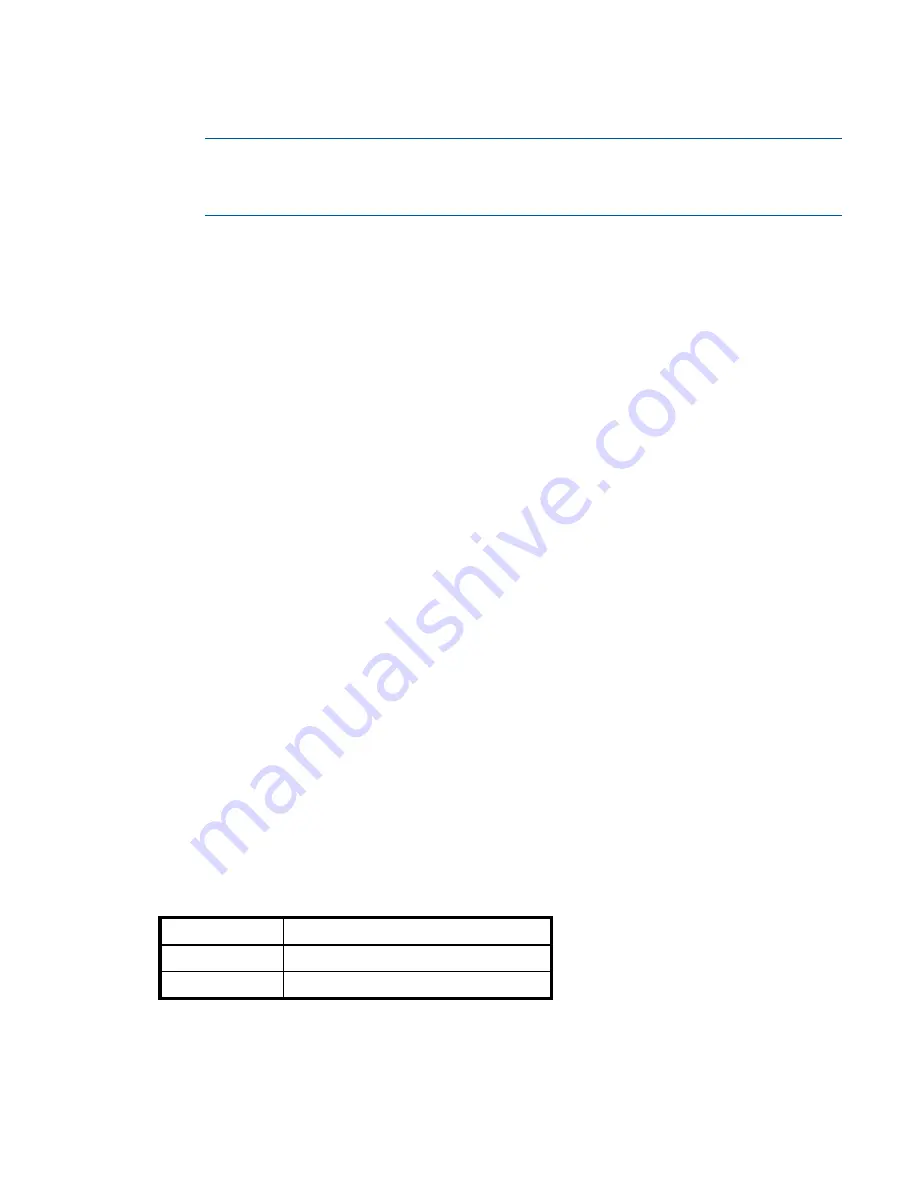
Resolving voltage and temperature warnings
67
Resolving voltage and temperature warnings
1.
Check that all of the fans are working by making sure the Voltage/Fan Fault/Service Required LED on
each power supply is off, or by using the SMU to check enclosure health status.
NOTE:
The shorthand v3 and v2 prefixes are used to distinguish between the product versions
supported by MSA 2040 enclosures. General references to the SMU—that do not require version
distinction—use the generic term.
• v3: In the lower corner of the footer, overall health status of the enclosure is indicated by a health
status icon. For more information, point to the
System
tab and select
View System
to see the System
panel. You can select from
Front
,
Rear
, and
Table
views on the System panel. If you hover over a
component, its associated metadata and health status displays onscreen.
• v2: In the Configuration View panel, right-click the enclosure and select
View
>
Overview
to view
the health status of the enclosure and its components. The Enclosure Overview page enables you to
see information about each enclosure and its physical components in front, rear, and tabular
views—using graphical or tabular presentation—allowing you to view the health status of the
enclosure and its components.
See
"Options available for performing basic steps" (page 53)
for a description of health status icons
and alternatives for monitoring enclosure health.
2.
Make sure that all modules are fully seated in their slots with latches locked.
3.
Make sure that no slots are left open for more than two minutes.
If you need to replace a module, leave the old module in place until you have the replacement or use a
blank module to fill the slot. Leaving a slot open negatively affects the airflow and can cause the
enclosure to overheat.
4.
Try replacing each power supply module one at a time.
5.
Replace the controller modules one at a time.
6.
Replace SFPs one at a time (MSA 2040 SAN).
Sensor locations
The storage system monitors conditions at different points within each enclosure to alert you to problems.
Power, cooling fan, temperature, and voltage sensors are located at key points in the enclosure. In each
controller module and expansion module, the enclosure management processor (EMP) monitors the status
of these sensors to perform SCSI enclosure services (SES) functions.
The following sections describe each element and its sensors.
Power supply sensors
Each enclosure has two fully redundant power supplies with load-sharing capabilities. The power supply
sensors described in the following table monitor the voltage, current, temperature, and fans in each power
supply. If the power supply sensors report a voltage that is under or over the threshold, check the input
voltage.
Cooling fan sensors
Each power supply includes two fans. The normal range for fan speed is 4,000 to 6,000 RPM. When a
fan speed drops below 4,000 RPM, the EMP considers it a failure and posts an alarm in the storage system
event log. The following table lists the description, location, and alarm condition for each fan. If the fan
Table 21
Power supply sensor descriptions
Description
Event/Fault ID LED condition
Power supply 1
Voltage, current, temperature, or fan fault
Power supply 2
Voltage, current, temperature, or fan fault
Содержание MSA 2040
Страница 8: ...8 Figures ...
Страница 10: ...10 Tables ...
Страница 32: ...32 Installing the enclosures ...
Страница 44: ...44 Connecting hosts ...
Страница 50: ...50 Connecting to the controller CLI port ...
Страница 52: ...52 Basic operation ...
Страница 70: ...70 Troubleshooting ...
Страница 74: ...74 Support and other resources ...
Страница 76: ...76 Documentation feedback ...
Страница 88: ...88 LED descriptions ...
Страница 94: ...94 Electrostatic discharge ...
Страница 100: ...100 Index ...






























