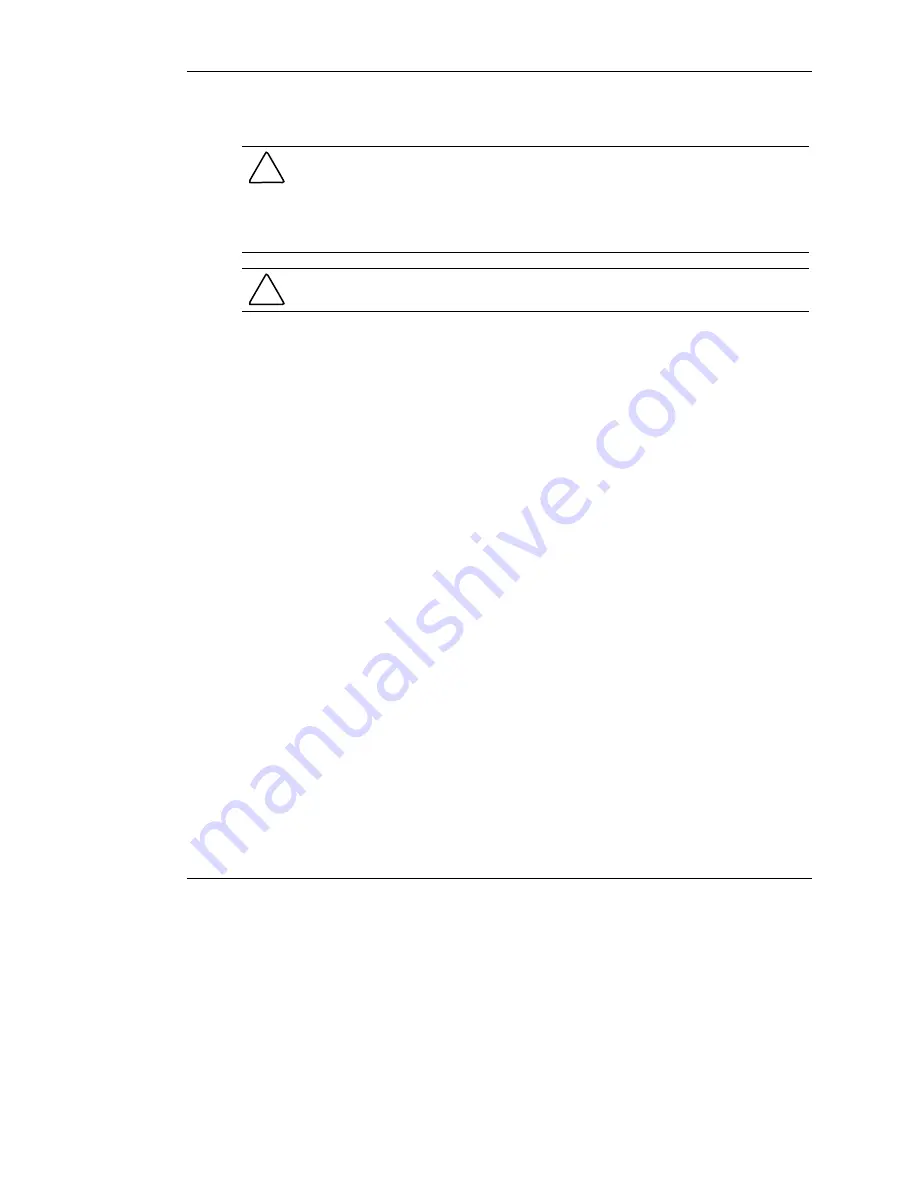
Installing Hardware Options
3-22
HP ProLiant ML530 Generation 2 Server Setup and Installation Guide
HP CONFIDENTIAL
Writer: Richard O. Heath File Name: d-ch3 Installing Hardware Options.doc
Codename: Seattle Slew Part Number: 225579-002 Last Saved On: 1/8/03 3:00 PM
Upgrading a Processor
CAUTION:
To be sure that the system ROM recognizes the new processor you are
installing, update the ROM if necessary. For the most recent ROMpaq, refer to the HP
website:
www.hp.com/servers/proliant/manage
Failure to flash your ROM before installing processors can cause system failure.
CAUTION:
Processor socket 1 and PPM slot 1 must always be populated. Failure to
populate processor socket 1 and PPM slot 1 prevents the system from operating.
IMPORTANT:
Install a PPM for each processor in the system. When installing a new
processor, you must also install a new PPM.
IMPORTANT:
If processors of differing speeds are installed, each processor matches the
rated speed of the slower processor. For optimal performance, upgrade both processors at
the same time, rather than mixing processor speeds.
IMPORTANT:
ProLiant ML530 Generation 2 servers ship with gold-colored
processor/heatsink assemblies. To be sure that you install a processor compatible with your
server, only install processors with gold-colored heatsinks.
NOTE:
When upgrading the processors to a higher speed, you do not need to set any
switches to set processor frequency. The system ROM automatically sets the processor
frequency during POST.
To replace existing processors with new processors of higher frequency:
1.
For tower-model servers only, open the front bezel door. See “Opening the Front
Bezel Door” in this chapter.
2.
Power down the server. See “Powering Down the Server” in this chapter.
3.
For rack-model servers only, extend the server from the rack by loosening the
front panel thumbscrews and extending the server out of the front of the rack
until it stops.
4.
Remove the access panel. See “Removing the Access Panel” in this chapter.






























