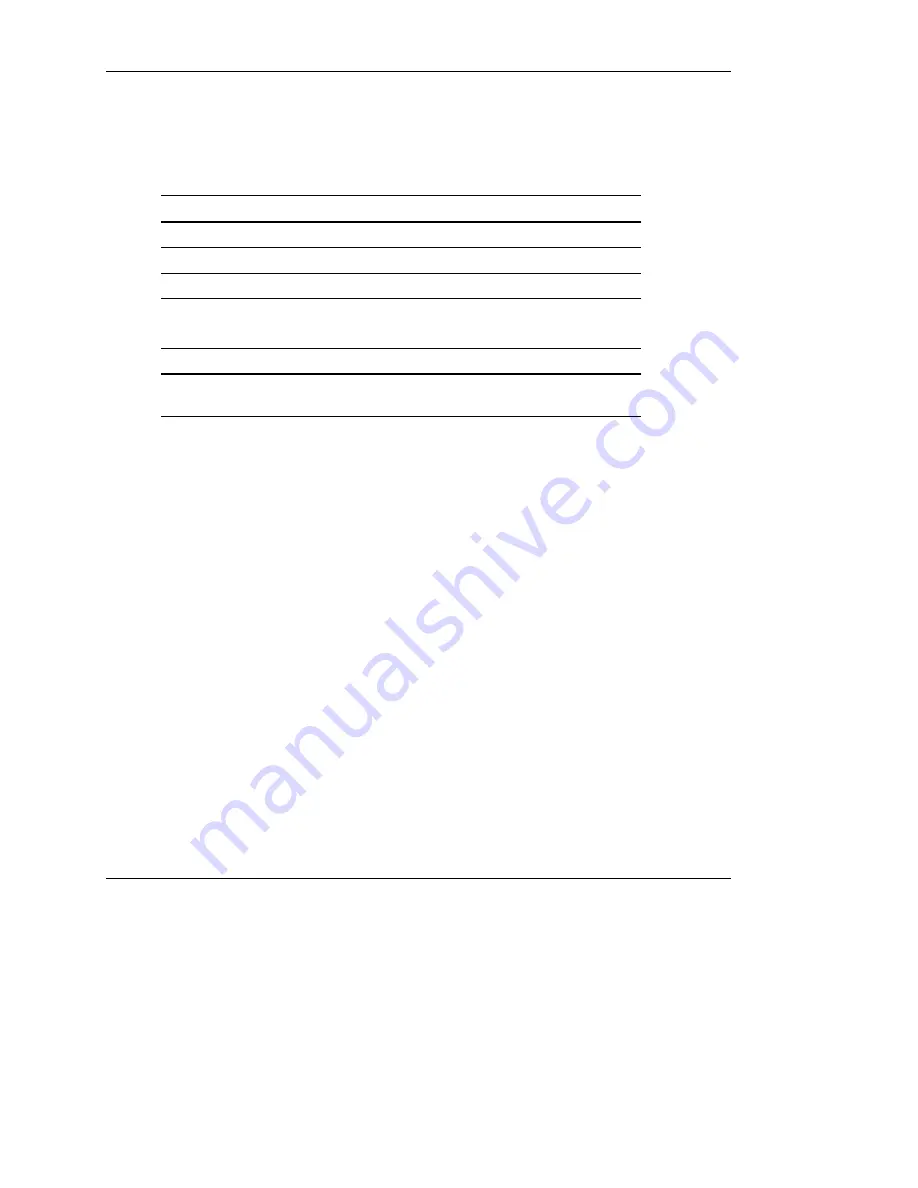
Installing the Rack Server
HP ProLiant ML530 Generation 2 Server Setup and Installation Guide
5-27
HP CONFIDENTIAL
Writer: Richard O. Heath File Name: f-ch5 Installing the Rack Server.doc
Codename: Seattle Slew Part Number: 225579-002 Last Saved On: 1/8/03 3:17 PM
The following table describes a successful power-on sequence.
Table 5-3: Front Panel LED Activity During the Power-On
Sequence
Item Description
Unit Identification (UID)
Off
Internal health
From off to green
External health
From off to green
Embedded NIC activity
From off to green if there is a link on the NIC
From off to flashing green for network activity
System power
From amber to green
Note:
For a detailed explanation of all system LEDs, see Appendix C,
“System LEDs and Switches.”
When the server powers on for the first time, the server performs a POST. You must
then launch RBSU to configure your server. After selecting initial system settings,
install your operating system and perform additional configuration tasks. For
additional information about configuring your server with RBSU, refer to the
ROM-Based Setup Utility User Guide
.
Installing an Operating System
To install an operating system on a new or previously unconfigured server, you must
configure the server with RBSU.
To configure the server for the first time:
1.
Launch RBSU.
2.
When prompted, select a language.
3.
Select the operating system you want to install on your server. A dialog box
appears, indicating that the system configuration is complete.
4.
Press the
F10
key to exit RBSU or press any other key to return to the RBSU
main menu.
5.
Reboot the system.






























