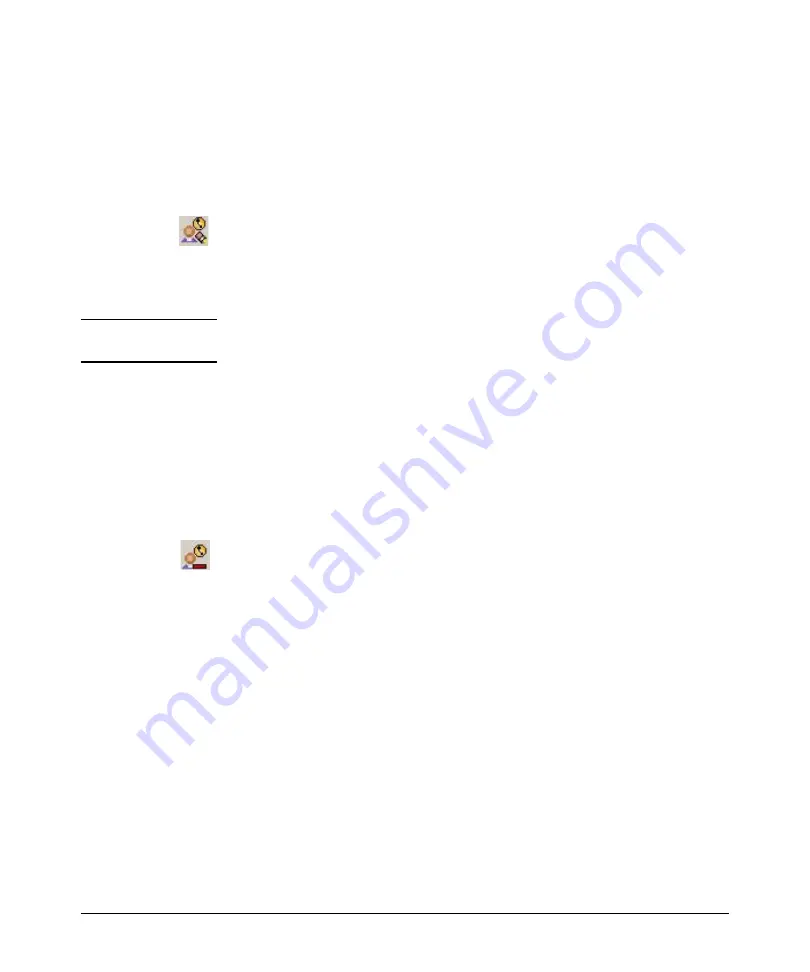
3-13
Using Identity Driven Manager
Configuring Times
Modifying a Time
1.
Click the
Times
node in the
Identity Management Configuration
navigation
tree to display the Times panel.
2.
Click on a
Time
in the navigation tree to display the Time details in edit
mode, similar to the
Create a new Time
panel.
You can also select the
Time
in the list then click the
Modify Time
icon in
the toolbar to display the modify panel.
3.
Modify the time parameters, as described in Table 3-1 on page 3-12.
4.
Click
Ok
to save your changes and close the window
N O T E :
If you modify or delete a Time, check to make sure that the changes do not
adversely affect users in Access Policy Groups where the Time is used.
Deleting a Time
To remove an existing
Time
:
1.
Click the
Times
node in the
Identity Management Configuration
navigation
tree to display the Times panel with the list of defined Times.
2.
Click on a
Time
in the list to select it.
3.
Click on the
Delete Time
icon in the toolbar to remove the location.
The first time you use the Delete Time option, a warning pop-up is
displayed. Click
Ok
to continue, or
Cancel
to stop the delete process.
4.
The Time is removed from the
Times
list.
Содержание J4813A
Страница 1: ...ProCurve Identity Driven Manager User s Guide Software Release 2 0 ...
Страница 20: ...1 16 About ProCurve Identity Driven Manager ProCurve Support ...
Страница 69: ...3 15 Using Identity Driven Manager Configuring Times ...
Страница 124: ...3 70 Using Identity Driven Manager Using the User Import Wizard ...
Страница 140: ...A 6 IDM Technical Reference Types of User Events This page is intentionally unused ...
Страница 144: ......






























