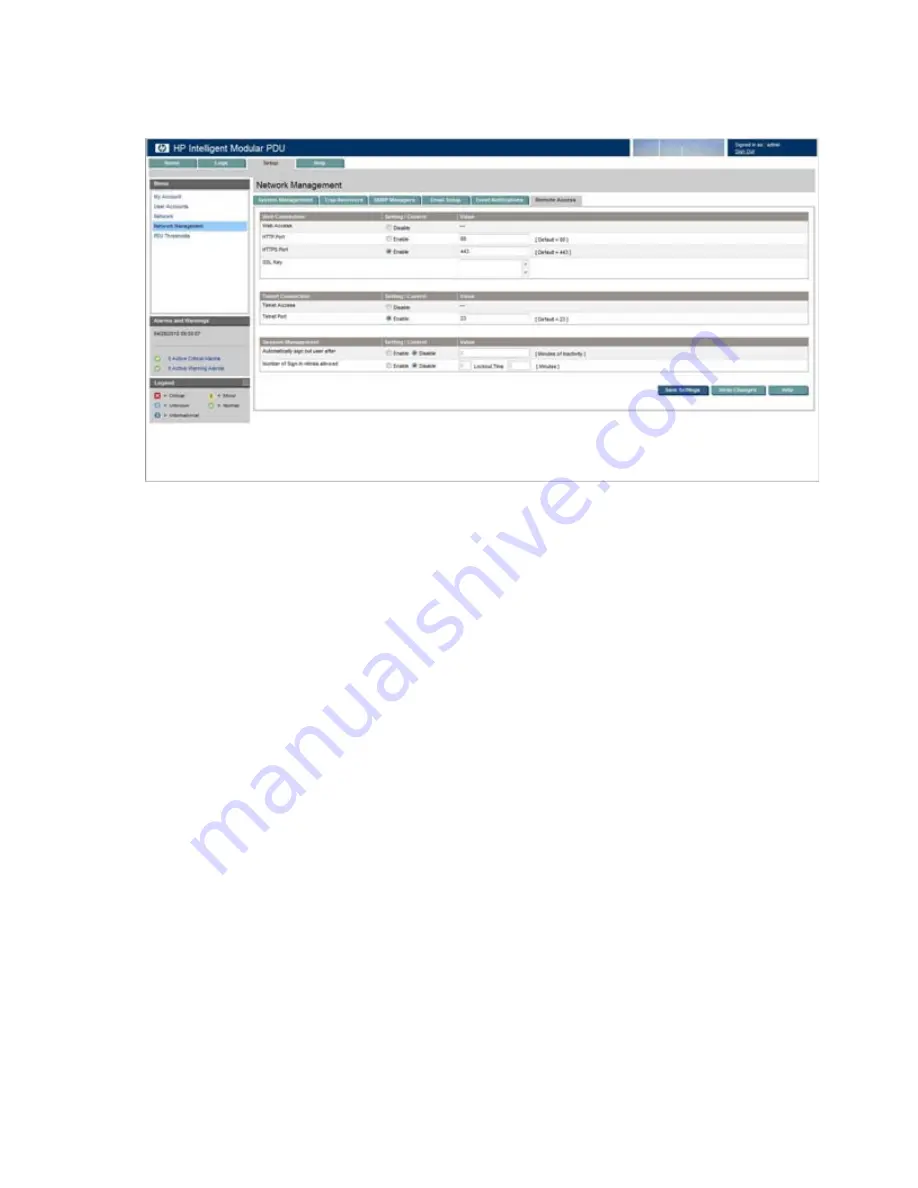
HP Intelligent PDU web interface 58
Remote Access tab
This screen contains controls that enable administrators to enter information for remote access to the iPDU.
For more information about security considerations, see "Security considerations overview (on page
)."
For more information about certificates and keys, see "Installing a digital certificate and encryption key
)."
To configure remote access:
1.
Configure the web connection:
a.
Enable HTTP Port and enter the port number to use HTTP. Valid port numbers are 1 through
65534. The default port is 80.
-or-
Enable HTTPS Port and enter the port number to use HTTPS. Valid port numbers are 1 through
65534. The default port is 443.
For security, the system defaults to HTTPS. Web interface performance can be improved by using
HTTP.
b.
Upload the SSL certificate:
i.
Open the SSL certificate file with a text editor.
ii.
Select all content.
iii.
Copy the selected content.
iv.
Paste the copied text to the SSL Key field.
For more detailed information about uploading the SSL certificate, see "Installing a digital
certificate and encryption key for SSL (on page
)."
2.
Configure the telnet connection:
a.
Enable Telnet Port.
b.
Enter the port number to use telnet. The default port is 23.
3.
Configure the session management settings:
Содержание Intelligent Power Distribution Unit
Страница 1: ...HP Intelligent Power Distribution Unit User Guide Part Number 572153 002 July 2010 Second Edition ...
Страница 22: ...Installing the HP Intelligent Power Distribution Unit 22 Installing the Intelligent Extension Bars ...
Страница 25: ...Installing the HP Intelligent Power Distribution Unit 25 ...
Страница 98: ...Regulatory compliance notices 98 Korean notice Class A equipment Class B equipment BSMI notice ...






























