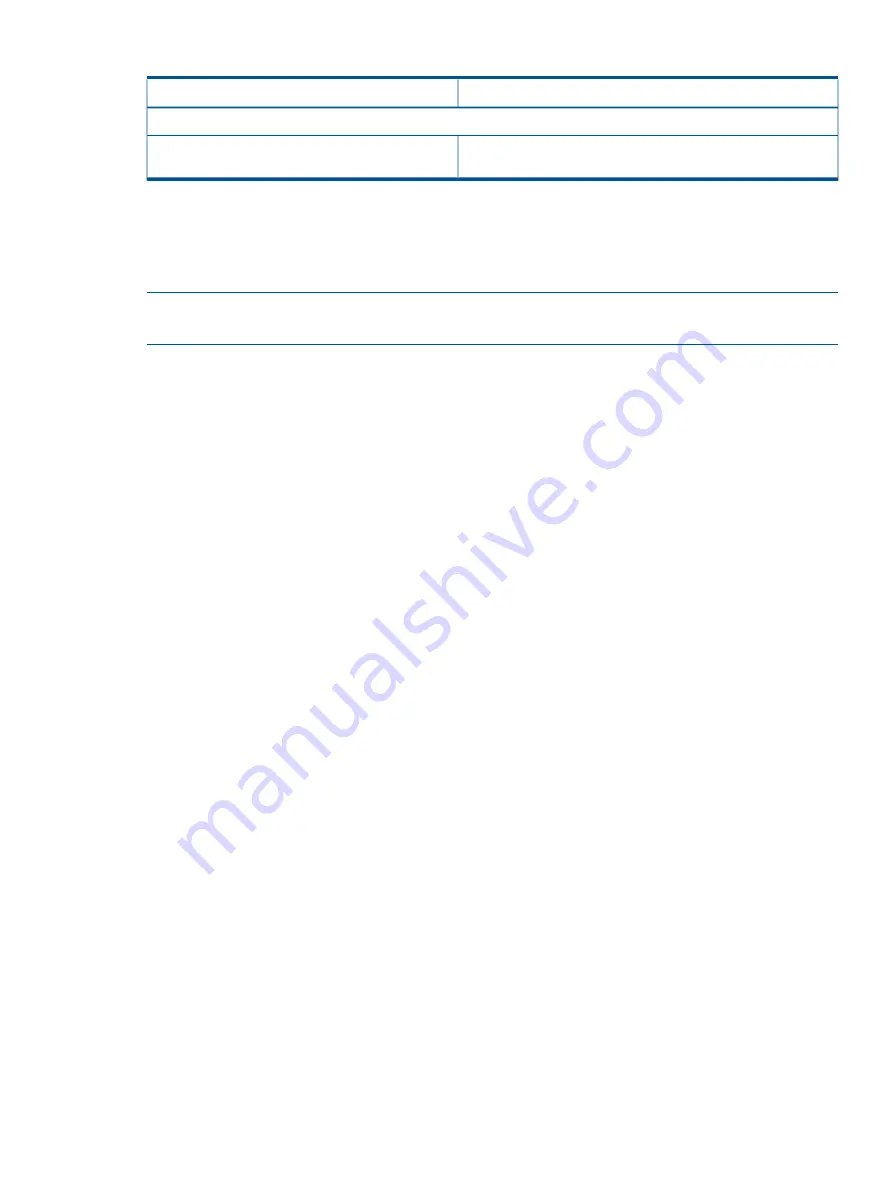
Table 18 Server Power Button Functions
(continued)
Reaction
Action
Server Power Button Function When Server is Off
System power turns on.
Press and hold the Power button for one to three
seconds
Server Does Not Power On
The server Power button on the front panel operates differently depending on how long you press
and hold the button, and on what the system is doing when the button is pressed. You must be
aware of the Power button functionality to properly troubleshoot the system.
NOTE:
If the server is off, and power is not connected to server power supplies, pressing the
Power button has no effect.
Power problems during installation are usually related to the installation process. If the server does
not power on, check the LED indicators on the power supply rear panels and take one of the
following actions:
•
If the AC In indicators are lit, power is available to the server.
•
If a fault indicator is lit, reseat the power supply. If the problem persists, remove and reseat
boards within the server. If the problem persists, replace the power supply or the power supply
interface board.
•
If the AC Out indicators are lit, power is available to the server circuits. If the console shows
that the server is powered on, but server LEDs indicate that power is off, remove and reseat
connectors on the LED status board. If the problem persists, replace the LED status board.
If the console shows that the server is not powered on, remove and reseat connectors on the
system board. If the problem persists, replace the power supply interface board, the iLO 2
MP board, or the system board.
EFI Menu is Not Available
If you cannot access the EFI from either the main disk partition or the CD, use the following tools
to help solve the problem:
•
Front panel LEDs
•
iLO 2 MP
Console messages
◦
◦
System event logs (SEL)
Operating System Does Not Boot
If the operating system does not boot, but you are able to reach the EFI from either the main disk
partition or the CD, use the following tools to help solve the problem:
•
Using the EFI Shell, check the system logs and analyze any error messages.
•
Offline Diagnostic Environment (ODE)
Operating System Boots with Problems
If the operating system is running and you are experiencing problems, use the following tools to
help solve the problem:
•
LEDs
•
Error Messages and event logs
Installation Troubleshooting
79






































