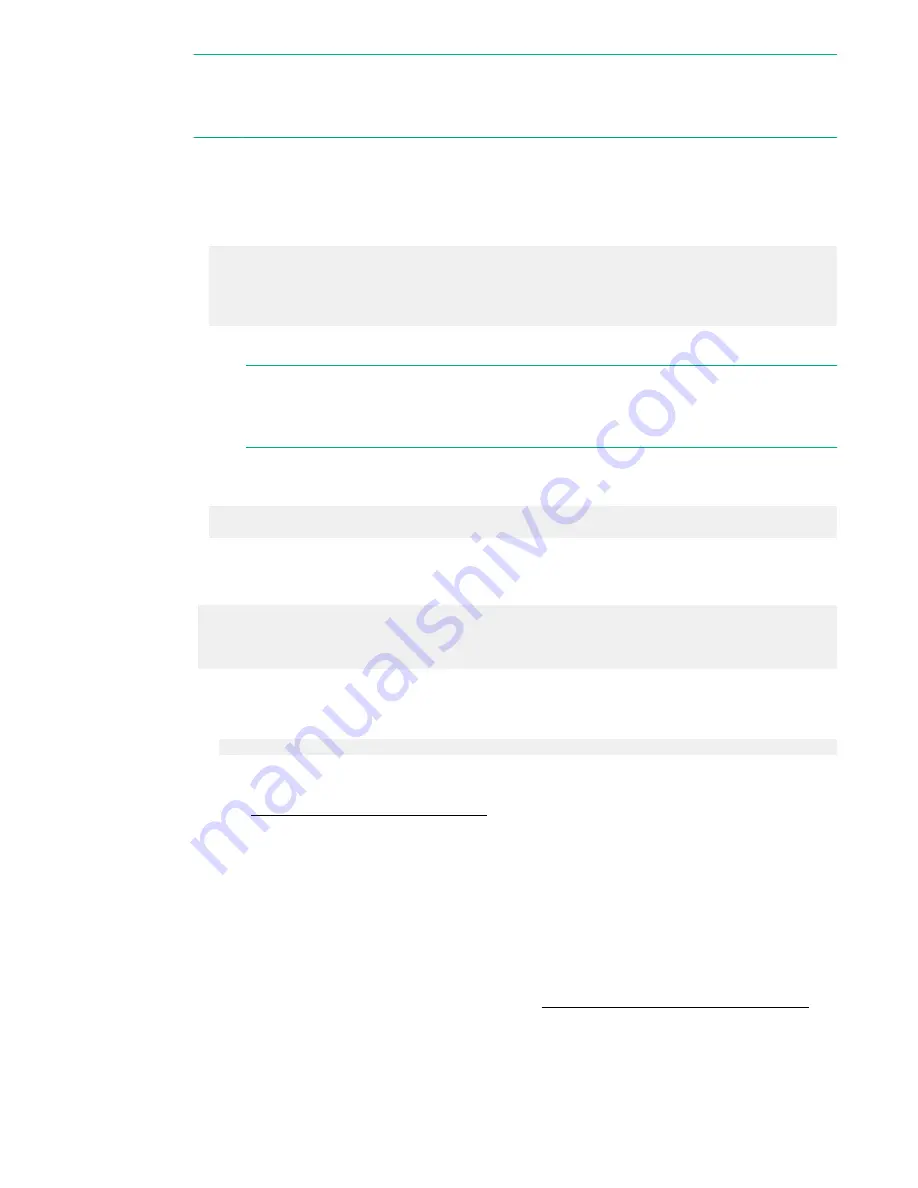
NOTE:
If you do not see a line starting with
Port
and ending with
(SAS)
, the tape is not connected
correctly or it is not responding.
5.
Locate the device you want to boot from.
a.
For USB DVD, locate the device:
I.
Use the
map
command to list all device names from the UEFI Shell prompt. The
map
command displays the following:
fs2:\> map
Device mapping table
fs6 :Removable CDRom - Alias cd66d0a blk6
PcieRoot(0x30304352)/Pci(0x1D,0x7)/USB(0x3,0x0)/CDROM(0x0)
From the list generated by the
map
command, locate the device name (in this example, fs6)
NOTE:
Your DVD drive might not be named fs6. Make sure you verify the ID appropriate to your
DVD device.
II.
At the UEFI shell prompt, specify the device name for the DVD-ROM and then enter the UEFI
install command, as in the following example:
Shell> fs6:
fs6:\> install
b.
For tape, locate the device:
I.
To boot from tape once you are at the UEFI shell:
Shell> tapeboot select
01 PcieRoot(0x30304352)/Pci(0x8,0x0)/Pci(0x0,0x0)/
SAS(0x50060B00007F6FFC,0x0,0x1,NoTopology,0,0,0,0x0)
Select Desired Tape: 01 <<input 01
• If the correct media is installed, it will boot from tape when you enter the index number.
• If there is no media in the SAS tape drive and you select 1, the following message appears:
tapeboot: Could not load tapeboot image
6.
The OS now starts loading onto the server blade. Follow the on-screen instructions to install the OS
fully.
7.
Configuring system boot options
on page 37
Installing the OS using Ignite-UX
Ignite-UX is an HP-UX administration toolset that enables:
• Simultaneous installation of HP-UX on multiple clients
• The creation and use of custom installations
• The creation of recovery media
• The remote recovery of clients
To install the OS onto the server blade using Ignite-UX, go to
http://www.hpe.com/info/Blades-docs
36
Installing the OS using Ignite-UX
Содержание Integrity BL860c i4
Страница 7: ...W 163 Contents 7 ...






























