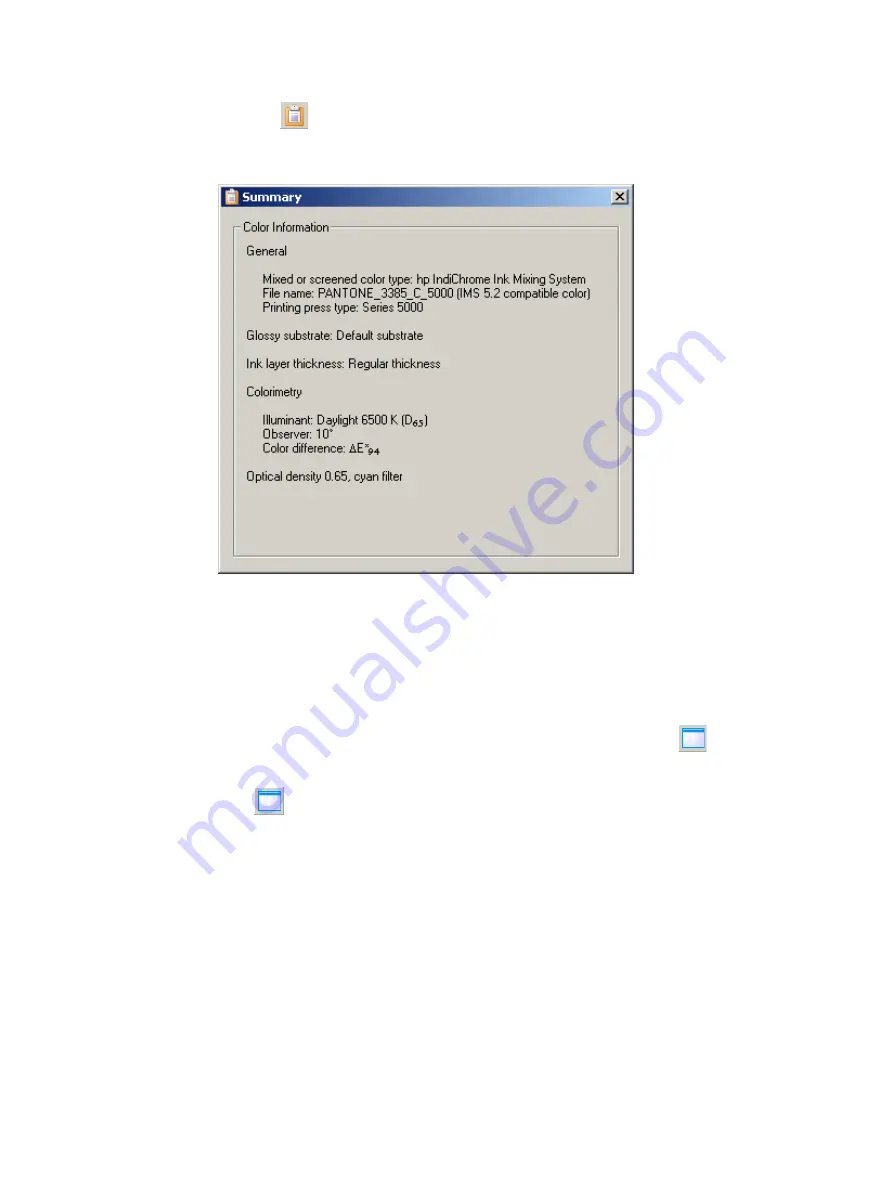
80 Chapter 5 Additional IMS procedures
ENWW
Color information summary
Click the
button. The Summary window appears.
Alternatively, from the
View
menu, click
Summary
.
Summary window
The Summary window displays the settings of the Color Matching parameters.
Close the window to continue work.
Increase/decrease view of 2D color space
To increase the size of the 2D color space panel on your monitor, click
. This hides the
color mixing information panel and allows the 2D color space panel to expand to the full
width of the window.
Click
again to display the color mixing panel and reduce the 2D color space panel to
its previous size.
Содержание IndiChrome
Страница 1: ...HP IndiChrome Ink Mixing System User guide ...
Страница 2: ...HP IndiChrome Ink Mixing System User guide ...
Страница 7: ...6 Contents ENWW ...
Страница 63: ...62 Chapter 4 General procedures ENWW ...
Страница 90: ...ENWW 89 7Help This chapter contains the following sections z Online help z Useful links z Program updates ...
Страница 92: ...ENWW Program updates 91 ...
Страница 93: ...92 Chapter 7 Help ENWW ...
Страница 103: ...EN 102 ...






























