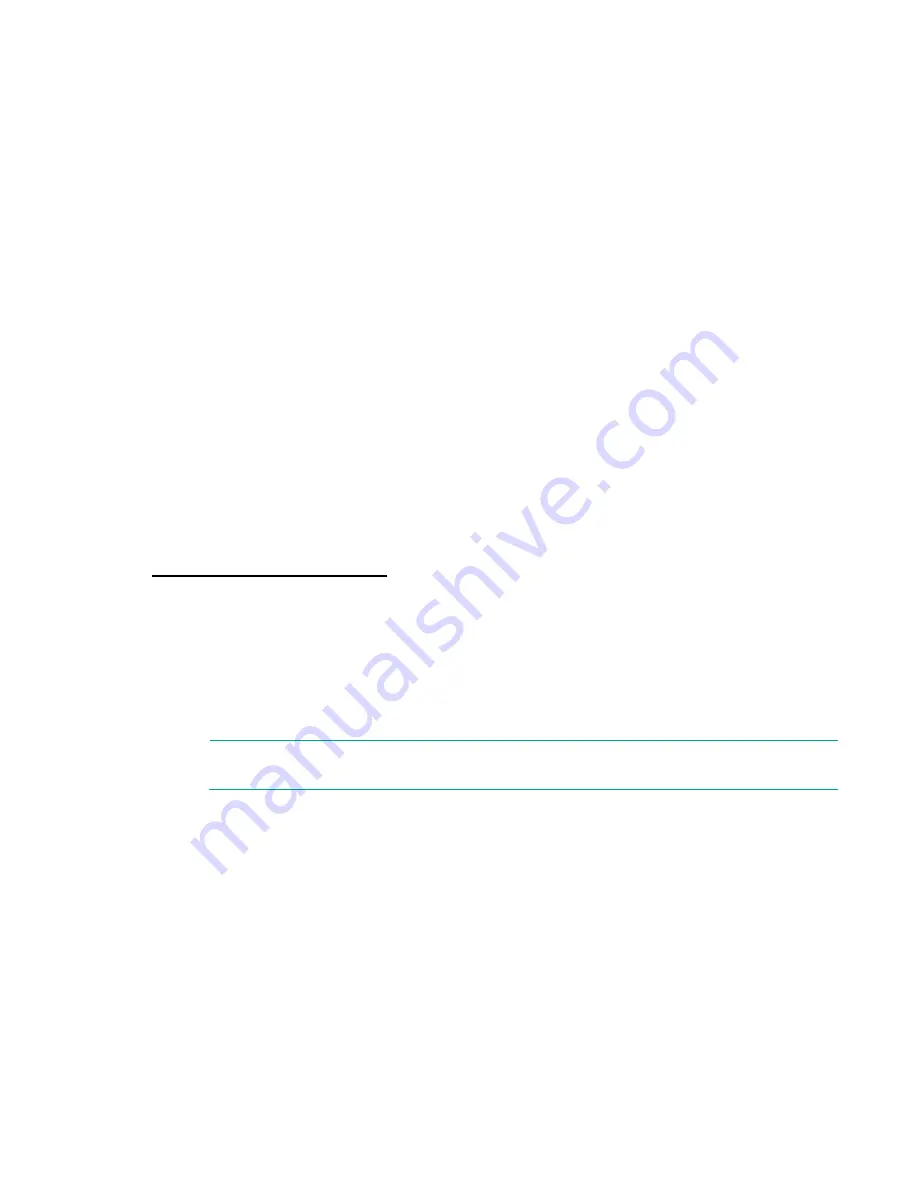
Configuring the system 33
•
VSA iSCSI Storage network/iSCSI Storage Network (tagged network)
•
VMware vMotion Network (tagged network)
•
Cloud Management Network (tagged network)
•
Consumer Access Network (tagged network)
•
Object Proxy Network (tagged network)
•
IPv6 must be enabled for the VLANs used by the HC380
Separate subnets are required for all networks. The subnet 192.168.0.0/21 is reserved by CloudSystem
for internal purposes and cannot be changed.
Powering on all nodes
The system firmware initiates an automatic power-on sequence when the power cables are connected
and the nodes are installed. The default power setting is set to always on. Do not change the default
power setting unless instructed by Hewlett Packard Enterprise.
Before powering on the nodes, ensure that the cables are configured as recommended. For more
information, see "Cabling the system (on page
)."
If the system does not automatically power on, you can use the following alternate methods:
•
Use a virtual power button selection through iLO.
•
Press and release the Power On/Standby button.
When the node goes from the standby mode to the full power mode, the node power LED changes from
amber to green. For more information about iLO, see the Hewlett Packard Enterprise website
http://www.hpe.com/info/ilo/docs
Configuring a laptop or workstation to access the
system
Use these steps to connect an installation computer to an HC380 node and establish IPv4 network
connectivity. Windows remote desktop software is used to establish a remote desktop session on the
HC380 node.
NOTE:
Instructions are provided for a Windows system. If you are using a non-Windows
system, see the appropriate documentation.
To access the system, use a laptop or workstation with a 1 GbE port that can run Microsoft Windows
Remote Desktop Services (for example, mtsc.exe).
1.
Disconnect the laptop or workstation from all networks.
2.
Connect the 1 GbE laptop or workstation port to the system using a Cat5E cable.
















































