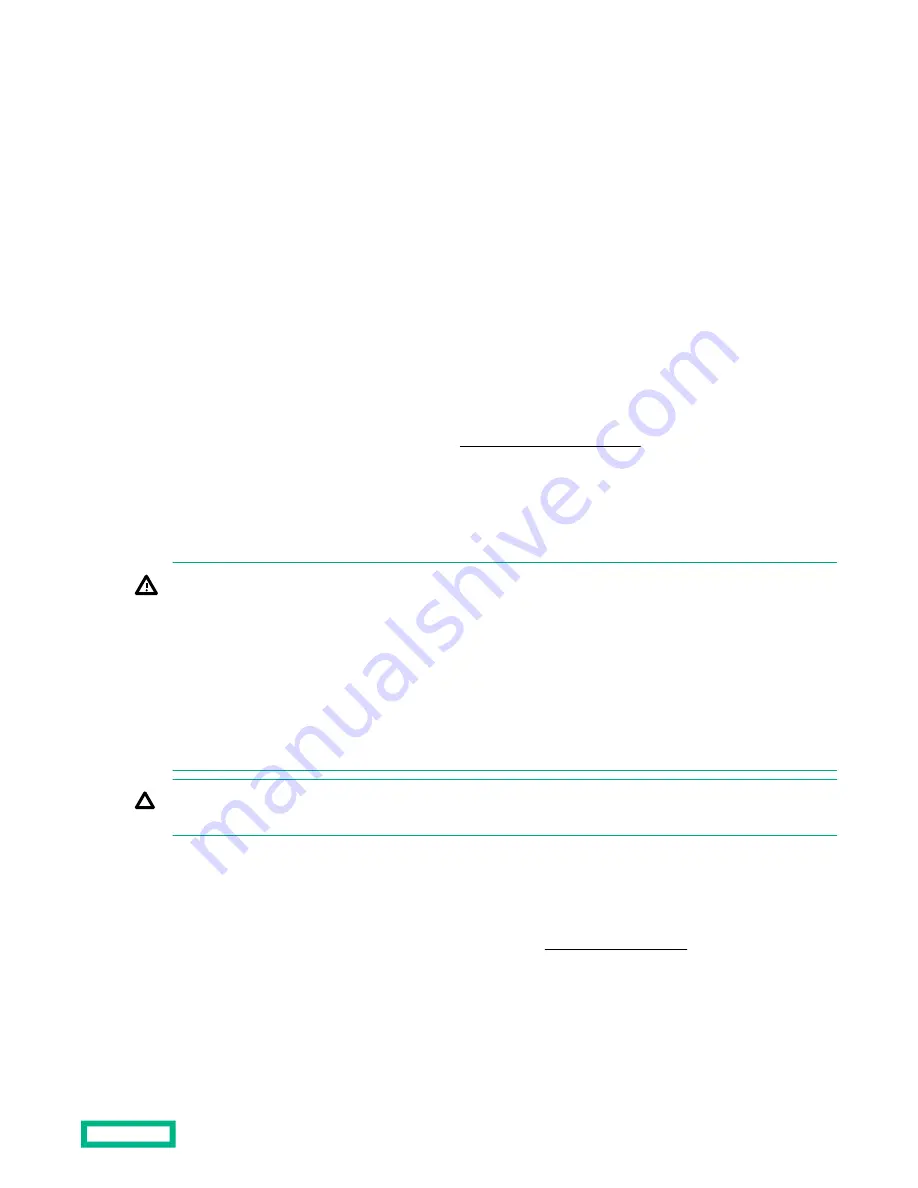
The contents of the server shipping carton include:
• Server
• Power cord
• Hardware documentation and software products
• Rack-mounting hardware and documentation
In addition to the supplied items, you might need:
• Operating system or application software
• Hardware options
• Screwdriver
Installing hardware options
Install any hardware options before initializing the server. For options installation information, refer to the option
documentation. For server-specific information, refer to "
Hardware options installation."
Installing the server into the rack
To install the server into a rack with square, round, or threaded holes, refer to the instructions that ship with the rack
hardware kit.
WARNING: This server is heavy. To reduce the risk of personal injury or damage to the equipment:
• Observe local occupational health and safety requirements and guidelines for manual material handling.
• Get help to lift and stabilize the product during installation or removal, especially when the product is not
fastened to the rails. Hewlett Packard Enterprise recommends that a minimum of two people are required for all
rack server installations. A third person may be required to help align the server if the server is installed higher
than chest level.
• Use caution when installing the server in or removing the server from the rack; it is unstable when not fastened
to the rails.
CAUTION: Always plan the rack installation so that the heaviest item is on the bottom of the rack. Install the
heaviest item first, and continue to populate the rack from the bottom to the top.
Procedure
1. Install the server and cable management arm into the rack. For more information, see the installation instructions that
ship with the selected rail system.
2. Connect peripheral devices to the server. For more information, see Rear panel components.
3. Connect the power cord to the rear of the server.
4. Use the hook-and-loop strap to secure the power cord.
5. Connect the power cord to the power source.
Setup
50
Содержание HPE ProLiant DX360 Gen10
Страница 7: ...Regulatory information 183 Documentation feedback 184 Acronyms and abbreviations 185 7 ...
Страница 44: ...Operations 44 ...
Страница 74: ...8 Route and connect the data cable 9 Route and connect the power cable Hardware options installation 74 ...
Страница 101: ... Full length Hardware options installation 101 ...
Страница 107: ... 10 SFF SAS SATA NVMe Combo 4 LFF Hardware options installation 107 ...
Страница 125: ...8 Using a Torx T 10 screwdriver remove the Power UID USB assembly 8 SFF 4 LFF Hardware options installation 125 ...
Страница 129: ...6 Install the 4 LFF display port USB module 7 Route and connect the cable Hardware options installation 129 ...
Страница 150: ...2 SFF backplane to P816i a controller 10 SFF NVMe backplane to NVMe riser Cabling 150 ...
Страница 151: ...2 SFF NVMe backplane to primary riser 1 SFF rear backplane to system board SATA Cabling 151 ...
















































