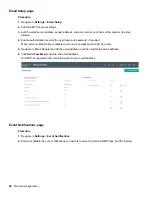Local display
This section contains operation information for the Hewlett Packard Enterprise G2 Series Metered, Switched,
and Metered & Switched Power Distribution Units.
OLED display
The OLED display provides information about the PDU and connected devices. The OLED window flashes
red when a critical alarm is active. Information about the basic configuration of some settings is available
through the OLED. Information about the full configuration of all settings is available through the remote
interfaces. The OLED display orientation can be changed using an OLED setting. The display can be rotated
0° and 180°.
The PDU has a three-button, graphical OLED interface panel. Use the buttons to change the screen display,
retrieve specific performance data, or change configuration values. The display view can also change
automatically. For example, the display changes to show active alarms as they occur, or particular displays
update due to a change in operating state.
The OLED display has two modes.
•
Screensaver mode
—Cycles through a set sequence of screens that display current PDU values. Current
values are refreshed every 10 seconds. The user cannot select a custom sequence of screens. The
screensaver displays automatically after 30 seconds of inactivity from the start-up screen, a menu, or a
submenu. Values are refreshed every five seconds.
•
Menu mode (OLED main menu)
—The settings that display under each high-level (main) menu depend
on your PDU model.
Menu mode
Button
When in menu mode
When in screensaver mode
Menu
Select from the four main menus.
Returns to the previous display screen before
entering the screensaver mode.
Scroll
Scrolls down through the list of menu items.
NOTE:
A highlighted menu item is ready to
be selected.
Returns to the previous display screen before
entering the screensaver mode.
Select
Opens the selected menu.
Returns to the previous display screen before
entering the screensaver mode.
LED unit status
The LED will change colors depending on the state of the PDU.
LED state
Description
Solid green
Normal operation
Solid red
Critical alarm
Solid orange
Warning Alarm
Blinking orange
Disconnected from network
Table Continued
94
Local display
Содержание HPE G2 Series
Страница 16: ...3 Secure the tie wrap 16 Introduction ...
Страница 20: ...20 Introduction ...
Страница 23: ...Installing the PDU 23 ...
Страница 25: ... Outlets facing the back of the rack Installing the PDU 25 ...
Страница 26: ... Outlets facing the front of the rack 26 Installing the PDU ...
Страница 28: ... Two mid height PDUs with outlets facing towards the center of the rack 28 Installing the PDU ...
Страница 29: ... Four half height PDUs with outlets facing towards the center of the rack Installing the PDU 29 ...
Страница 31: ... Half height Installing the PDU 31 ...
Страница 34: ...2 Place the locking tape directly above the unit on the rack PDU mounting bracket 34 Installing the PDU ...
Страница 35: ...Installing the PDU 35 ...
Страница 37: ...2 Install the PDU in the rack frame Installing the PDU 37 ...
Страница 47: ...3 Install the PDU Installing the PDU 47 ...
Страница 49: ...Installing the PDU 49 ...
Страница 64: ...Web menu options Menu Illustration Overview Alarms 64 Remote configuration ...
Страница 65: ...Menu Illustration Help Table Continued Remote configuration 65 ...
Страница 66: ...Menu Illustration Language 66 Remote configuration ...
Страница 67: ...Menu Illustration Logs Remote configuration 67 ...
Страница 68: ...Menu Illustration Settings 68 Remote configuration ...
Страница 84: ...84 Remote configuration ...
Страница 92: ...92 Configuring local access ...
Страница 95: ...LED state Description Green red orange blinking Upgrading Off In USB mode OLED menu structure Local display 95 ...
Страница 99: ...Local display 99 ...
Страница 101: ...Local display 101 ...
Страница 107: ...Local display 107 ...
Страница 120: ...120 Connecting and configuring optional hardware ...
Страница 157: ...2 Pull out the Network Management Module from the PDU 3 Insert the new Network Management Module Appendix 157 ...
Страница 158: ...4 Align the Network Management Module and tighten the captive nuts by turning them clockwise 158 Appendix ...
Страница 160: ...3 Connect the ribbon cable to the replacement Network Management Module and the PDU 160 Appendix ...
Страница 161: ...4 Insert the replacement Network Management Module into the PDU and tighten the two screws Appendix 161 ...