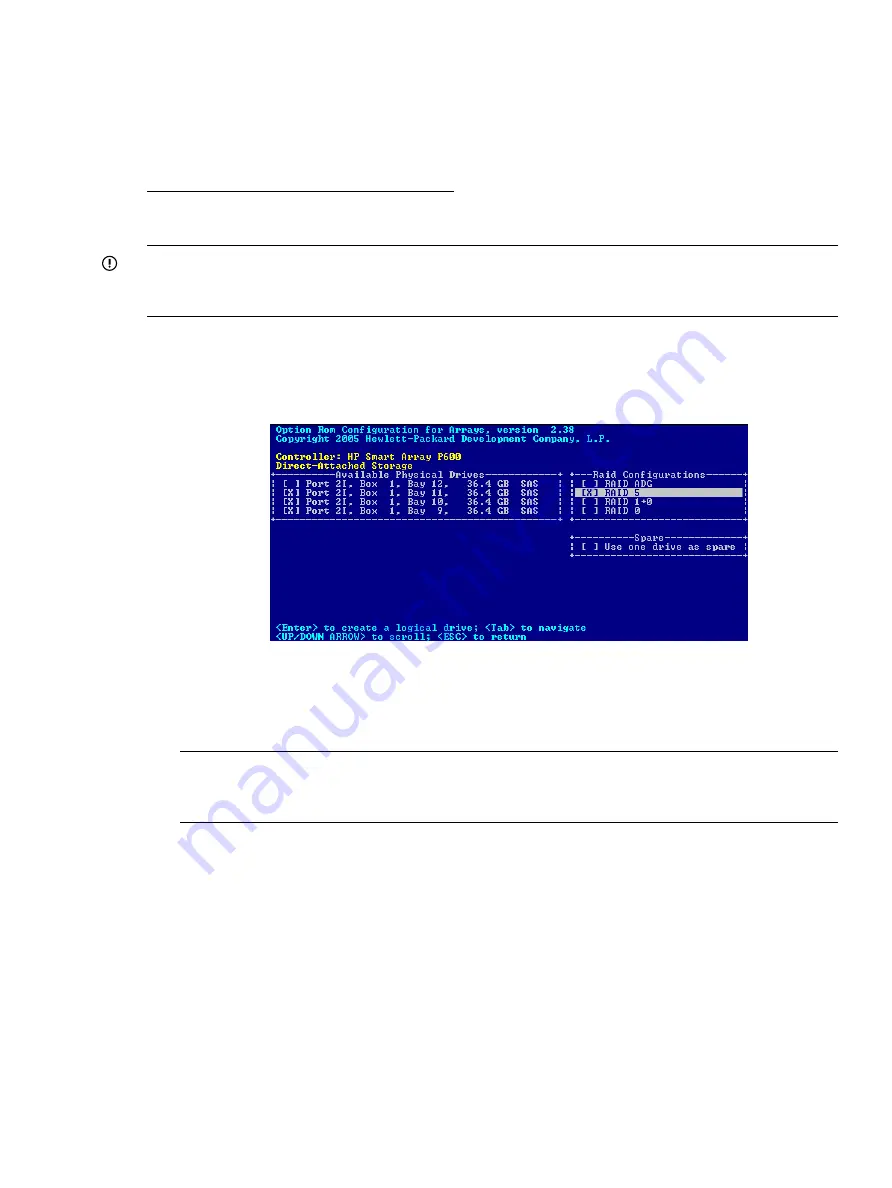
Using ORCA
HP Smart Array controllers include ORCA, a menu-driven, ROM-based offline configuration utility.
You can use ORCA to create, view, and delete logical drives before loading an operating system.
To access ORCA, follow the procedures in the installation guide for your controller. Installation
guides are available on the HP website at:
http://www.hp.com/go/hpux-iocards-docs
Click the link for your HP-UX version. Installation guides are listed alphabetically in the “Setup and
install — general” section.
IMPORTANT:
ORCA appearance, functionality, and keystrokes are not the same for all Smart
Array controllers. This section provides a generic procedure using a typical Smart Array controller
as an example. Always follow the on-screen prompts when using ORCA.
Creating a logical drive
To create a logical drive using ORCA:
1.
From the Main Menu, select “Create Logical Drive.” A screen similar to the following appears:
2.
Select the physical disks to be included in the logical drive in the Available Physical Drives
section.
3.
To select the Raid Configurations section and select the RAID type for the logical drive, press
Tab
.
NOTE:
You cannot use ORCA to configure a single spare drive to be shared among several
arrays. To configure shared spare drives, use the
saconfig
command. See
For a summary of the important features of the RAID configurations that are supported by the
Smart Array Controllers, see
“Fault management in supported RAID configurations” (page 20)
.
For information to help you determine which option is best for your computing environment,
see
“Choosing a RAID method” (page 21)
4.
To select the Spare section and assign spare disks, as needed, press
Tab
.
5.
To create the logical drive, press
Enter
. A summary of your choices appears:
Using ORCA
53






























