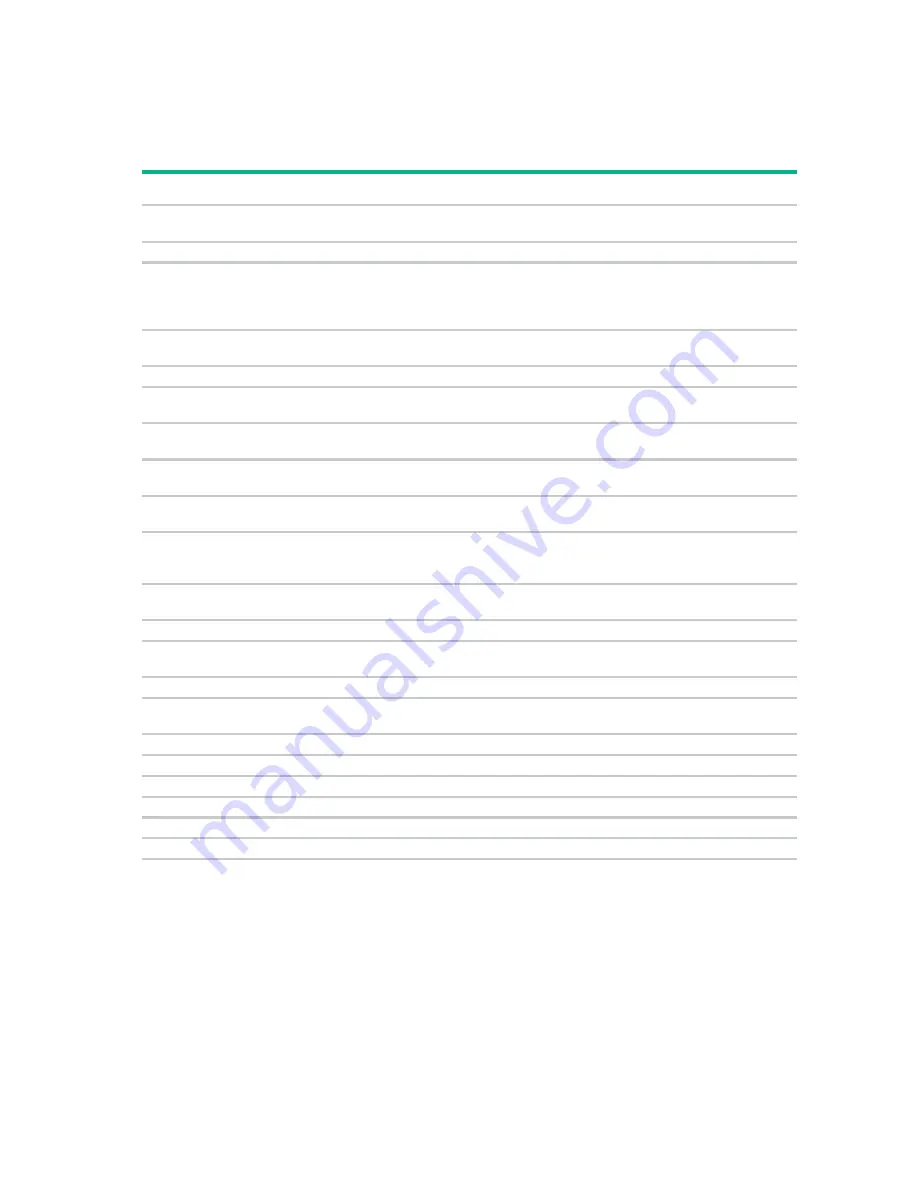
Local port operation 25
This leaves no server selected and the console switch is in a free state. The status flag ("
Controlling the
status flag
" on page
) on the OSD appears as Free.
Using basic OSD navigation keys
Keystroke
Description
Print Scrn
Opens the OSD Main dialog box. Press the
Print Scrn
key twice to send the
Print Scrn
keystroke to the currently selected device.
F1
Opens the Help screen for the current dialog box.
Esc
Closes the current dialog box without saving changes and returns to the
previous dialog box. In the Main dialog box, it closes the OSD and returns to
the selected server. In a message box, it closes the pop-up box and returns to
the current dialog box.
Alt
Opens dialog boxes, selects options, and executes actions, when used in
combination with the other keys.
Alt + X
Closes the current dialog box and returns to the previous dialog box.
Alt + O
(the letter o)
Selects the
OK
button and returns to the previous dialog box.
Enter
Completes the console switch operation in the Main dialog box and exits the
OSD.
Single-click
,
Enter
Selects the text, in a text box, for editing and enables the left and right arrow
keys to move the cursor. Press the
Enter
key again to quit Edit mode.
Print Scrn
,
Backspace
Toggles back to the previous selection if no other keystrokes have been
entered.
Print Scrn
,
Alt + 0
,
Alt + D
Disengages the user immediately from a server–no server is selected. Status
Flag displays Free. (This only applies to the
0
on the keyboard, not the
keypad.)
Print Scrn
,
Pause
Activates the Screen Saver mode immediately and prevents access to that
particular console if it is password protected.
Up
or
Down
arrows
Moves the cursor from line to line.
Right
or
Left
arrows
Moves the cursor between columns. When editing a text box, these keys move
the cursor within the column.
Page Up
or
Page Down
Pages up and down through Name and Port lists.
Ctrl
+
Ctrl
,
Shift
+
Shift
,
or
Alt
+
Alt
Activates OSD.
Home
or
End
Moves the cursor to the top or bottom of a list.
Backspace
Erases characters in a text box.
Delete
Deletes current selection in the Scan dialog box or characters in a text box.
Shift
,
Delete
Deletes from current selection to all lines below it when editing a scan list.
Numbers
Adds numbers from the keyboard or keypad.
Caps Lock
Disables the user. (Use the
Shift
key to change case.)
Configuring the Setup dialog box
You can configure the KVM Console Switch and manage routine tasks for your servers from the Setup
dialog box ("
Accessing the Setup dialog box
" on page
) within the OSD.
Содержание G3 KVM
Страница 6: ...Contents 6 ...
Страница 73: ...Warranty and regulatory information 73 ...






























