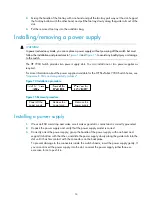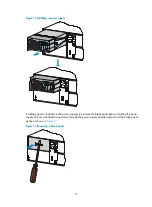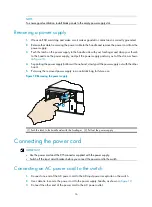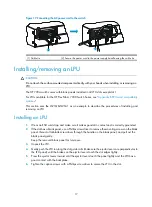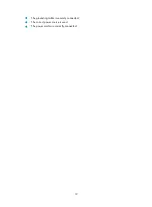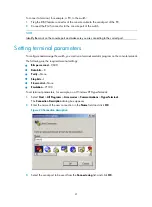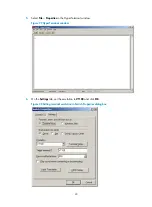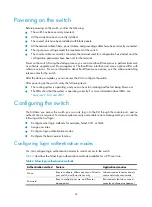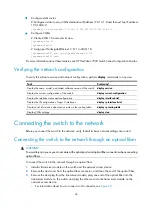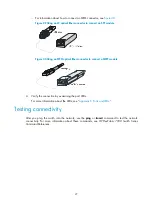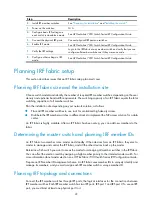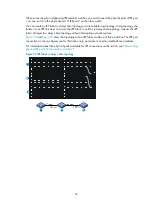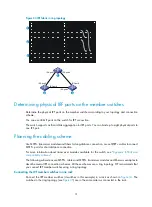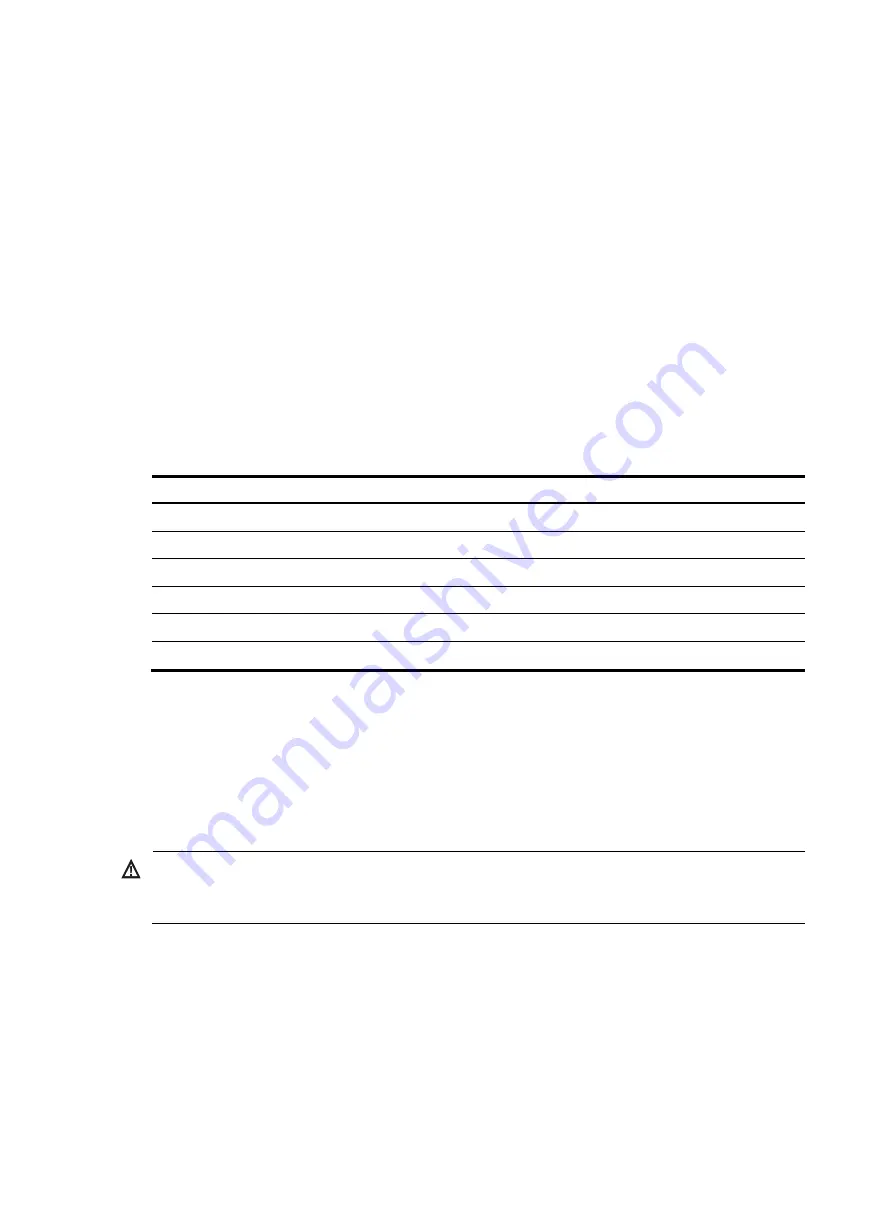
•
Configure static routes
# Configure a static route, with the destination IP address 172.16.1.0 and the next hop IP address
192.168.0.2.
[Sysname] ip route-static 172.16.1.0 255.255.255.0 192.168.0.2
•
Configure VLANs
# Create VLAN 10 and enter its view.
[Sysname] vlan 10
[Sysname-vlan10]
# Assign port Ten-GigabitEthernet 1/0/1 to VLAN 10.
[Sysname-vlan10] port ten-gigabitethernet 1/0/1
[Sysname-vlan10] quit
For more information about these features, see
HP FlexFabric 7900 Switch Series Configuration Guides
.
Verifying the network configuration
To verify the software version and network configuration, perform
display
commands in any view.
Task Command
Display the name, model, and system software version of the switch.
display version
Display the current configuration of the switch.
display current-configuration
Display the interface status and configuration.
display interface brief
Display the IP configuration of Layer 3 interfaces.
display ip interface brief
Display brief information about active routes in the routing table.
display ip routing-table
Display VLAN settings.
display vlan
Connecting the switch to the network
Before you connect the switch to the network, verify that all its basic network settings are correct.
Connecting the switch to the network through an optical fiber
WARNING!
To avoid injury to your eyes, do not stare at the optical ports and optical fiber connectors when connecting
optical fibers.
To connect the switch to the network through an optical fiber:
1.
Install a transceiver module on the switch and the network access device.
2.
Remove the dust cover from the optical fiber connector, and clean the end of the optical fiber.
3.
Remove the dust plug from the transceiver module, plug one end of the optical fiber into the
transceiver module on the switch, and plug the other end into the transceiver module on the
network access device.
{
For information about how to connect an LC connector, see
.
26
Содержание FlexFabric 7900 Series
Страница 5: ...iii Index 53 ...