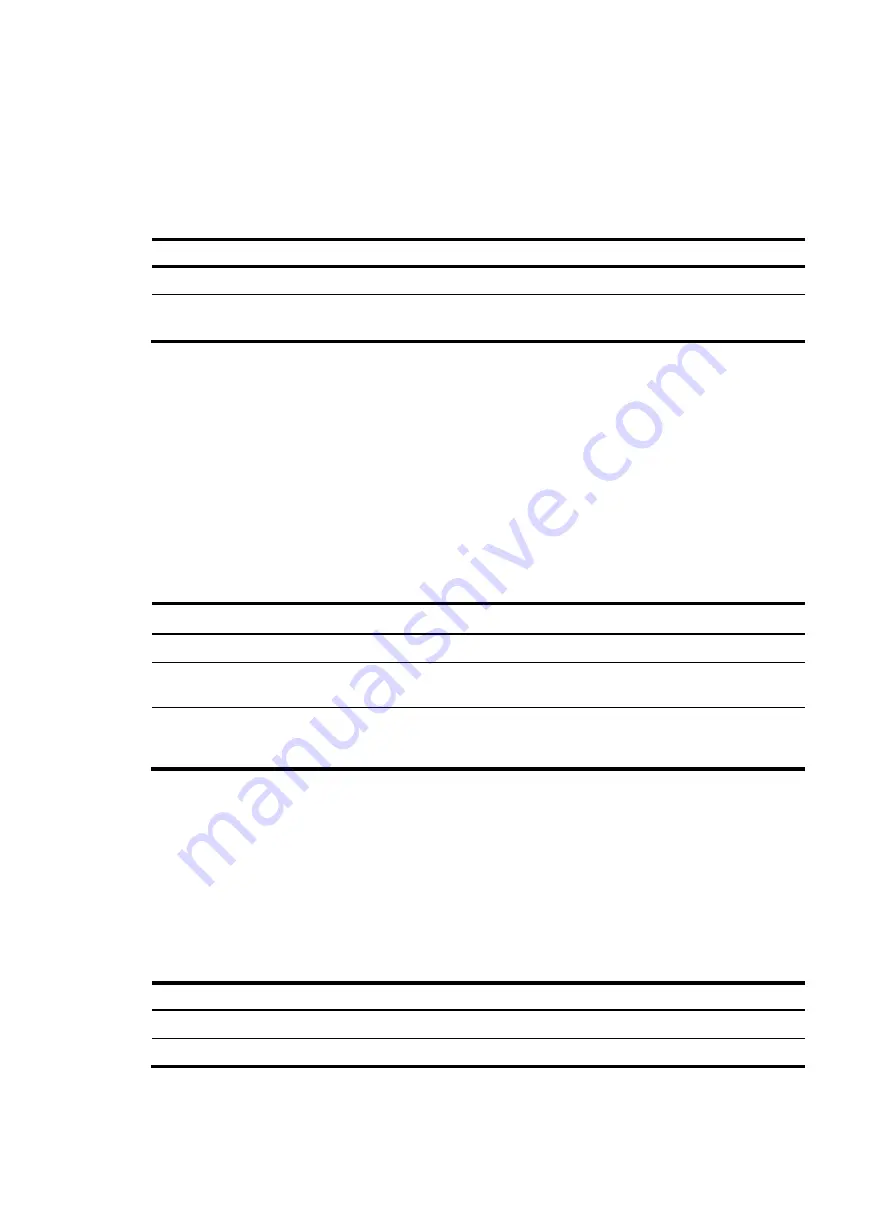
305
Enabling the SCP server
After you enable the SCP server on the device, clients can log in to the device through SCP.
The device that acts as an SCP server does not support SCP connections initiated by SSH1 clients.
To enable the SCP server:
Step Command
Remarks
1.
Enter system view.
system-view
N/A
2.
Enable the SCP server.
scp server enable
By default, the SCP server is
disabled.
Configuring NETCONF over SSH
After you enable NETCONF over SSH on the device, a client can perform NETCONF operations on the
device through a NETCONF-over-SSH connection.
When the device acts as a server in the NETCONF-over-SSH connection, connection requests initiated by
SSH1 clients are not supported.
For more information about NETCONF over SSH commands, see
Network Management and
Monitoring Command Reference
.
To configure NETCONF over SSH:
Step
Command
Remark
1.
Enter system view.
system-view
N/A
2.
Enable NETCONF over
SSH.
netconf ssh server enable
By default, NETCONF over SSH is
disabled.
3.
Specify a port to listen for
NETCONF-over-SSH
connections.
netconf ssh server port
port-number
By default, port 830 listens for
NETCONF-over-SSH connections.
Configuring user lines for SSH login
Depending on the SSH application, an SSH client can be an Stelnet client, SFTP client, SCP client, or
NETCONF-over-SSH client.
Only Stelnet and NETCONF-over-SSH clients require the user line configuration. The user line
configuration takes effect on the clients at the next login.
To configure the user lines for Stelnet and NETCONF-over-SSH clients:
Step Command
Remarks
1.
Enter system view.
system-view
N/A
2.
Enter VTY user line view.
line
vty
number
[
ending-number
]
N/A






























