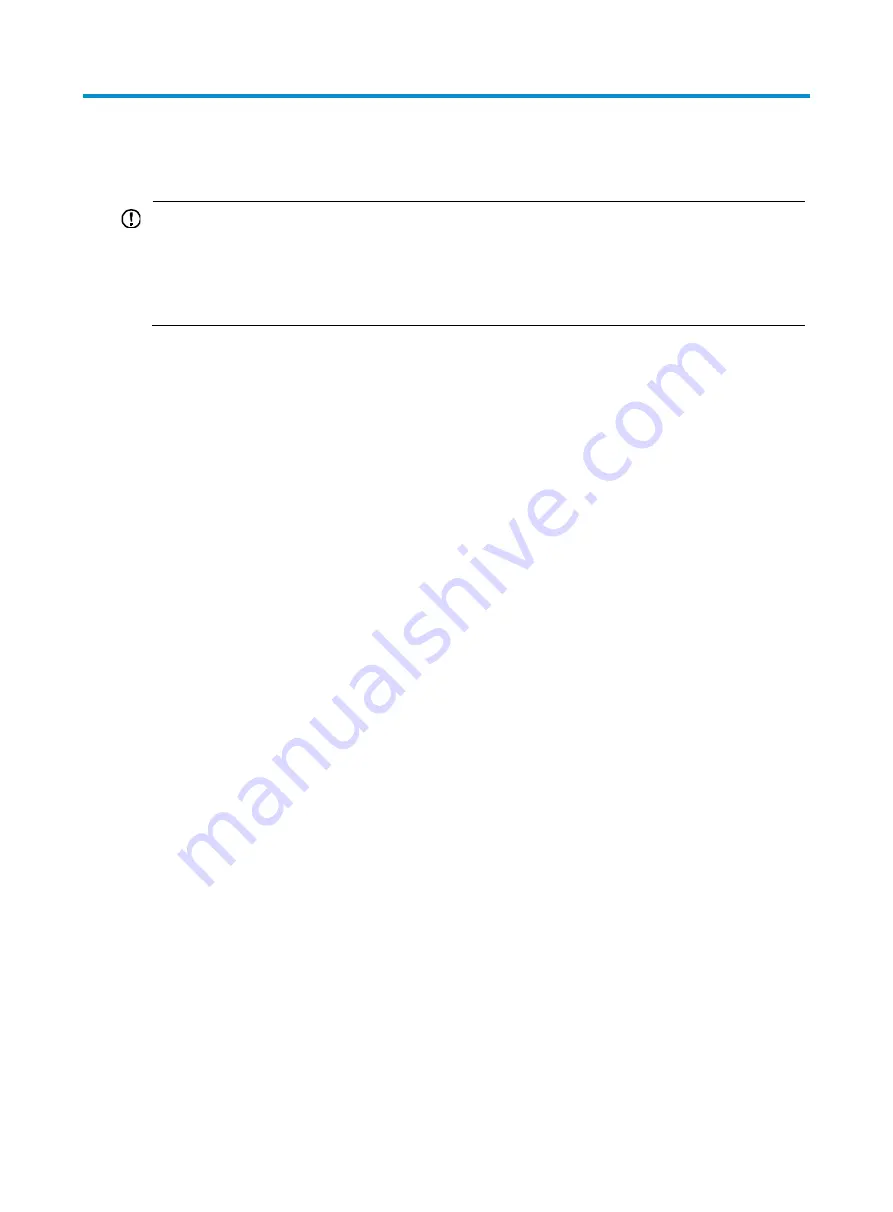
111
File system management commands
IMPORTANT:
•
Before managing storage media, files, and directories, make sure you know the possible impacts.
•
A file or directory whose name starts with a period (.) is considered a hidden file or directory. Do not
give a common file or directory a name that starts with a period.
•
Some system files and directories are hidden.
A file name must be specified in one of the file name formats allowed. For more information, see
Fundamentals Configuration Guide
.
Before you use the
copy
,
delete
,
fixdisk
,
format
,
gunzip
,
gzip
,
mkdir
,
move
,
rename
,
rmdir
, or
undelete
command on a USB disk, make sure the disk is not write protected.
cd
Use
cd
to change the current working directory.
Syntax
cd
{
directory
|
..
}
Views
User view
Predefined user roles
network-admin
Parameters
directory
: Specifies the name of the destination directory, in the format [
drive
:/]
path.
For more
information about how to enter the drive and path arguments,
see
Fundamentals Configuration Guide.
If no drive information is provided, the argument represents a folder or subfolder in the current directory.
..
: Returns to an upper directory. If the current working directory is the root directory, or if no upper
directory exists, the system displays an error message when you execute the
cd ..
command. No online
help information is available for this keyword.
Examples
# Access the
test
folder after logging in to the device.
<Sysname> cd test
# Return to the upper directory.
<Sysname> cd ..
# In standalone mode, change the current working directory:
1.
View the slot number of the standby MPU.
<Sysname> display device
Slot No. Brd Type Brd Status Subslot Num Sft Ver Patch Ver
0 NONE Absent 0 NONE None
1 NONE Absent 0 NONE None
















































