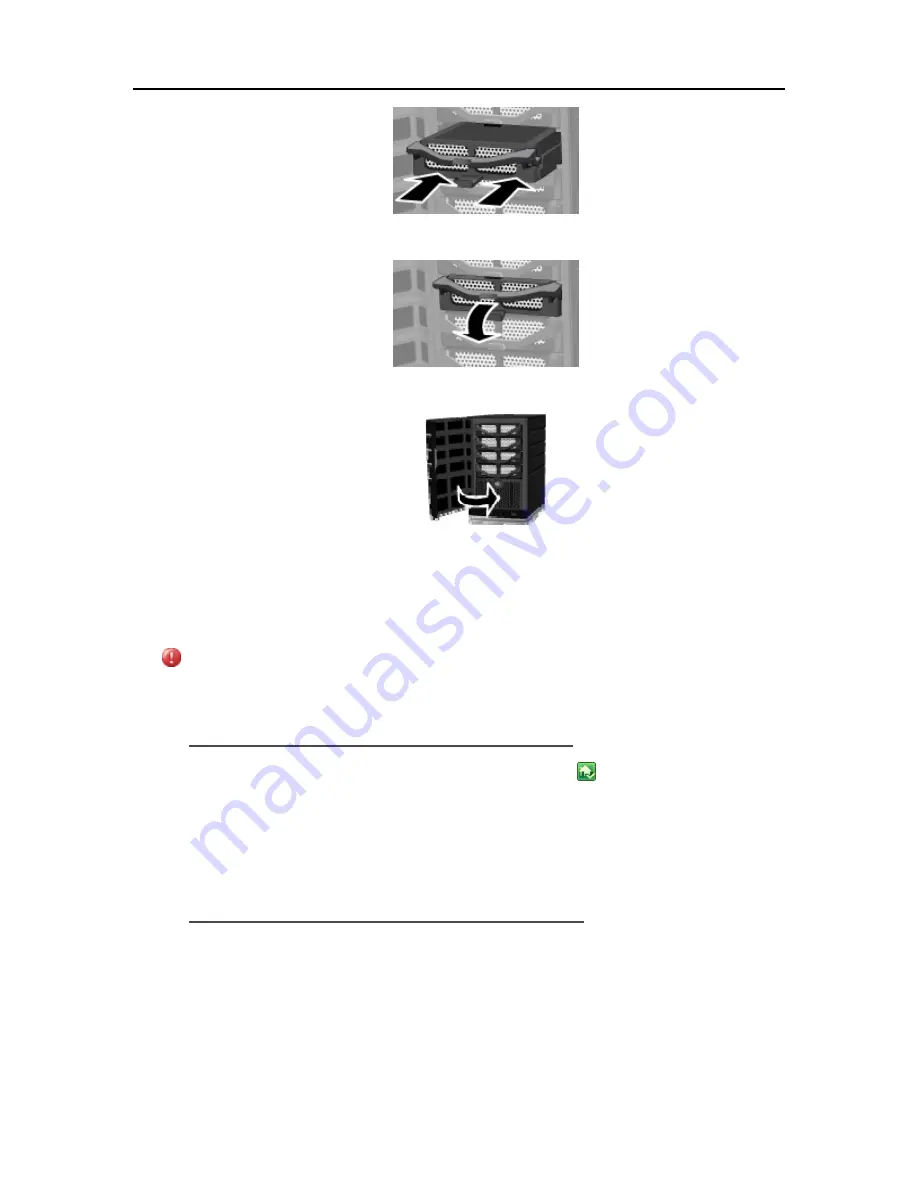
HP MediaSmart Server User's Guide
11.
Close the handle on the hard-drive tray until it locks.
12.
Close the door on the front of the server.
Adding and Removing Drives from Server Storage
Drives added or removed from an expansion bay or port must be added or removed from total
server storage.
Caution
When adding a hard drive to server storage, the hard drive is formatted. Make sure to back up any
important files that are on the hard drive before adding it to server storage.
To add a drive to the server’s total storage
1.
At the computer, double-click the
Windows Home Server icon
in the system tray.
2.
Log on to the Windows Home Server Console.
3.
Click the
Server Storage
tab.
4.
Follow the instructions in
Adding a hard drive
in the Windows Home Server Console Help.
To remove a drive from the server’s storage
If the server does not have enough remaining storage, and you do not first add another hard drive
to server storage, either you will lose shared-folder duplication or you will lose files. This depends
on how much server storage space remains after you remove a hard drive.
1.
At the computer, double-click the Windows Home Server icon in the system tray.
2.
Log on to the Windows Home Server Console.
240
Содержание EX485 - MediaSmart Server - 2 GB RAM
Страница 1: ...HP MediaSmart Server User s Guide ...
Страница 2: ......
Страница 6: ......
Страница 25: ...Set up and Installation 2 On the Personal Firewall page click Add 19 ...
Страница 98: ......
Страница 107: ...HP Photo Publisher FLICKR Flickr Log On Page To logon to Flickr click the blue Log On link as shown below 101 ...
Страница 112: ......
Страница 122: ...HP MediaSmart Server User s Guide 116 ...
Страница 142: ......
Страница 152: ...HP MediaSmart Server User s Guide 146 ...
Страница 156: ......
Страница 162: ...HP MediaSmart Server User s Guide 156 5 Click OK to finish ...
Страница 182: ......
Страница 194: ......
Страница 252: ...HP MediaSmart Server User s Guide 246 ...
Страница 322: ......






























