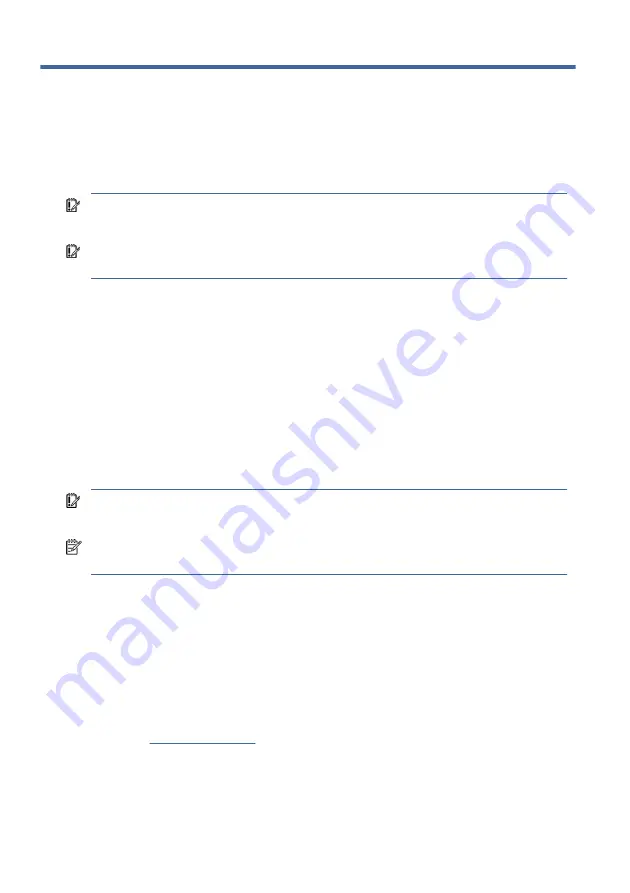
Backing up, restoring, and recovering
7
You can use Windows tools or HP software to back up your information, create a restore
point, reset your computer, create recovery media, or restore your computer to its factory
state. Performing these standard procedures can return your computer to a working state
faster.
IMPORTANT:
If you will be performing recovery procedures on a tablet, the tablet
battery must be at least 70% charged before you start the recovery process.
IMPORTANT:
For a tablet with a detachable keyboard, connect the tablet to the
keyboard base before beginning any recovery process.
Backing up information and creating recovery media
These methods of creating recovery media and backups are available on select products
only.
Using Windows tools for backing up
HP recommends that you back up your information immediately after initial setup. You
can do this task either using Windows Backup locally with an external USB flash drive or
using online tools.
IMPORTANT:
Windows is the only option that allows you to back up your personal
information. Schedule regular backups to avoid information loss.
NOTE:
If computer storage is 32 GB or less, Microsoft® System Restore is disabled by
default.
Using the HP Cloud Recovery Download Tool to create recovery media (select
products only)
You can use the HP Cloud Recovery Download Tool to create HP Recovery media on a
bootable USB flash drive.
For details:
■
Go to
, search for HP Cloud Recovery, and then select the result
that matches the type of computer that you have.
82















































