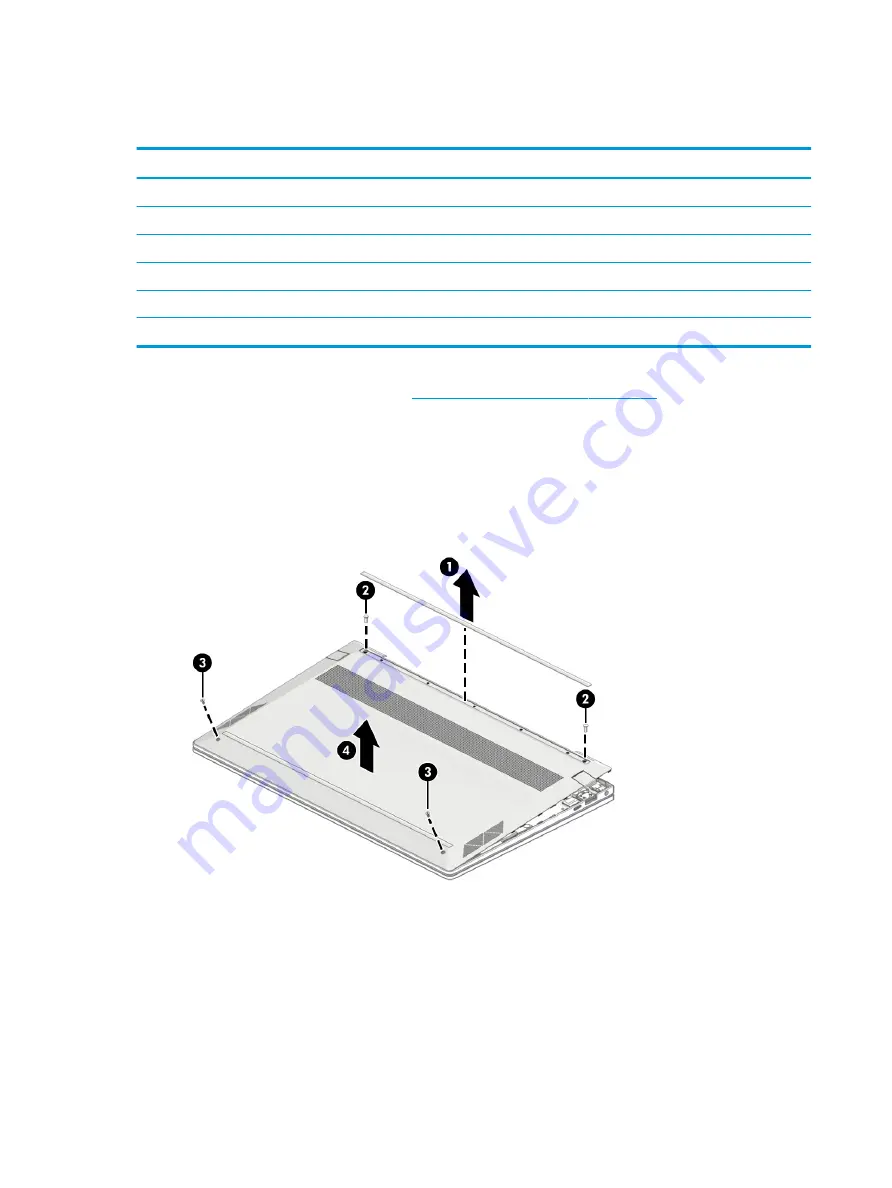
Bottom cover and rubber feet
Table 5-1
Bottom cover and rubber feet descriptions and part numbers
Description
Spare part number
Bottom cover in pale gold finish
L94026-001
Bottom cover in natural silver finish
L94027-001
Bottom cover in nightfall black finish
L94028-001
Rubber foot kit for natural silver finish
L94024-001
Rubber foot kit for nightfall black finish
L94025-001
Rubber foot kit for pale gold finish
L94023-001
▲
Prepare the computer for disassembly (
Preparation for disassembly on page 37
To remove the bottom cover and rubber feet:
1.
Peel the one rubber foot off the bottom of the computer (1).
2.
Remove the two Phillips M2.5 × 5.0 screws from the rear of the computer (2).
3.
Remove the two Phillips M2.5 × 5.0 screws from the front of the computer (3), and then remove the
bottom cover (4).
Reverse this procedure to install the bottom cover and rubber feet.
38
Chapter 5 Removal and replacement procedures for authorized service provider parts
















































