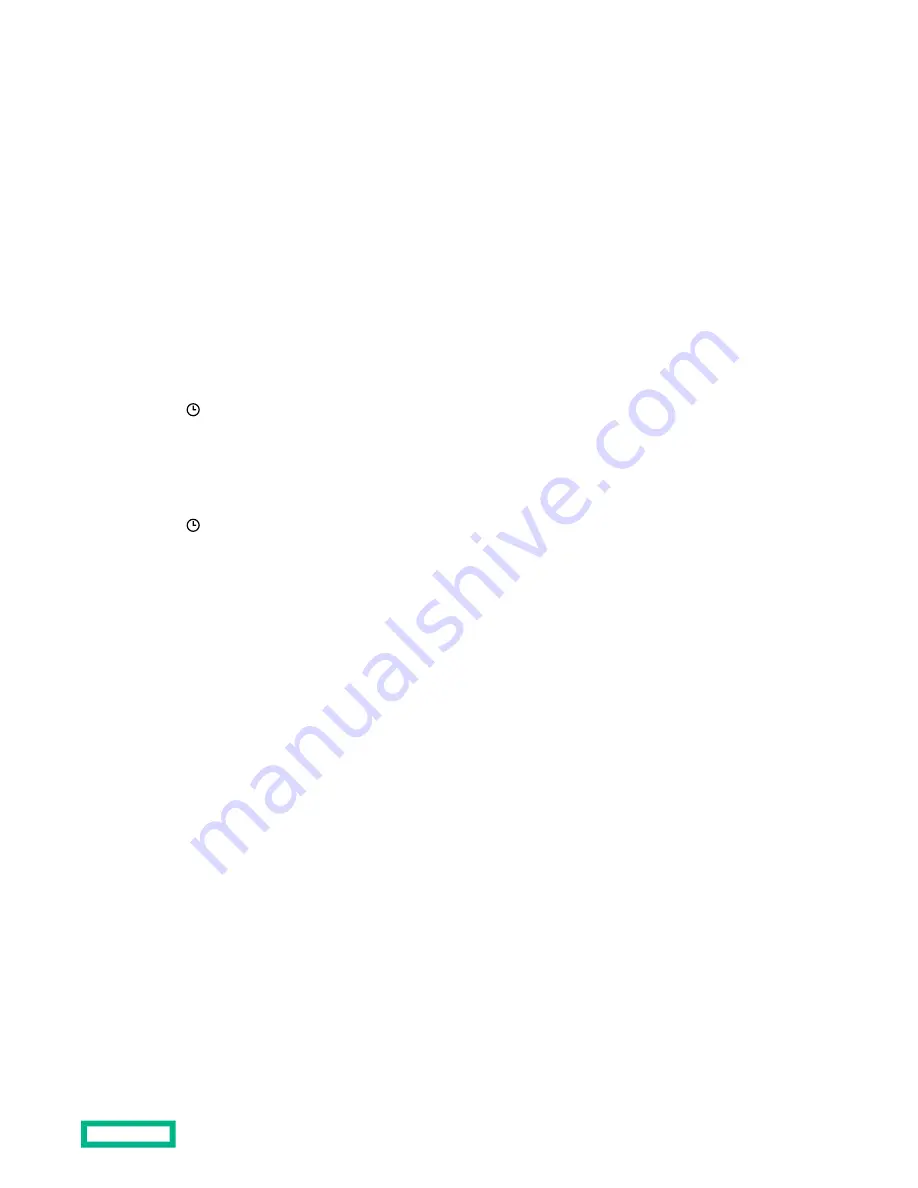
Commands that can be added to the installation queue
Wait
Causes the installation queue to stop and wait for the configured amount of time (seconds). Valid values are from 1
second to 3600 seconds.
Reset iLO
Resets (reboots) iLO.
This command does not make any configuration changes, but ends all active connections to the iLO firmware.
Entering time window details when queuing a task
Use this procedure to enter the schedule when
Specify Time Window is selected.
Prerequisites
Configure iLO Settings privilege
Procedure
1. Click in the From box.
A calendar is displayed.
2. Select a start date and time, and then click Done.
The selected date and time are displayed in the
From box.
3. Click in the To box.
A calendar is displayed.
4. Select an end date and time, and then click Done.
This value sets the task expiration date and time.
The selected date and time are displayed in the
To box.
How tasks in the installation queue are processed
When you add a task to the installation queue:
• It is added to the end of the queue.
• If you added a command, the task is initiated after existing queued tasks finish.
• If you added a component, the task is initiated after:
◦
Existing queued tasks finish.
◦
The software that initiates installation for the selected component type detects a pending installation.
If the installation queue is empty and iLO can initiate the update, the update begins immediately.
To determine the software that can initiate an update, check the component details on the
iLO Repository and
Installation Queue pages.
• If a previously queued task is waiting to start or finish, a new task might be delayed indefinitely. For example, there
might be a queued component waiting until the UEFI BIOS detects it during server POST. If the server is not restarted,
the tasks that follow this task in the queue will remain on hold indefinitely.
Using HPE iLO 5
60






























