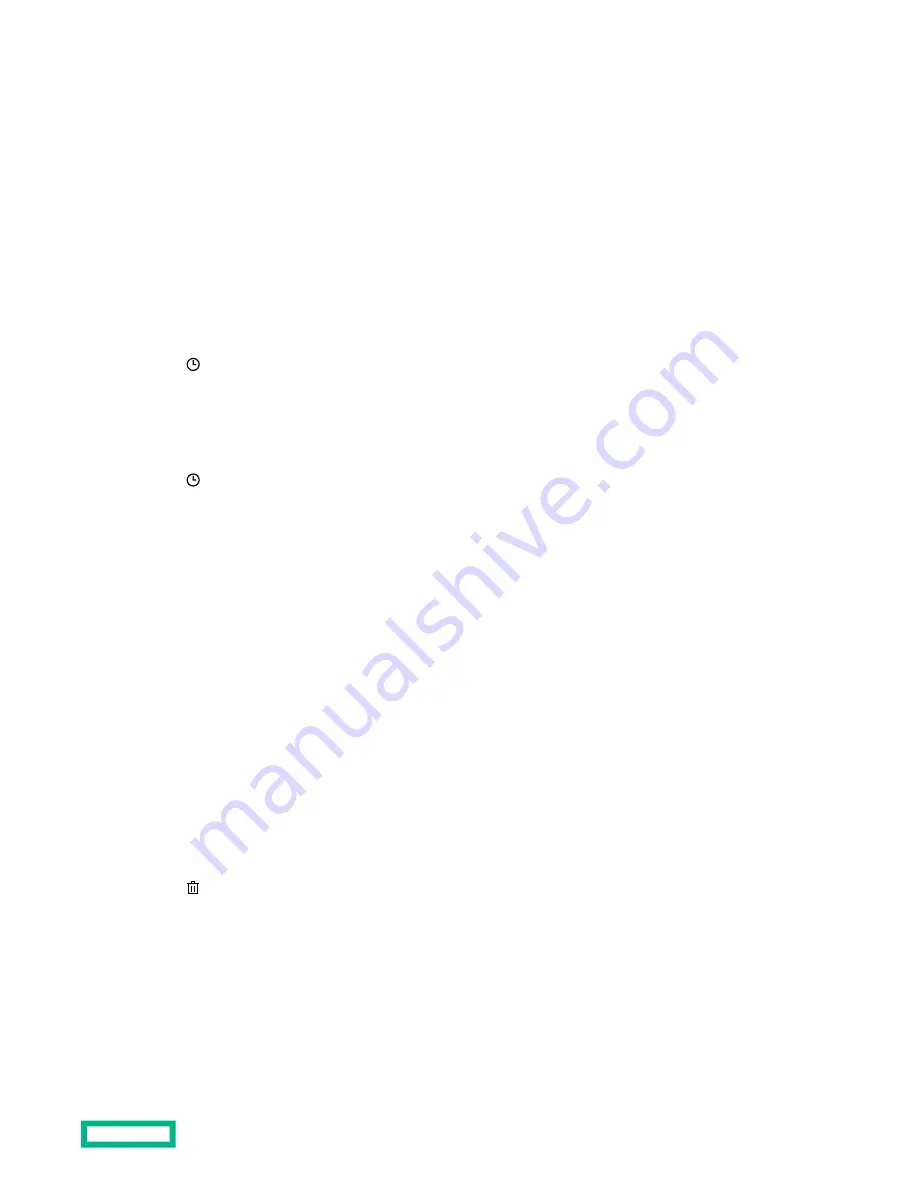
If the installation queue is empty, and iLO can initiate the component installation, the button is labeled
Yes, install
now.
The update is initiated after existing queued tasks finish and the software that initiates installation for the selected
component type detects a pending installation.
If the installation queue is empty and iLO can initiate the update, the update begins immediately.
Entering time window details when installing a component
Use this procedure to enter the schedule when
Specify Time Window is selected.
Prerequisites
Configure iLO Settings privilege
Procedure
1. Click in the From box.
A calendar is displayed.
2. Select a start date and time, and then click Done.
The selected date and time are displayed in the
From box.
3. Click in the To box.
A calendar is displayed.
4. Select an end date and time, and then click Done.
This value sets the expiration date and time for the tasks in the install set.
The selected date and time are displayed in the
To box.
Removing a component from the iLO Repository
Prerequisites
• Configure iLO Settings privilege
• The component is not in an install set.
• The component is not part of a queued task.
Procedure
1. Click Firmware & OS Software in the navigation tree, and then click the iLO Repository tab.
2. Click .
iLO prompts you to confirm the request.
3. Click Yes, remove.
The component is removed.
Using HPE iLO 5
56






























