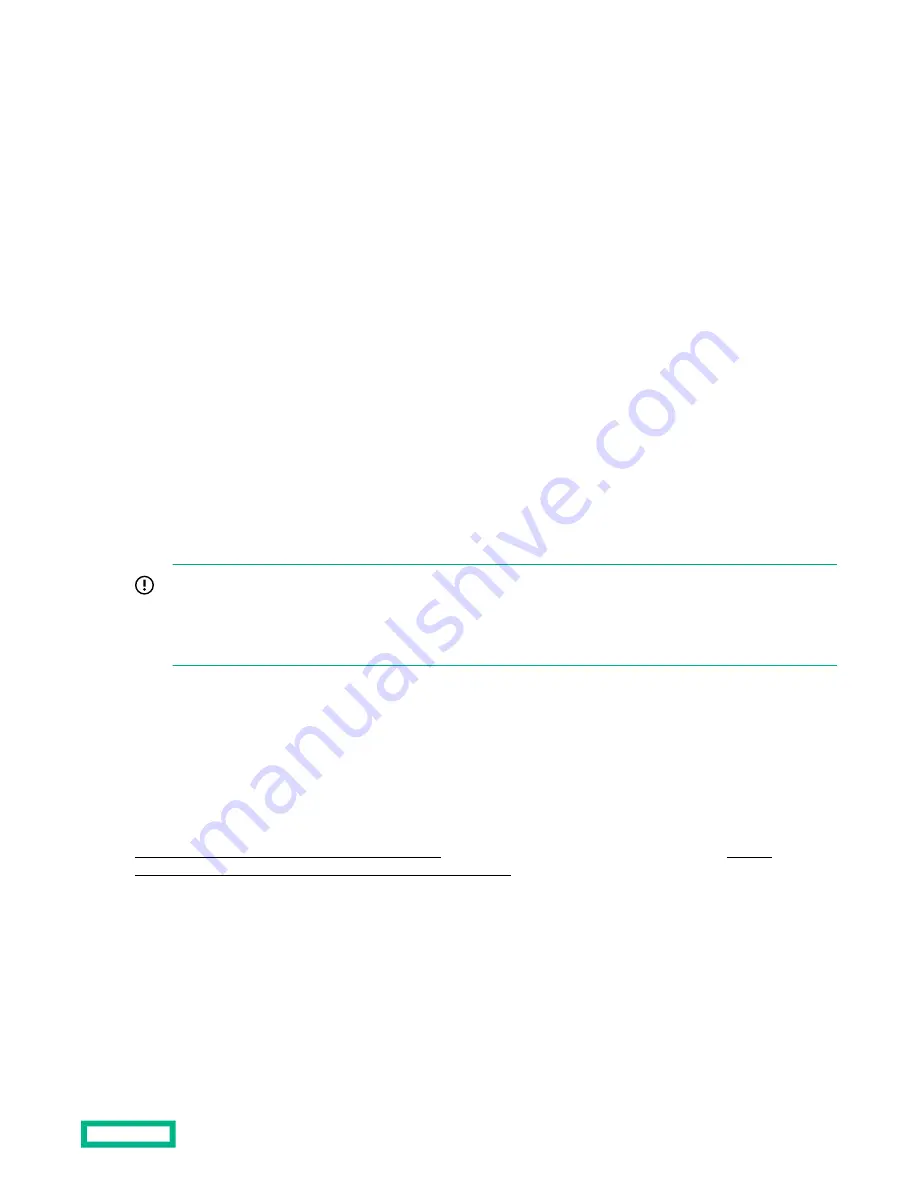
Procedure
1. Click Security in the navigation tree, and then click the Access Settings tab.
2. Update the access options as needed.
3. Click Apply.
If you changed a value that does not require a reset, iLO completes the change and refreshes the page.
If you changed a value that requires a reset to take effect, iLO saves the change and prompts you to confirm that you
want to reset iLO.
4. If iLO prompted you to reset, click Yes, reset to end your browser connection and reset iLO.
The changes take effect when the iLO reset is complete.
iLO default DNS name and user account
The iLO firmware is configured with a default user name, password, and DNS name. The default information is on the
serial label pull tab attached to the server that contains the iLO management processor. Use these values to access iLO
remotely from a network client by using a web browser.
•
User name—Administrator
•
Password—A random eight-character string or a common default password. The password type is defined at the
factory, and it depends on the SKU numbers included in the server order.
•
DNS name—ILOXXXXXXXXXXXX, where the X characters represent the server serial number.
IMPORTANT: Hewlett Packard Enterprise recommends changing the default password after you log in to iLO for
the first time.
If you reset iLO to the factory default settings, use the default iLO user credentials (on the serial label pull tab) to
log in after the reset.
iLO licensing
iLO standard features are included with every server to simplify server setup, perform health monitoring, monitor power
and thermal control, and facilitate remote administration.
iLO licenses activate features such as the graphical Remote Console with multiuser collaboration, video record and
playback, and many more features.
Visit our list of standard features versus advanced features and how to obtain a license by visiting our iLO license guide at
http://www.hpe.com/support/iLOLicenseGuide-en. To purchase an iLO Advanced License now, visit https://
www.hpe.com/us/en/product-catalog/detail/pip.332279.html.
Why register your iLO licenses?
• Registration activates a unique HPE Support Agreement ID (SAID). Your SAID identifies you and the products you use.
• You can obtain quicker HPE Support Services by using your SAID.
• Obtain access to the HPE Support Center.
• Obtain access to software updates in the HPE Update Center.
Set up HPE iLO on the HPE ProLiant e910t Server Blade
34






























