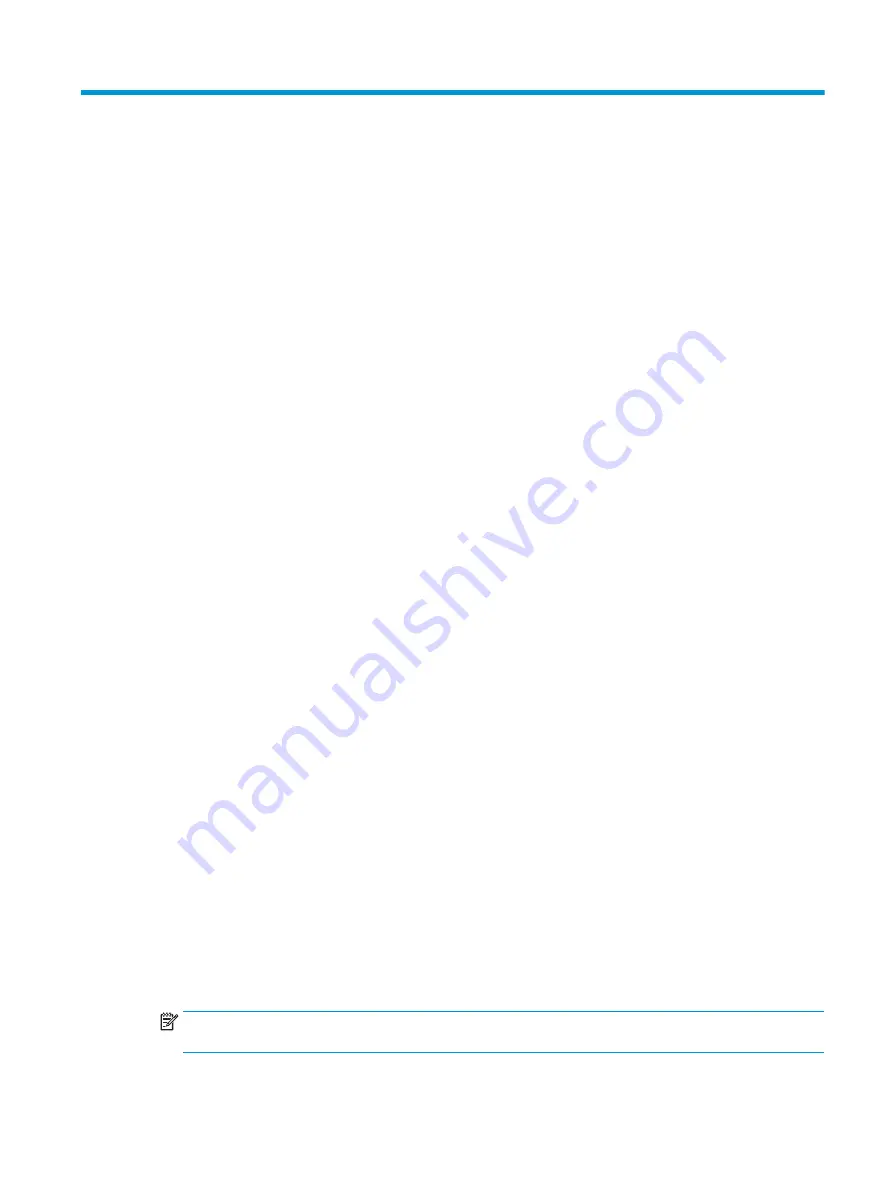
8
Computer Setup (F10) Utility
Computer Setup (F10) Utilities
Use Computer Setup (F10) Utility to do the following:
●
Change factory default settings.
●
View the system configuration, including settings for processor, graphics, memory, audio, storage,
communications, and input devices.
●
Modify the boot order of bootable devices such as hard drives, optical drives, or USB flash media devices.
●
Select Post Messages Enabled or Disabled to change the display status of Power-On Self-Test (POST)
messages. Post Messages Disabled suppresses most POST messages, such as memory count, product
name, and other non-error text messages. If a POST error occurs, the error is displayed regardless of the
mode selected. To manually switch to Post Messages Enabled during POST, press any key (except
F1
through
F12
).
●
Establish an Ownership Tag, the text of which is displayed each time the system is turned on or
restarted.
●
Enter the Asset Tag or property identification number assigned by the company to this computer.
●
Enable the power-on password prompt during system restarts (warm boots) as well as during power-on.
●
Establish a setup password that controls access to the Computer Setup (F10) Utility and the settings
described in this section.
●
Secure integrated I/O functionality, including the serial, USB, or parallel ports, audio, or embedded NIC,
so that they cannot be used until they are unsecured.
●
Enable or disable removable media boot ability.
●
Solve system configuration errors detected but not automatically fixed during the Power-On Self-Test
(POST).
●
Replicate the system setup by saving system configuration information on a USB device and restoring it
on one or more computers.
●
Enable or disable DriveLock security (when supported by drive).
Using Computer Setup (F10) Utilities
Computer Setup can be accessed only by turning the computer on or restarting the system. To access the
Computer Setup Utilities menu, complete the following steps:
1.
Turn on or restart the computer.
2.
Repeatedly press
F10
when the monitor light turns green to access the utility.
You can also press
Esc
to a menu that allows you to access different options available at startup,
including the Computer Setup utility.
NOTE:
If you do not press
F10
at the appropriate time, you must restart the computer and again
repeatedly press
F10
when the monitor light turns green to access the utility.
Computer Setup (F10) Utilities
77
Содержание Engage One Retail System 143
Страница 4: ...iv Safety warning notice ...






























