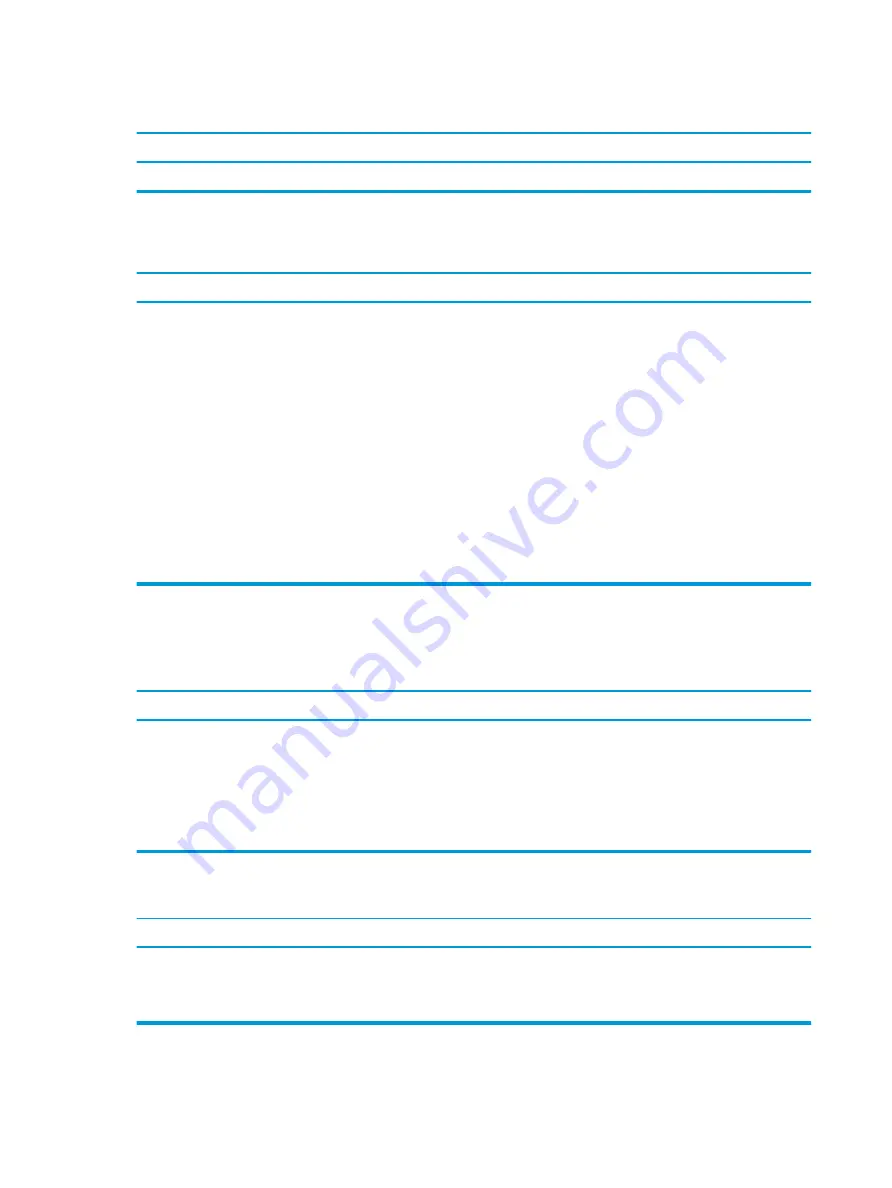
Computer powered off automatically and the Power LED flashes red two times, once every second, followed by a 2 s pause, and
the computer beeps two times. (Beeps stop after fifth iteration but LEDs continue flashing.)
Cause
Solution
3.
If fan a plugged in and not spinning, replace it.
Power LED flashes Red four times, once every second, followed by a 2 s pause, and the computer beeps four times. (Beeps stop
after fifth iteration but LEDs continue flashing.)
Cause
Solution
Power failure (power supply is overloaded).
1.
If equipped with a voltage selector, check that the voltage
selector, located on the rear of the power supply (some
models), is set to the appropriate voltage. Proper voltage
setting depends on your region.
2.
Open the access panel and ensure the power supply cable is
seated into the connector on the system board.
3.
Check if a device is causing the problem by removing all
attached devices (such as hard drives or optical drives and
expansion cards). Power on the system. If the system enters
POST, then power off and replace one device at a time and
repeat this procedure until failure occurs. Replace the device
that is causing the failure. Continue adding devices one at a
time to ensure all devices are functioning properly.
4.
Replace the power supply.
5.
Replace the system board.
Solving hard drive problems
Hard drive error occurs.
Cause
Solution
Hard disk has bad sectors or has failed.
1.
In Windows 10, type
file
in the taskbar search box, and
then select File Explorer from the list of applications. In the
left column, expand This PC, right-click on a drive, select
Properties, and then select the Tools tab. Under Error
checking, click Check.
2.
Use a utility to locate and block usage of bad sectors. If
necessary, reformat the hard disk.
Disk transaction problem.
Cause
Solution
Either the directory structure is bad or there is a problem with a
file.
In Windows 10, type
file
in the taskbar search box, and then
select File Explorer from the list of applications. In the left
column, expand This PC, right-click on a drive, select Properties,
and then select the Tools tab. Under Error checking, click Check.
78
Chapter 6 Troubleshooting without diagnostics






























