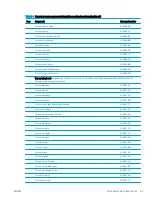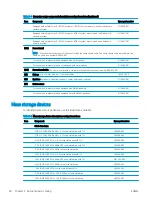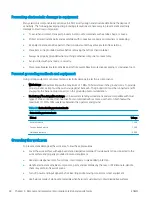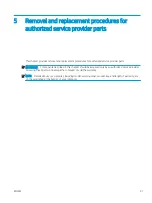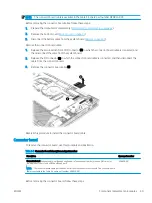Using HP PC Hardware Diagnostics
You can use the HP PC Hardware Diagnostics utility to determine whether your computer hardware is running
properly. The three versions are HP PC Hardware Diagnostics Windows, HP PC Hardware Diagnostics UEFI
(Unified Extensible Firmware Interface), and (for select products only) Remote HP PC Hardware Diagnostics UEFI,
a firmware feature.
Downloading the HP PC Hardware Diagnostics Windows from the Microsoft Store
You can download the HP PC Hardware Diagnostics Windows from the Microsoft Store.
1.
Select the Microsoft Store app on your desktop or enter
Microsoft Store
in the taskbar search box.
2.
Enter
HP PC Hardware Diagnostics Windows
in the Microsoft Store search box.
3.
Follow the on-screen directions.
The tool downloads to the selected location.
Customizing Remote HP PC Hardware Diagnostics UEFI settings
Using the Remote HP PC Hardware Diagnostics setting in Computer Setup (BIOS), you can perform several
customizations.
●
Set a schedule for running diagnostics unattended. You can also start diagnostics immediately in
interactive mode by selecting Execute Remote HP PC Hardware Diagnostics.
●
Set the location for downloading the diagnostic tools. This feature provides access to the tools from the HP
website or from a server that has been preconfigured for use. Your computer does not require the
traditional local storage (such as a hard drive or USB flash drive) to run remote diagnostics.
●
Set a location for storing the test results. You can also set the user name and password that you use for
uploads.
●
Display status information about the diagnostics run previously.
To customize Remote HP PC Hardware Diagnostics UEFI settings, follow these steps:
1.
Turn on or restart the computer, and when the HP logo appears, press
f10
to enter Computer Setup.
2.
Select Advanced, and then select Settings.
3.
Make your customization selections.
4.
Select Main, and then Save Changes and Exit to save your settings.
Your changes take effect when the computer restarts.
34
Chapter 4 Removal and replacement procedures preliminary requirements
ENWW
Содержание EliteBook x360 1030
Страница 4: ...iv Safety warning notice ENWW ...
Страница 8: ...viii ENWW ...
Страница 12: ...4 Chapter 1 Product description ENWW ...
Страница 17: ...Keyboard area ENWW Keyboard area 9 ...
Страница 86: ...78 Chapter 8 Specifications ENWW ...
Страница 94: ...86 Chapter 9 Statement of memory volatility ENWW ...
Страница 98: ...90 Chapter 10 Power cord set requirements ENWW ...
Страница 100: ...92 Chapter 11 Recycling ENWW ...