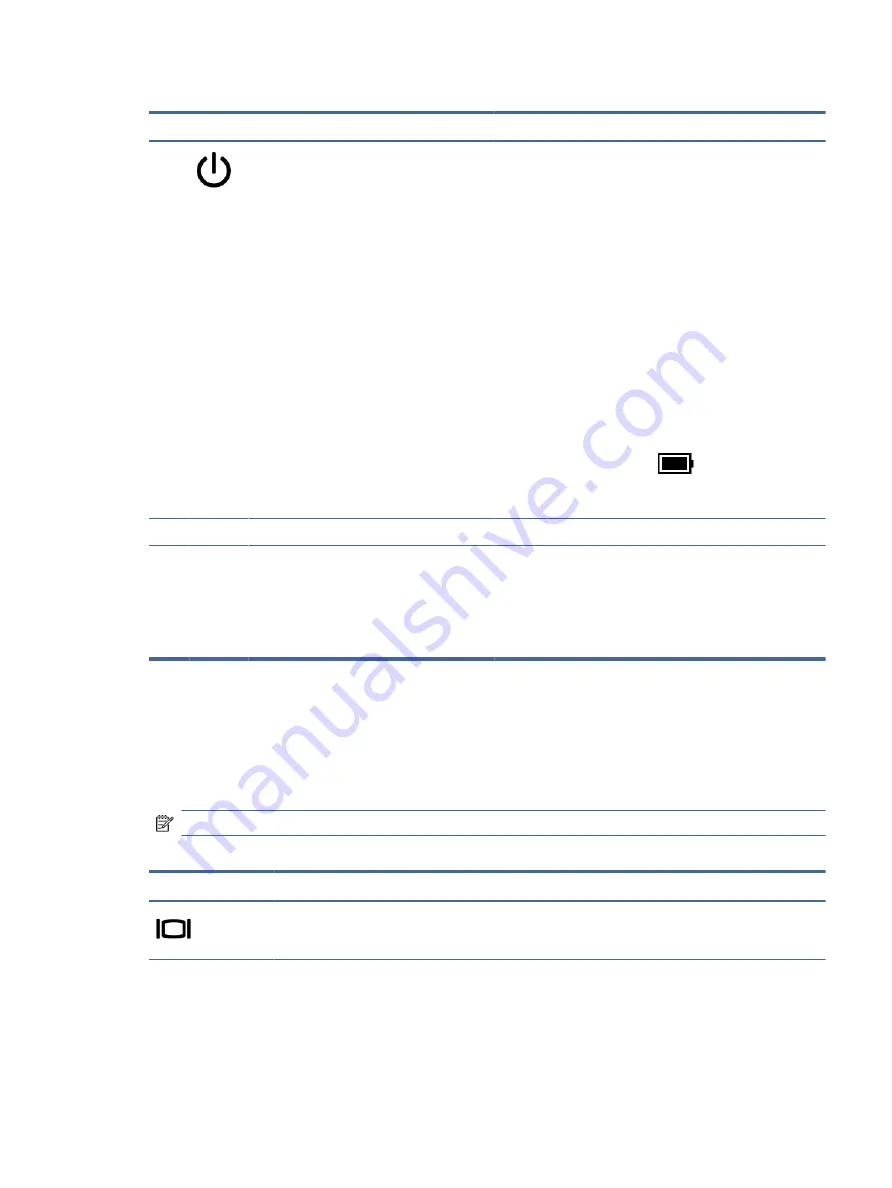
Table 2-7
Special keys and their descriptions (continued)
Component
Description
(5)
Power button
●
When the computer is off, press the button briefly to turn
on the computer.
●
When the computer is on, press the button briefly to
initiate Sleep.
●
When the computer is in the Sleep state, press the button
briefly to exit Sleep (select products only).
●
When the computer is in Hibernation, press the button
briefly to exit Hibernation.
IMPORTANT:
Pressing and holding down the power button
results in the loss of unsaved information.
If the computer has stopped responding and shutdown
procedures are ineffective, press and hold the power button for
at least 4 seconds to turn off the computer.
To learn more about your power settings, use the Power icon.
●
Right-click the Power icon
and then, depending on
your product, select Power and sleep settings or Power
Options.
(6)
num lk
key
Turns the integrated numeric keypad on and off.
(7)
Integrated numeric keypad
A separate keypad to the right of the alphabet keyboard. When
num lk
is pressed, the integrated keypad can be used like an
external numeric keypad.
NOTE:
If the keypad function is active when the computer is
turned off, that function is reinstated when the computer is
turned back on.
Action keys
Action keys perform specific functions and vary by computer. To determine which keys are on your computer,
look at the icons on your keyboard and match them to the descriptions in this table.
▲
To use an action key, press and hold the key.
NOTE:
On some products, you must press the
fn
key in combination with the action key.
Table 2-8
Action keys and their descriptions
Icon
Description
Switches the screen image among display devices connected to the system. For example, if a monitor is
connected to the computer, repeatedly pressing the key alternates the screen image from computer display
to monitor display to simultaneous display on both the computer and the monitor.
Action keys
15






























