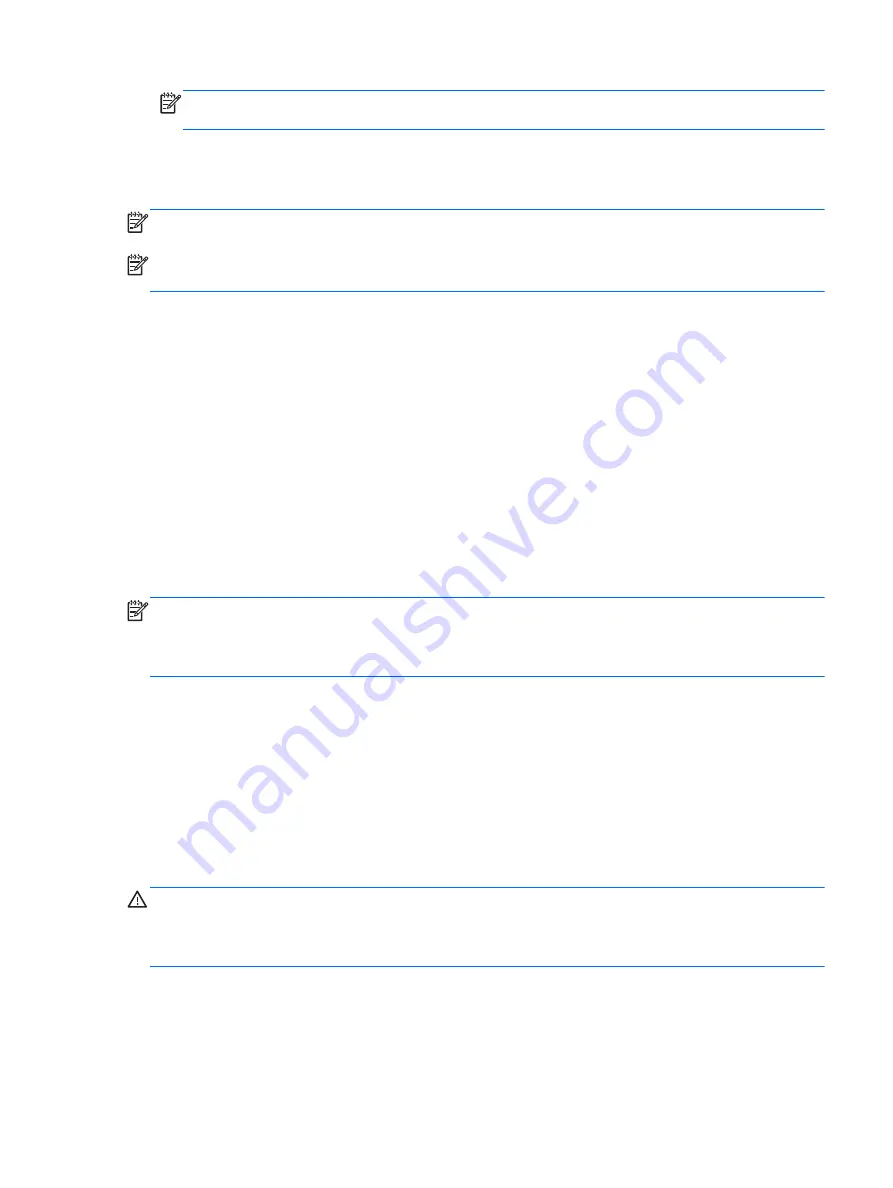
NOTE:
DVDs and DVDs with double-layer (DL) support store more information than CDs, so
using them for backup reduces the number of recovery discs required.
●
When backing up to discs, number each disc before inserting it into the external drive.
To create a backup using Backup and Restore:
NOTE:
Be sure that the computer is connected to AC power before you start the backup process.
NOTE:
The backup process may take over an hour, depending on file size and the speed of
the computer.
1.
Select
Start > All Programs > Maintenance > Backup and Restore
.
2.
Follow the on-screen instructions to set up your backup, create a system image (select
models only), or create a system repair disc (select models only).
Performing a system recovery
In case of system failure or instability, the computer provides the following tools to recover your files:
●
Windows recovery tools: You can use Windows Backup and Restore to recover information you
have previously backed up. You can also use Windows Startup Repair to fix problems that might
prevent Windows from starting correctly.
●
f11
recovery tools: You can use the
f11
recovery tools to recover your original hard drive image.
The image includes the Windows operating system and software programs installed at the factory.
NOTE:
If you are unable to boot (start up) your computer and you cannot use the system repair discs
you previously created (select models only), you must purchase a Windows 7 operating system DVD to
reboot the computer and repair the operating system. For additional information, see the Using a
Windows 7 operating system DVD (purchased separately) section.
Using the Windows recovery tools
To recover information you previously backed up:
1.
Select
Start > All Programs > Maintenance > Backup and Restore
.
2.
Follow the on-screen instructions to recover your system settings, your computer (select
models only), or your files.
To recover your information using Startup Repair, follow these steps:
CAUTION:
Some Startup Repair options completely erase hard drive contents and reformat the hard
drive. All files you have created and any software installed on the computer are permanently removed.
When reformatting is complete, the recovery process restores the operating system, as well as the
drivers, software, and utilities from the backup used for recovery.
1.
If possible, back up all personal files.
2.
If possible, check for the presence of the Windows partition.
To check for the Windows partition, select
Start > Computer
.
Windows 7
163
Содержание EliteBook 8570w
Страница 1: ...HP EliteBook 8570w Mobile Workstation Maintenance and Service Guide ...
Страница 4: ...iv Safety warning notice ...
Страница 31: ...Computer major components Computer major components 23 ...
Страница 69: ...4 Remove the service door 5 Component replacement procedures 61 ...
Страница 181: ......

























