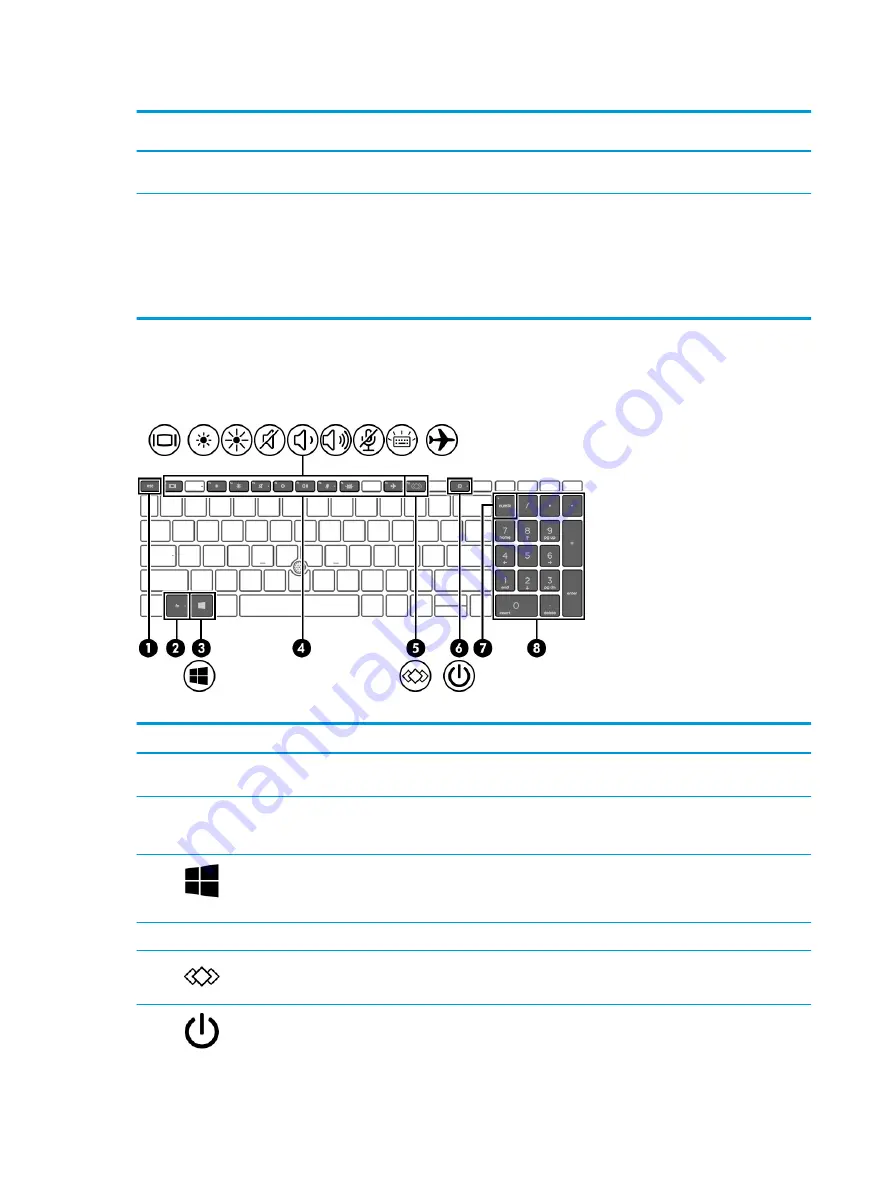
Table 2-6
Button, speakers, and fingerprint reader and their descriptions (continued)
Component
Description
▲
Right-click the Power icon, and then select Power
Options.
(4)
Fingerprint reader (select products only)
Allows a fingerprint logon to Windows, instead of a password
logon.
▲
Swipe down across the fingerprint reader.
IMPORTANT:
To prevent fingerprint logon issues, be
sure when you register your fingerprint that all sides of
your finger are registered by the fingerprint reader.
Special keys
Use the illustration and table to identify the special keys.
Table 2-7
Special keys and their descriptions
Component
Description
(1)
esc
key
Displays system information when pressed in combination with
the
fn
key.
(2)
fn
key
Executes frequently used system functions when pressed in
combination with another key. Such key combinations are called
hot keys.
(3)
Windows key
Opens the Start menu.
NOTE:
Pressing the Windows key again will close the Start
menu.
(4)
Action keys
Execute frequently used system functions.
(5)
Programmable key
Executes frequently used tasks. Some tasks might not be
available on all products.
(6)
Power button
●
When the computer is off, press the button briefly to turn
on the computer.
14
Chapter 2 Components
Содержание EliteBook 850 G7
Страница 4: ...iv Important notice about Customer Self Repair parts ...
Страница 6: ...vi Safety warning notice ...






























