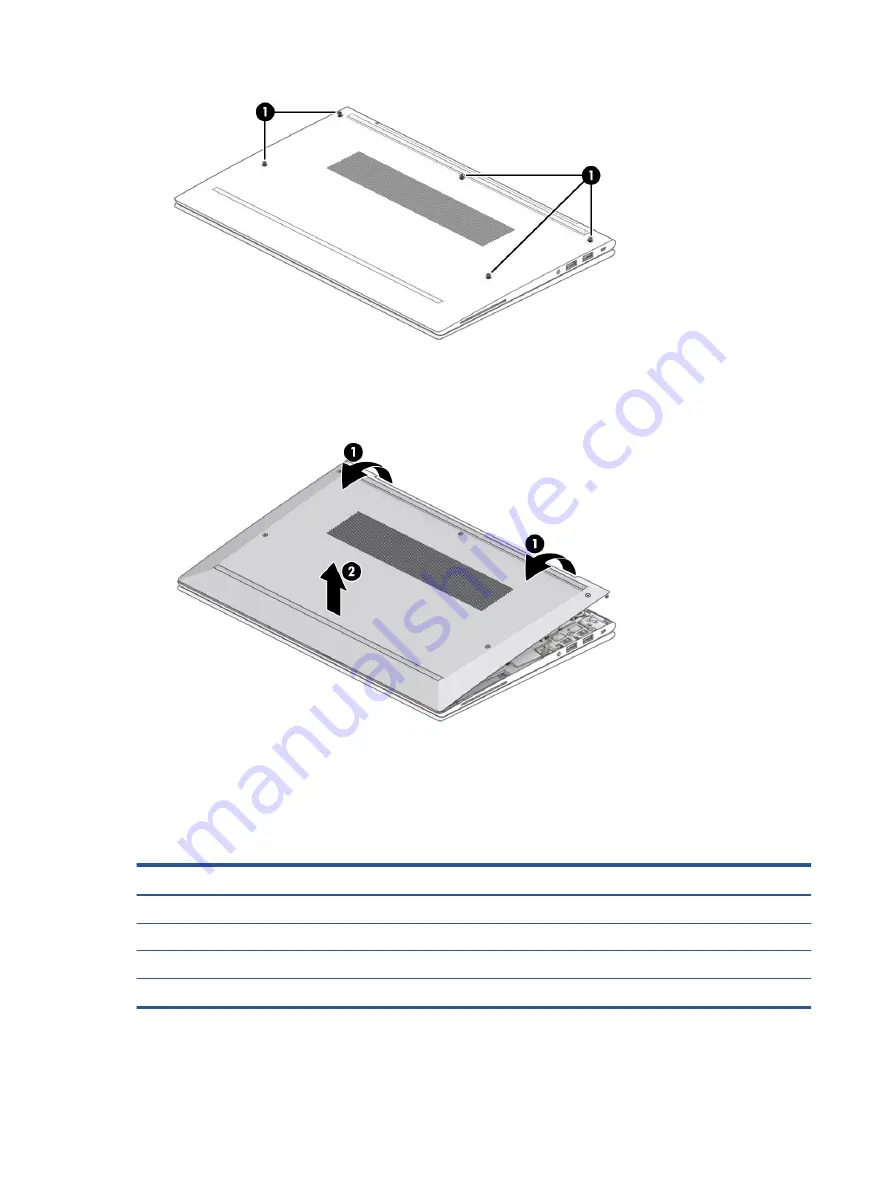
2.
Starting near the hinges, use a nonmarking, nonconductive tool to release the edges of the bottom
cover from the computer (1).
3.
Remove the bottom cover from the computer (2).
To replace the bottom cover, reverse the removal procedures.
Memory modules
To remove the memory modules, use this procedure and illustration.
Table 5-2
Memory module descriptions and part numbers
Description
Spare part number
16 GB, DDR4-3200
L67710-001
8 GB, DDR4-3200
L46598-001
4 GB, DDR4-3200
L83673-001
Memory module cover (included in Bracket Kit)
M08556-001
Before removing the memory, follow these steps:
34
Chapter 5 Removal and replacement procedures for Customer Self-Repair parts
Содержание EliteBook 845 G7
Страница 4: ...iv Important notice about Customer Self Repair parts ...
Страница 6: ...vi Safety warning notice ...
Страница 10: ...x ...






























