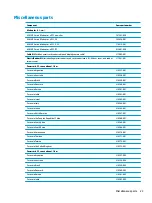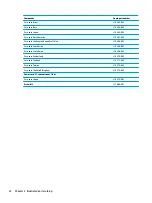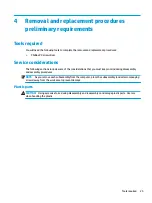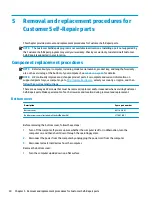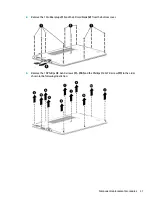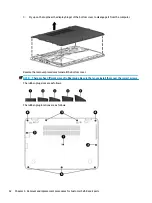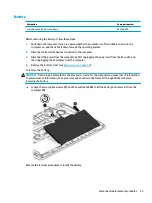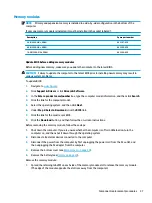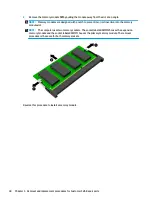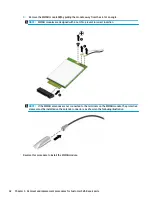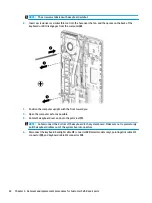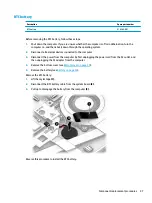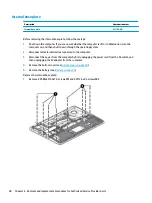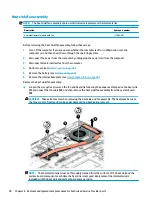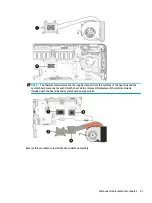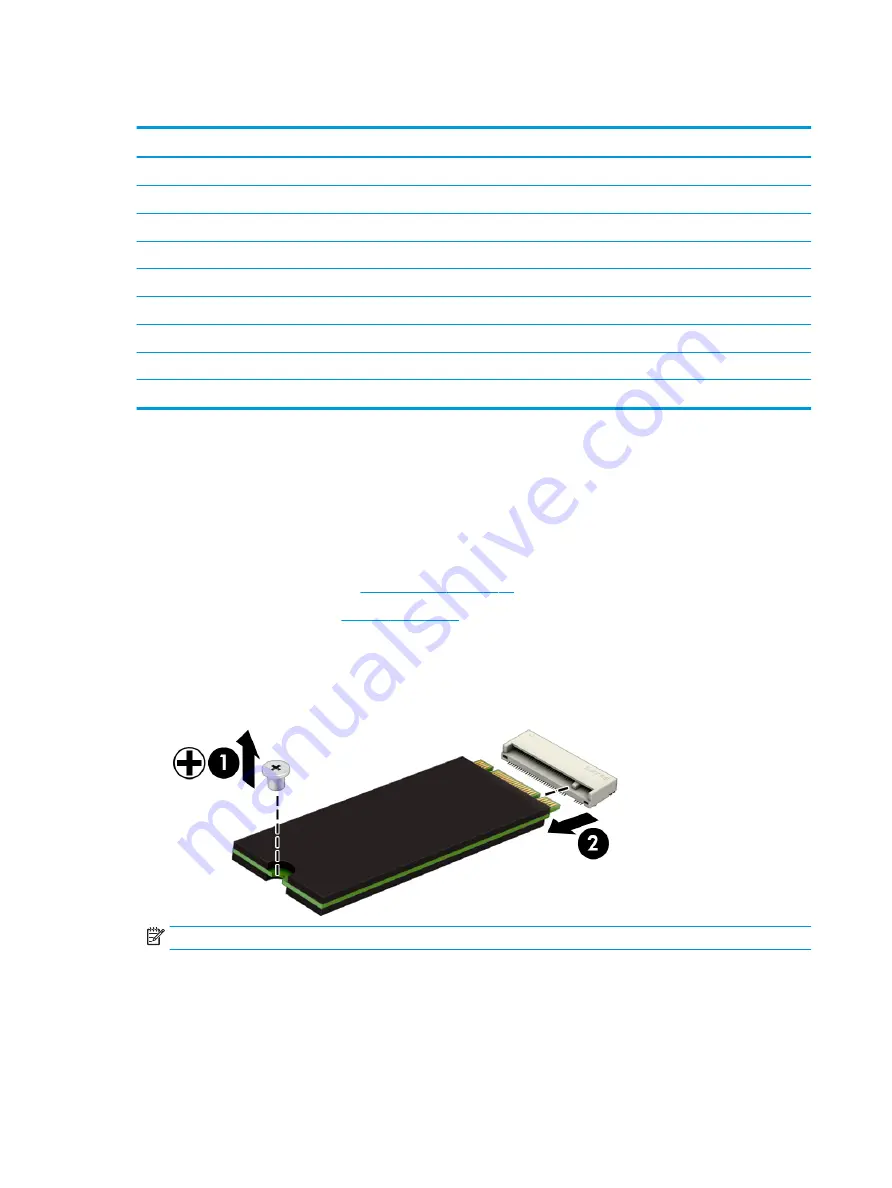
M.2 solid-state drive
Description
Spare part number
1 TB, PCIe Gen3x4, NVMe, TLC
L17991-001
512 GB, PCIe, Gen3x4, TLC
L17996-001
512 GB, PCIe, NVMe, self-encrypting drive (SED), Opal 2, TLC
L17995-001
512 GB, SATA-3, FIPS 140–2, TLC
L17994-001
360 GB, PCIe, Gen3x4, NVMe, TLC
L17997-001
256 GB, PCIe, Gen3x4, NVMe, TLC
L17992-001
256 GB, SATA-3, NVMe, self-encrypting drive (SED), Opal 2, TLC
L17989-001
256 GB, PCIe, NVMe
L17993-001
128 GB, SATA-3, TLC
L17990-001
Before removing the solid-state drive, follow these steps:
1.
Turn off the computer. If you are unsure whether the computer is off or in Hibernation, turn the
computer on, and then shut it down through the operating system.
2.
Disconnect the power from the computer by unplugging the power cord from the computer.
3.
Disconnect all external devices from the computer.
4.
Remove the bottom cover (see
5.
Disconnect the battery (see
Remove the solid-state drive:
1.
Remove the Phillips M2.0×3.0 screw (1) that secures the drive to the system board.
2.
Remove the drive (2) by pulling it away from the connector.
NOTE:
M.2 solid-state drives are designed with notches to prevent incorrect insertion.
Reverse this procedure to reassemble and install the M.2 solid-state drive.
36
Chapter 5 Removal and replacement procedures for Customer Self-Repair parts
Содержание EliteBook 840r G4
Страница 1: ...HP EliteBook 840r G4 Notebook PC Maintenance and Service Guide ...
Страница 4: ...iv Important Notice about Customer Self Repair Parts ...
Страница 6: ...vi Safety warning notice ...
Страница 55: ...7 Remove the keyboard 5 Reverse this procedure to install the keyboard Component replacement procedures 45 ...