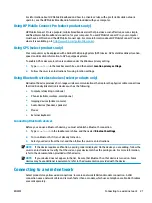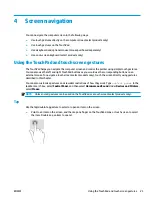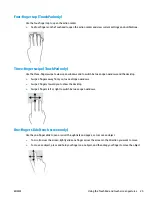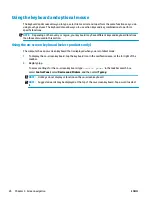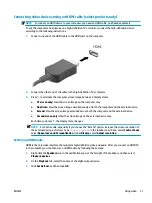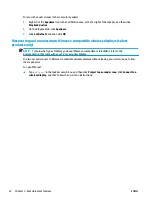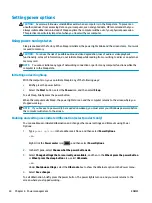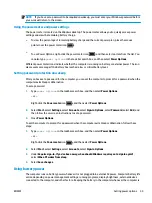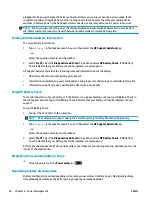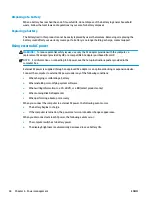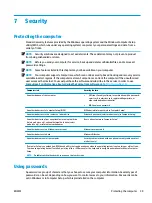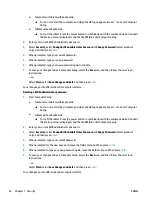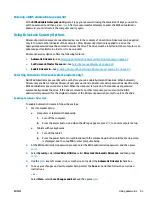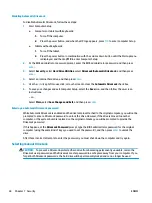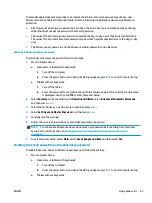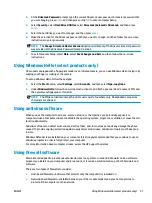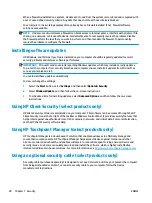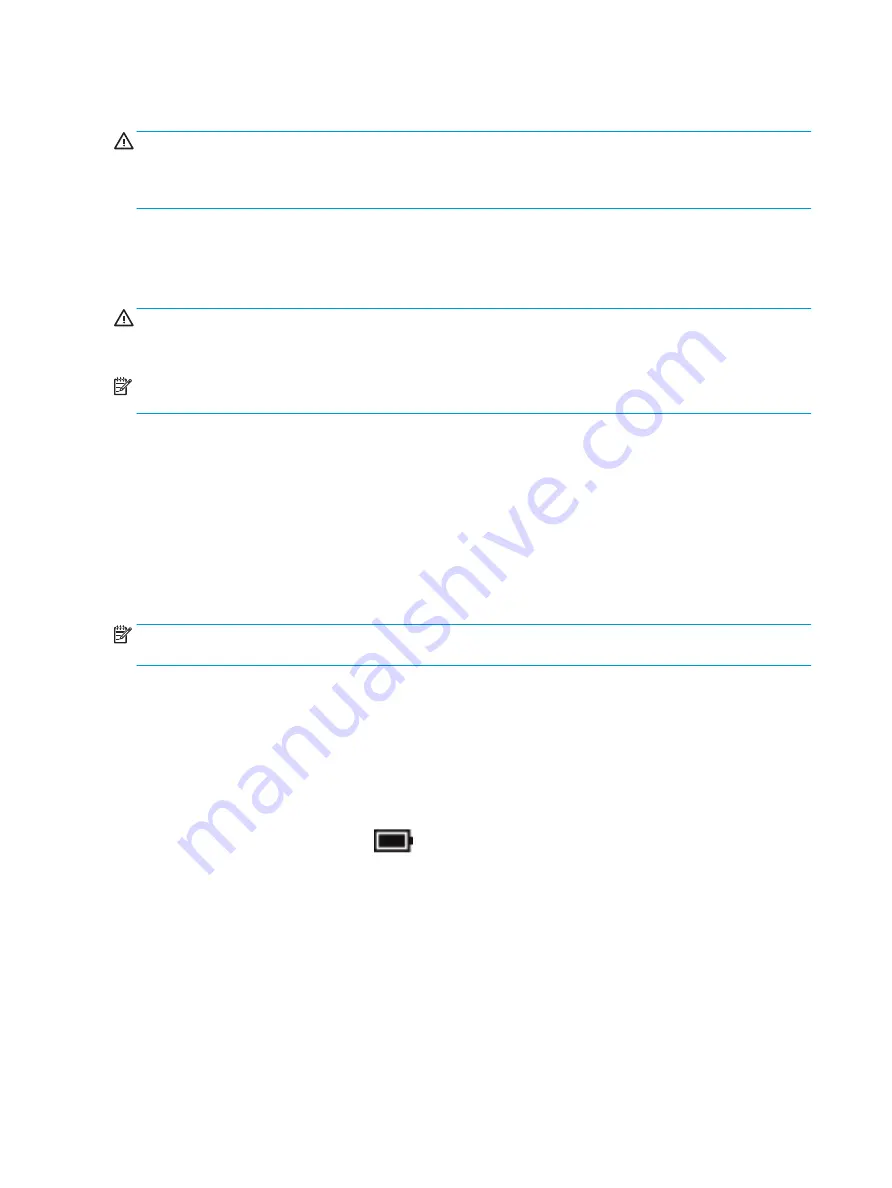
Setting power options
CAUTION:
Several well-known vulnerabilities exist when a computer is in the Sleep state. To prevent an
unauthorized user from accessing data on your computer, even encrypted data, HP recommends that you
always initiate Hibernation instead of Sleep anytime the computer will be out of your physical possession.
This practice is particularly important when you travel with your computer.
Using power-saving states
Sleep is enabled at the factory. When Sleep is initiated, the power lights blink and the screen clears. Your work
is saved to memory.
CAUTION:
To reduce the risk of possible audio and video degradation, loss of audio or video playback
functionality, or loss of information, do not initiate Sleep while reading from or writing to a disc or an external
memory card.
NOTE:
You cannot initiate any type of networking connection or perform any computer functions while the
computer is in the Sleep state.
Initiating and exiting Sleep
With the computer on, you can initiate Sleep in any of the following ways:
●
Briefly press the power button.
●
Select the Start button, select the Power icon, and then select Sleep.
To exit Sleep, briefly press the power button.
When the computer exits Sleep, the power lights turn on and the computer returns to the screen where you
stopped working.
NOTE:
If you have set a password to be required on wakeup, you must enter your Windows password before
the computer will return to the screen.
Enabling and exiting user-initiated Hibernation (select products only)
You can enable user-initiated Hibernation and change other power settings and timeouts using Power
Options:
1.
Type
power options
in the taskbar search box, and then select Power Options.
‒ or –
Right-click the Power meter icon
, and then select Power Options.
2.
In the left pane, select Choose what the power buttons do.
3.
Select Change Settings that are currently unavailable, and then, in the When I press the power button
or When I press the sleep button area, select Hibernate.
– or –
Under Shutdown settings, select the Hibernate box to show the Hibernate option in the Power menu.
4.
Select Save changes.
To exit Hibernation, briefly press the power button. The power lights turn on and your work returns to the
screen where you stopped working.
34
Chapter 6 Power management
ENWW
Содержание EliteBook 820 G4
Страница 1: ...User Guide ...
Страница 4: ...iv Safety warning notice ENWW ...
Страница 6: ...vi Processor configuration setting select products only ENWW ...
Страница 11: ...14 Accessibility 68 Supported assistive technologies 68 Contacting support 68 Index 69 ENWW xi ...
Страница 12: ...xii ENWW ...