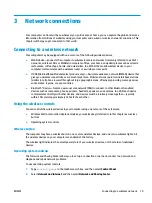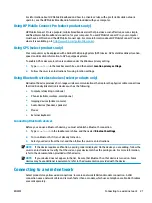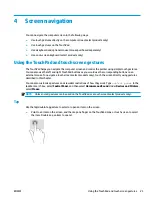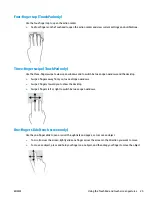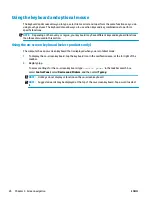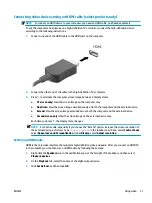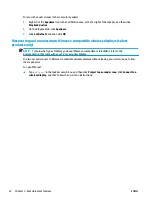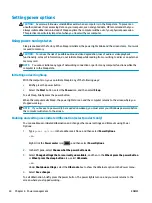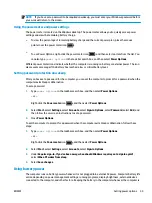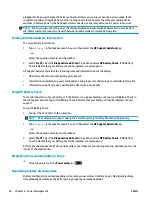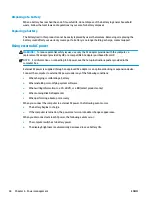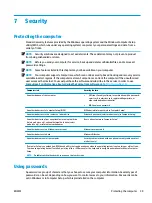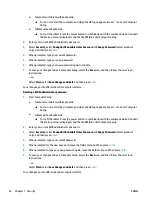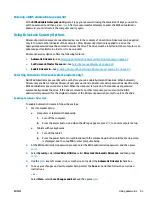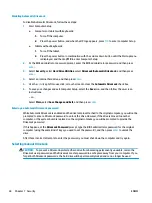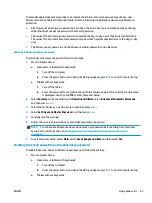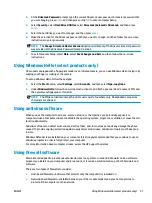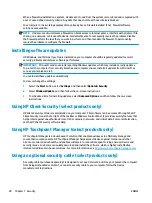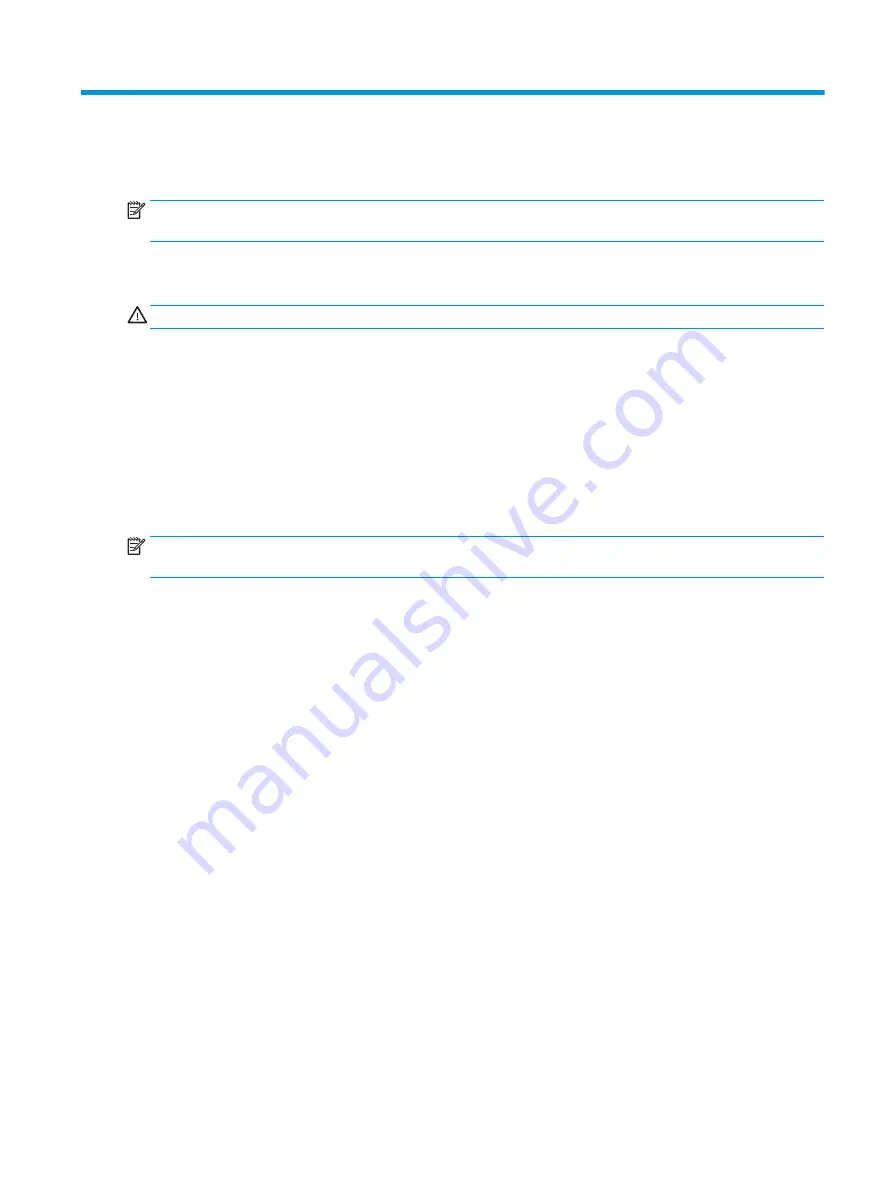
6
Power management
NOTE:
A computer may have a power button or a power switch. The term power button is used throughout
this guide to mean both types of power controls.
Shutting down (turning off) the computer
CAUTION:
Unsaved information is lost when the computer shuts down.
The shutdown command closes all open programs, including the operating system, and then turns off the
display and computer.
Shut down the computer under any of the following conditions:
●
When you are connecting an external hardware device that does not connect to a Universal Serial Bus
(USB) port
●
When the computer will be unused and disconnected from external power for an extended period
Although you can turn off the computer with the power button, the recommended procedure is to use the
Windows shutdown command:
NOTE:
If the computer is in the Sleep state or in Hibernation (select products only), you must first exit Sleep
or Hibernation before shutdown is possible by briefly pressing the power button.
1.
Save your work and close all open programs.
2.
Select the Start button, select the Power icon, and then select Shut down.
If the computer is unresponsive and you are unable to use the preceding shutdown procedure, try the
following emergency procedures in the sequence provided:
●
Press
ctrl
+
alt
+
delete
. Select the Power icon, and then select Shut Down.
●
Press and hold the power button for at least 5 seconds.
●
Disconnect the computer from external power.
●
Press and hold the power button for at least 15 seconds.
Using HP Fast Charge (select products only)
The HP Fast Charge feature allows you to quickly charge your computer battery. Depending on your computer
model and AC adapter, Fast Charge operates in one of the following ways:
●
When the battery charge remaining is between zero and 50%, the battery will charge to 50% of full
capacity in no more than 30 minutes.
●
When the battery charge remaining is between zero and 90%, the battery will charge to 90% of full
capacity in no more than 90 minutes.
To use HP Fast Charge, shut down your computer and then connect the AC adapter to your computer and to
external power.
ENWW
Shutting down (turning off) the computer
33
Содержание EliteBook 820 G4
Страница 1: ...User Guide ...
Страница 4: ...iv Safety warning notice ENWW ...
Страница 6: ...vi Processor configuration setting select products only ENWW ...
Страница 11: ...14 Accessibility 68 Supported assistive technologies 68 Contacting support 68 Index 69 ENWW xi ...
Страница 12: ...xii ENWW ...