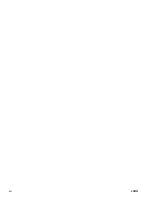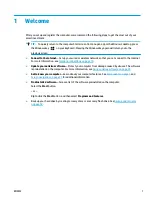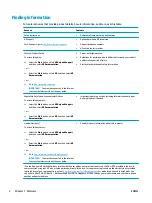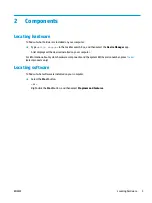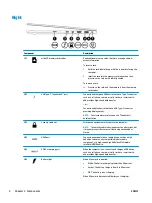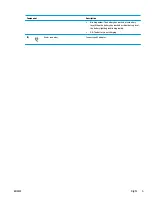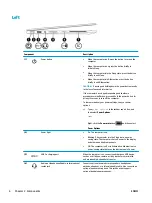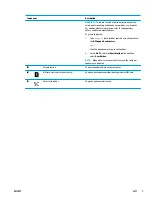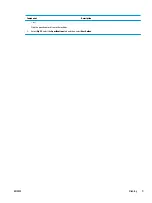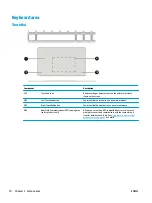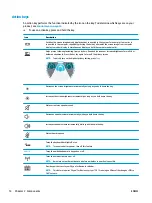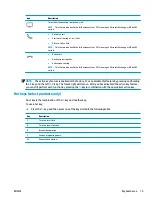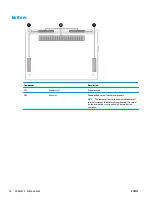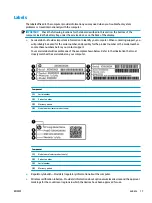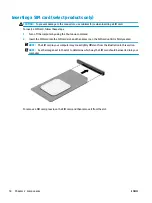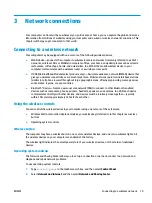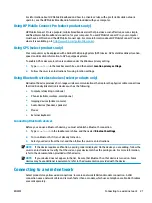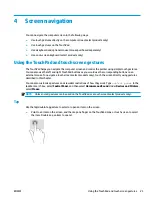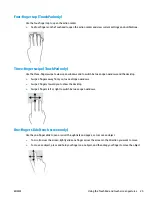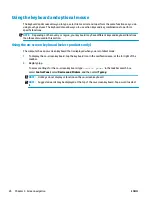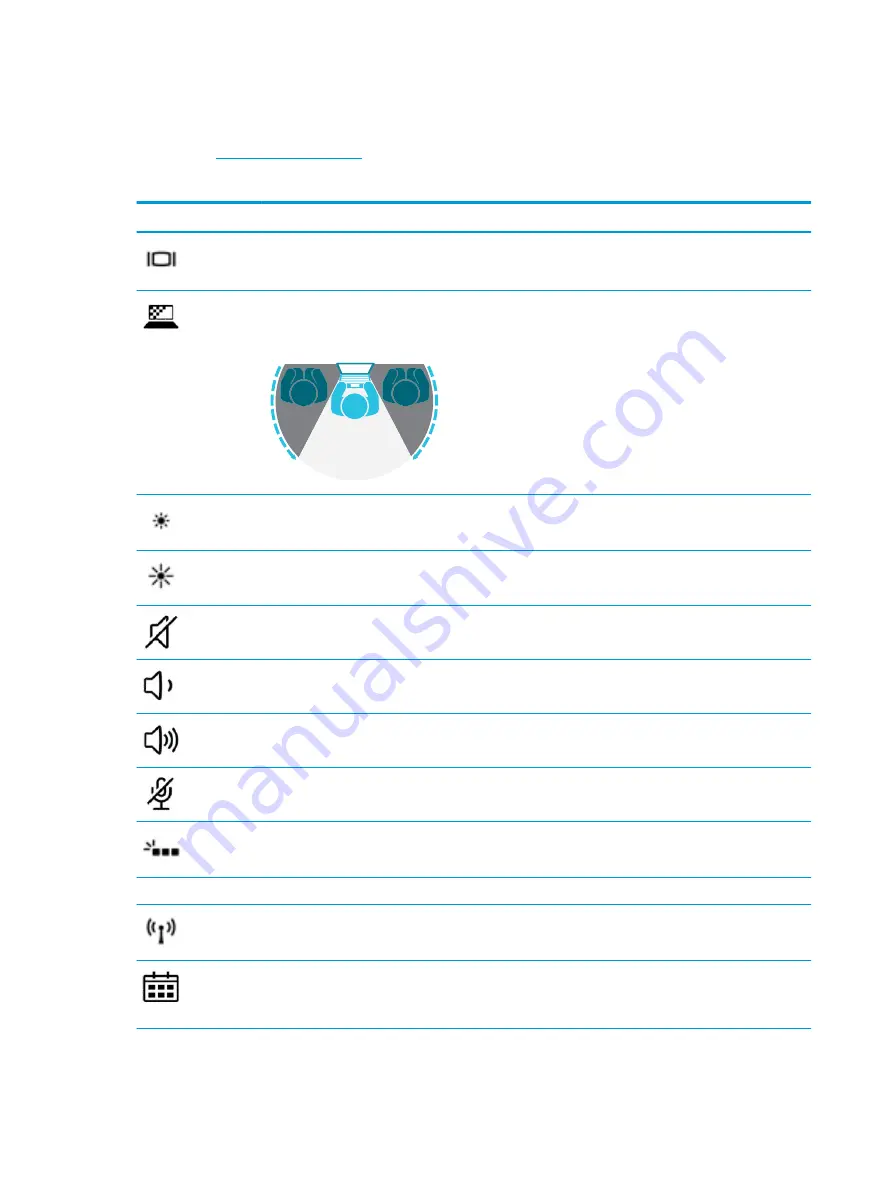
Action keys
An action key performs the function indicated by the icon on the key. To determine which keys are on your
product, see
.
▲
To use an action key, press and hold the key.
Icon
Description
Switches the screen image among display devices connected to the system. For example, if a monitor is
connected to the computer, repeatedly pressing the hot key alternates the screen image from computer
display to monitor display to simultaneous display on both the computer and monitor.
Helps prevent side-angle viewing from onlookers. If needed, decrease or increase brightness for well-lit or
darker environments. Press the hot key again to turn off the privacy screen.
NOTE:
To quickly turn on the highest privacy setting, press
fn
+
p
.
Decreases the screen brightness incrementally as long as you hold down the key.
Increases the screen brightness incrementally as long as you hold down the key.
Mutes or restores speaker sound.
Decreases speaker volume incrementally while you hold down the key.
Increases speaker volume incrementally while you hold down the key.
Mutes the microphone.
Turns the keyboard backlight off or on.
NOTE:
To conserve battery power, turn off this feature.
num lk
Turns the embedded numeric keypad on or off.
Turns the wireless feature on or off.
NOTE:
A wireless network must be set up before a wireless connection is possible.
Provides quick access to your Skype for Business calendar.
NOTE:
This feature requires Skype® for Business or Lync® 2013 running on Microsoft Exchange or Office
365® servers.
14
Chapter 2 Components
ENWW
Содержание EliteBook 820 G4
Страница 1: ...User Guide ...
Страница 4: ...iv Safety warning notice ENWW ...
Страница 6: ...vi Processor configuration setting select products only ENWW ...
Страница 11: ...14 Accessibility 68 Supported assistive technologies 68 Contacting support 68 Index 69 ENWW xi ...
Страница 12: ...xii ENWW ...