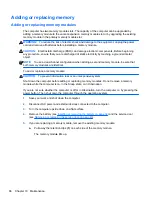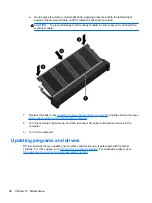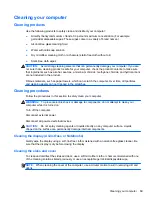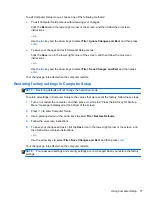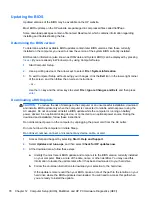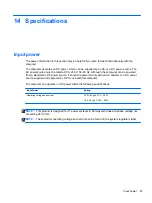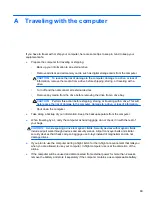CAUTION:
Using Startup Repair completely erases hard drive contents and reformats the hard
drive. All files you have created and any software installed on the computer are permanently
removed. When reformatting is complete, the recovery process restores the operating system, as well
as the drivers, software, and utilities from the backup used for recovery.
1.
If possible, back up all personal files.
2.
If possible, check for the presence of the Windows partition and the HP Recovery partition.
To check for the Windows partition, select
Start
>
Computer
.
To check for the HP Recovery partition, click
Start
, right-click
Computer
, click
Manage
, and
then click
Disk Management
.
NOTE:
If the HP Recovery partition has been deleted, the
f11
restore option will not function.
You must recover your operating system and programs using the Windows 7 operating system
DVD and the
Driver Recovery
disc (both purchased separately) if the Windows partition and the
HP Recovery partition are not listed. For additional information, see
operating system DVD (purchased separately) on page 75
3.
If the Windows partition and the HP Recovery partition are listed, restart the computer, and then
press
f8
before the Windows operating system loads.
4.
Select
Startup Repair
.
5.
Follow the on-screen instructions.
NOTE:
For additional information on recovering information using the Windows tools, perform a
search for these topics in Help and Support.
Using f11 recovery tools
CAUTION:
Using
f11
recovery tools completely erases hard drive contents and reformats the hard
drive. All files you have created and any software installed on the computer are permanently
removed. The
f11
recovery tool reinstalls the operating system and HP programs and drivers that
were installed at the factory. Software not installed at the factory must be reinstalled.
To recover the original hard drive image using
f11
:
1.
If possible, back up all personal files.
2.
If possible, check for the presence of the HP Recovery partition: click
Start
, right-click
Computer
, click
Manage
, and then click
Disk Management
.
NOTE:
If the HP Recovery partition is not listed, you must recover your operating system and
programs using the Windows 7 operating system DVD and the
Driver Recovery
disc (both
purchased separately). For additional information, see
Using a Windows 7 operating system
DVD (purchased separately) on page 75
NOTE:
Your computer may not come equipped with an internal optical drive. In order to use
the operating system DVD, you may need to plug in an external optical drive.
3.
If the HP Recovery partition is listed, restart the computer, and then press
esc
while the “Press
the ESC key for Startup Menu” message is displayed at the bottom of the screen.
4.
Press
f11
while the “Press <F11> for recovery” message is displayed on the screen.
5.
Follow the on-screen instructions.
74
Chapter 11 Backup and recovery
Содержание EliteBook 820 G1
Страница 1: ...Getting Started HP Notebook ...
Страница 4: ...iv Safety warning notice ...
Страница 10: ...x ...