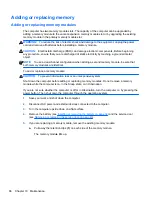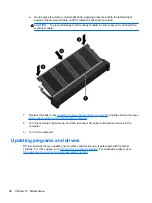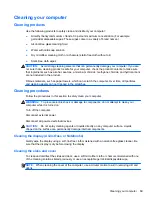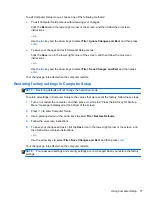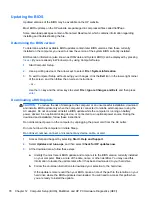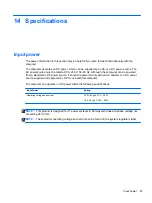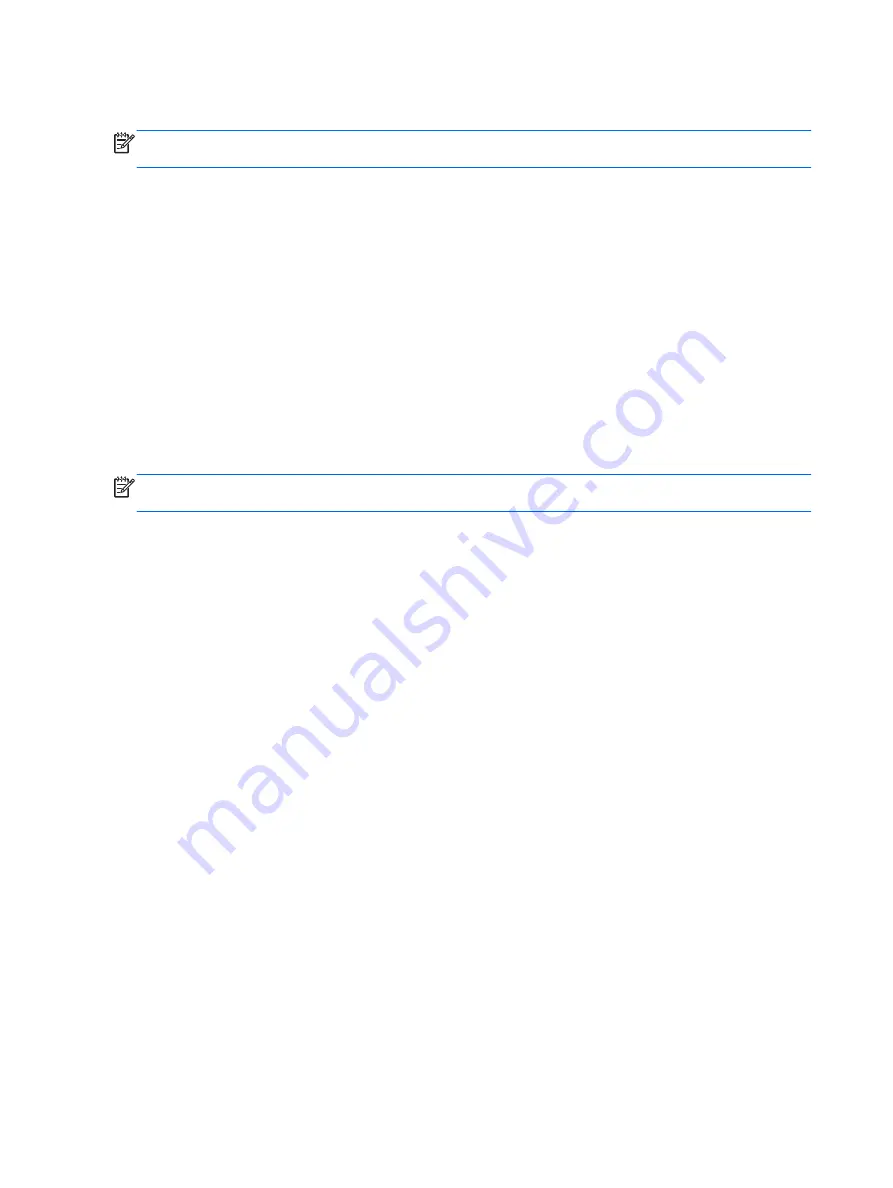
Creating recovery media with HP Recovery Disc Creator
NOTE:
Your computer may not come equipped with an internal optical drive. In order to create the
recovery DVD, you may need to plug in an external optical drive.
HP Recovery Disc Creator is a software program that offers an alternative way to create recovery
media. After you successfully set up the computer, you can create recovery media using HP
Recovery Disc Creator. This recovery media performs a system recovery if the hard drive becomes
corrupted. A system recovery reinstalls the original operating system and the software programs
installed at the factory, and then configures the settings for the programs.
HP Recovery Disc Creator can create two kinds of recovery DVDs as follows:
●
Windows DVD—Installs the operating system without additional drivers or applications.
Choosing this selection creates a DVD that restores the original operating system and the
software programs installed at the factory.
●
Driver DVD—Installs specific drivers and applications only, in the same way that the HP
Software Setup utility installs drivers and applications.
Creating recovery media
NOTE:
Operating system recovery media can be created only once. Thereafter, the option to create
that media will not be available.
1.
Select
Start
>
All Programs
>
Security and Protection
>
HP Recovery Disc Creator
.
2.
Select
Driver DVD
or
Windows DVD
.
3.
From the drop-down menu, select the drive for burning the recovery media.
4.
Click the
Burn
button to start the burning process.
Backing up your information
Recovery after a system failure is as good as your most recent backup. Immediately after software
setup, you should create system repair discs (select models only) using HP Recovery Disc Creator
using the installed optical drive (select models only) or an optional external optical drive and back up
your system. As you add new software and data files, you should continue to back up your system on
a regular basis to maintain a reasonably current backup. The system repair discs (select models only)
are used to start up (boot) the computer and repair the operating system in case of system instability
or failure. Your initial and subsequent backups allow you to restore your data and settings if a failure
occurs.
You can back up your information to an optional external hard drive, a network drive, or discs.
Note the following when backing up:
●
Store personal files in the Documents library, and back it up regularly.
●
Back up templates that are stored in their associated programs.
●
Save customized settings that appear in a window, toolbar, or menu bar by taking a screen shot
of your settings. The screen shot can be a time-saver if you have to reset your preferences.
72
Chapter 11 Backup and recovery
Содержание EliteBook 820 G1
Страница 1: ...Getting Started HP Notebook ...
Страница 4: ...iv Safety warning notice ...
Страница 10: ...x ...