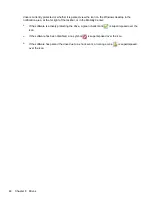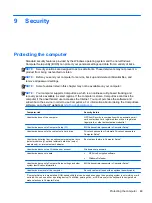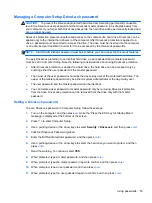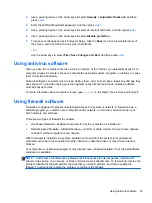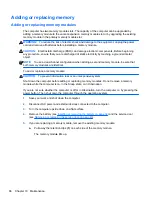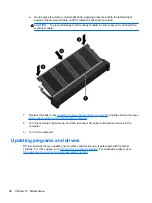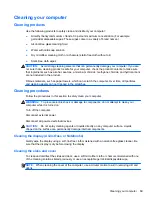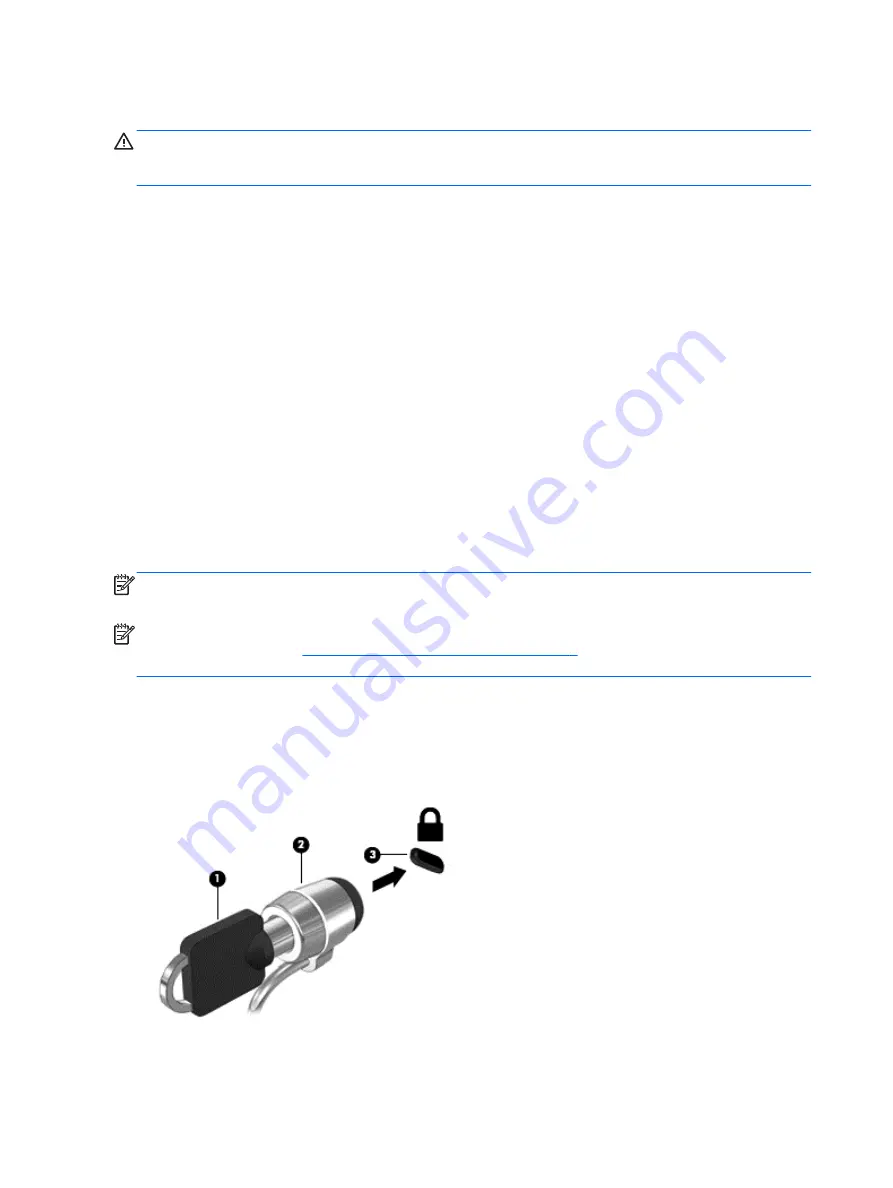
Installing critical security updates
CAUTION:
Microsoft® sends out alerts regarding critical updates. To protect the computer from
security breaches and computer viruses, install all critical updates from Microsoft as soon as you
receive an alert.
Updates to the operating system and other software may have become available after the computer
left the factory. To be sure that all available updates are installed on the computer, observe these
guidelines:
1.
Run Windows Update as soon as possible after you set up your computer.
2.
Run Windows Update monthly thereafter.
3.
Obtain updates to Windows and other Microsoft programs, as they are released, from the
Microsoft website and through the updates link in Help and Support.
Using HP Client Security
HP Client Security software is preinstalled on select computer models. This software can be
accessed through Windows Control Panel. It provides security features that help protect against
unauthorized access to the computer, networks, and critical data. For more information, see the HP
Client Security software Help.
Installing an optional security cable
NOTE:
A security cable is designed to act as a deterrent, but it may not prevent the computer from
being mishandled or stolen.
NOTE:
The security cable slot on your computer may look slightly different from the illustration in
this section. Refer to the
Getting to know your computer on page 4
section for the location of the
security cable slot on your computer.
1.
Loop the security cable around a secured object.
2.
Insert the key
(1)
into the cable lock
(2)
.
3.
Insert the cable lock into the security cable slot on the computer
(3)
, and then lock the cable lock
with the key.
58
Chapter 9 Security
Содержание EliteBook 820 G1
Страница 1: ...Getting Started HP Notebook ...
Страница 4: ...iv Safety warning notice ...
Страница 10: ...x ...